Settings - Cost Codes - Search, Expand/Collapse, Sort Divisions
Suggested Prior Reading
Search, Expand/Collapse, Sort Divisions
To manage and view the Company Cost Codes (the list of global predefined Cost Codes), Divisions can be:
- Searched for
- Expanded and Collapsed to view Cost Codes within a Division
- Sorted
Access the Company Cost Codes
- Access the Company Cost Codes, see Settings - Cost Codes
Search for a Division
Only the Division can be searched, Cost Codes within the Division can not be searched.
To search for a division (and then view, edit or delete a Cost Code in that division):
- Click in the Search bar at the top of the Cost Codes section
- Type in the Division to search for
- As letters are typed the list of Divisions narrows to show only what matches
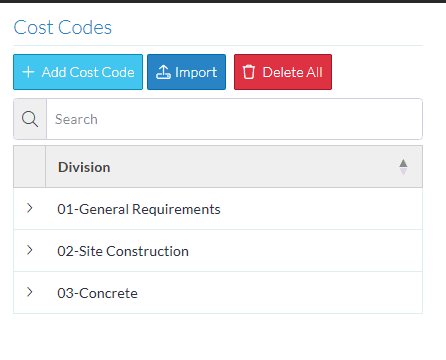
- Delete the letters entered to remove the search criteria.
To Expand and Collapse Divisions
If there are Cost Codes already entered, they will be displayed, grouped, by Divisions and in a collapsed mode. i.e. only the Divisions showing.
- To expand out a Division and see the Cost Codes within it, click on the right pointing > arrow in the first column next to the division. That Division will be expanded out.
- Scroll up or down as required to see the full list.
- To collapse a Division, click on the down pointing
 arrow in the first column next to the division. That Division will be collapsed.
arrow in the first column next to the division. That Division will be collapsed.
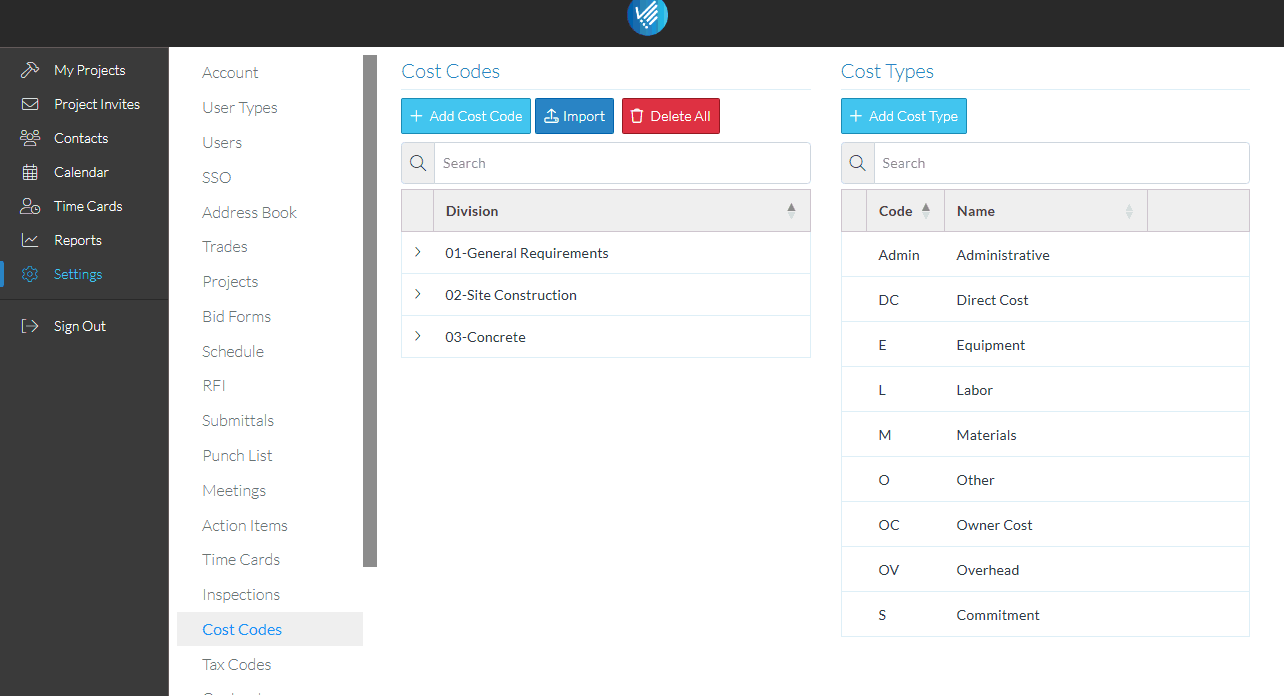
Sort the Division and/or Cost Codes within a Division (if required)
Sort the information as required to locate Divisions or Cost Codes. The information in columns can be sorted in descending order or ascending order (if in descending order, numbers are listed first, then characters A to Z)
If a column can be sorted it will contain dark grey or light grey up and down arrows. A dark arrow indicates that column is the currently active sorted column and the way it is pointing indicates the sort order. Light gray means it can be sorted on that column but isn't currently.
- Dark Arrow Up: Ascending order
- Dark Arrow Down: Descending order
- To sort the Divisions, click on the Division column header.
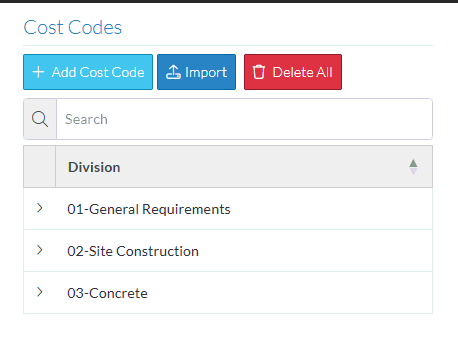
- To sort the Cost Codes within a Division (if required).
- Expand out the Division
- Click on the column header to set the sort on that column
- To change the way a column sorts, click on the Column Header again to change the sort direction.
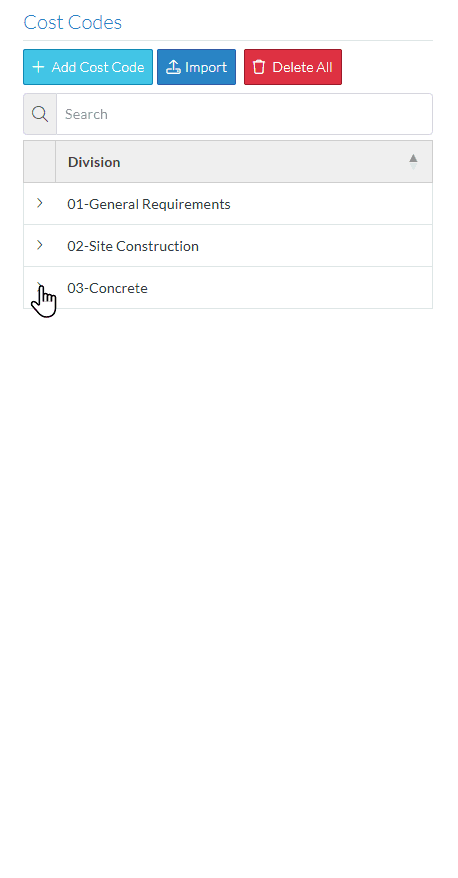
More Information
To view or edit an existing Cost Code, (including changing the Division to which a Code belongs), see Settings - Cost Codes - View/Edit
To delete an existing Cost Code, see Settings - Cost Codes - Delete.
To add a Cost Code, see Settings - Cost Codes - Add.
To Batch Import a list of Cost Codes, see Settings - Cost Codes - Import.
To delete all Cost Codes entered in the Global Settings, see Settings - Cost Codes - Delete All.
Next Steps
Maintain Cost Codes that are used on individual Projects, see Cost Codes.
