Sub Job - Delete
Suggested Prior Reading
To Delete a Sub Job
- Navigate to the Cost Code list, see Accessing Cost Codes.
- If required, navigate the list of Sub Jobs to find the one to delete:
- Set the number of Sub Jobs to display per page, see Sub Jobs - Setting the number of sub jobs to display.
- Narrow the list by searching for sub jobs, see Sub Jobs - Search.
- If there is a large number of Sub Jobs, navigate the pages, see Page Navigation.
- Hover on the row of the Sub Job to delete
- Click the Delete
 button.
button.
* Note, Sub Jobs can only be deleted if no Budget items or Schedule of Value items have been assigned the Sub Job. If they have the Delete button appears in light red color  and can not be clicked.
and can not be clicked.
If no Budget items or Schedule of Value items have been assigned to the Sub Job, a confirmation prompt appears, confirming the delete.
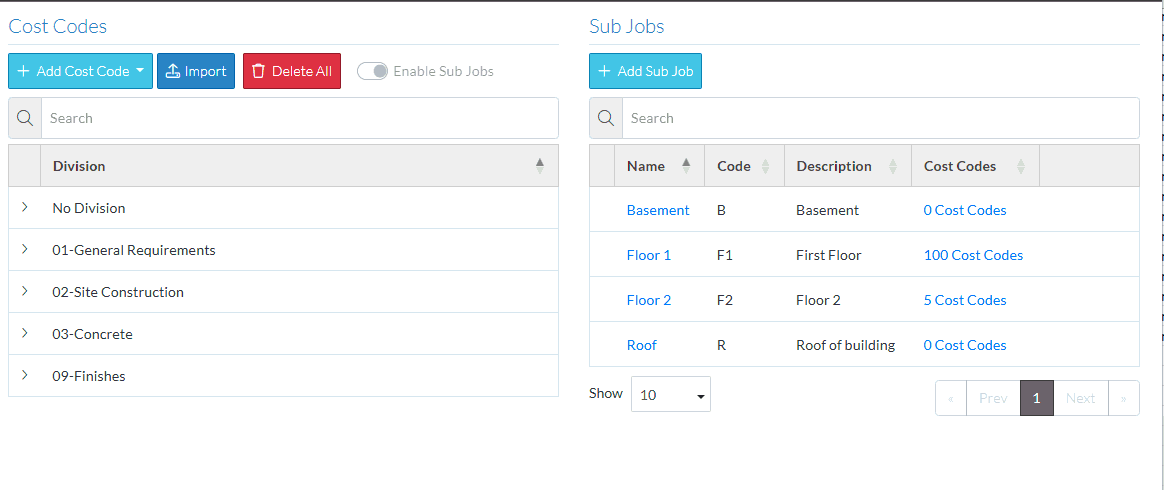
- Click the Delete
 button to delete the Sub Job. The remaining Sub Jobs are listed.
button to delete the Sub Job. The remaining Sub Jobs are listed.
OR
Click the Cancel  button to cancel the delete.
button to cancel the delete.
Next Steps
Add a Sub Job, see Sub Job - Add.
Edit a Sub Job, see Sub Job - Edit.
Add or maintain the Cost Codes for Sub Jobs, see Sub Job Cost Codes.
