Sub Jobs - Enable
Suggested Prior Reading
To enable Sub Jobs on a Project
- Navigate to the Cost Code list, see Accessing Cost Codes.
There will be an Enable Sub Jobs option.
If it is turned off (which it is by default), it displays as light gray 
If it is turned on, it displays as dark gray 
The Sub Job section on the form will not be visible if it is off. If it is on, it will be visible.
See Cost Codes List - Layout and Navigation for more information on the Sub Jobs option.
Sub Jobs can not be turned off if a Sub Job has been entered.
- Click on the Enable Sub Jobs slider bar bar or text to toggle it on
A Sub Jobs section appears on the form
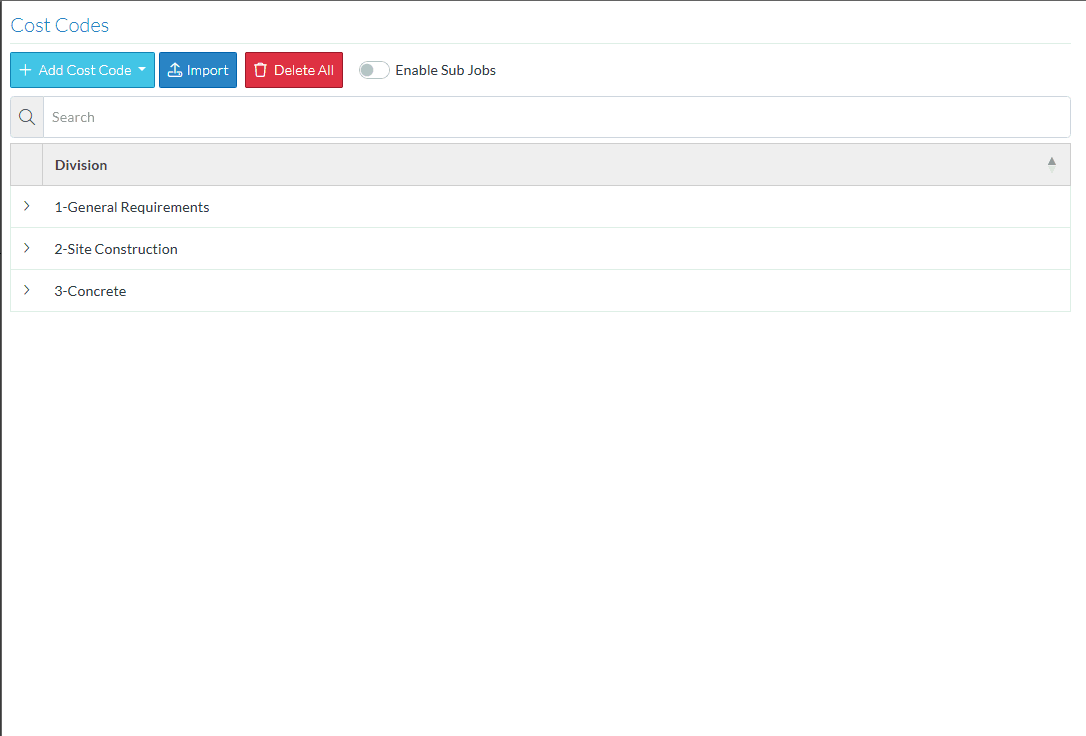
- Click on the Enable Sub Jobs slider bar bar or text to toggle it off (only if not Sub Jobs are entered).
The Sub Jobs section no longer displays on the form
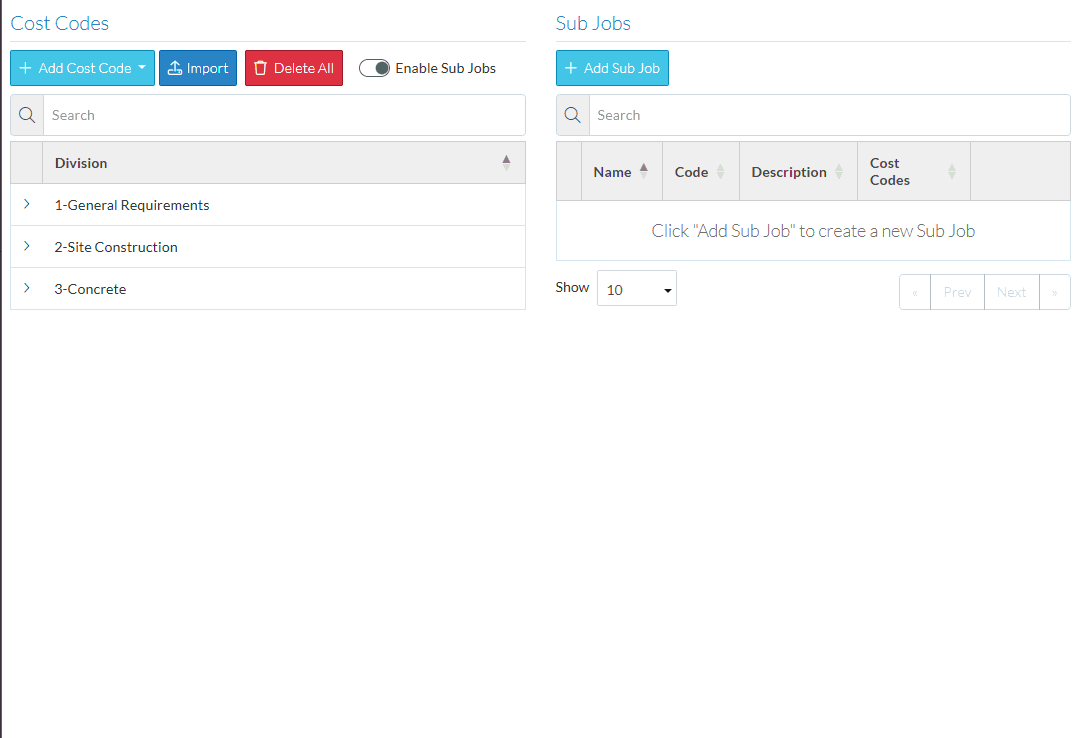
Next Steps
Add a Sub Job, see Sub Job - Add.
Edit a Sub Job, see Sub Job - Edit.
Delete a Sub Job, see Sub Job - Delete.
