Schedule of Values - Line Item - Tax
Suggested Prior Reading
Schedule of Values - Add Line Item
OR
Schedule of Values - Edit Line Item (before Save)
OR
Schedule of Values - Edit Line Item (after Save)
Tax
This help applies to Taxes that are setup in a global list of Tax Codes and percentages and are manually selected to apply to the line item during the creation or revision of a line item by the Project Manager.
There are also other types of taxes that can be applied, see Job Costing - Sales Tax for more information.
There are two columns associated with Taxes on the Schedule of Values Line Items:
- Tax Code - the Tax code and rate to apply. This is set by the Project Manager.
- Tax - the tax amount. This is automatically calculated by the system.
The Tax columns on the Schedule of Values Line Items displays only when Tax Codes have been setup by the System Administrator (see Settings - Tax Codes for more information).
How and where columns display on Line Items depends on various factors, see Things to review for Job Costing.
To Apply a Tax
During the Add or Edit of the Schedule of Values:
- Click in the Tax Code on the row of the line item.
A drop down list displays, showing all the Tax Codes setup. There is also an N/A column. This is selected if no Tax Codes are to be applied.
- Click on the Tax Code and Rate to apply.
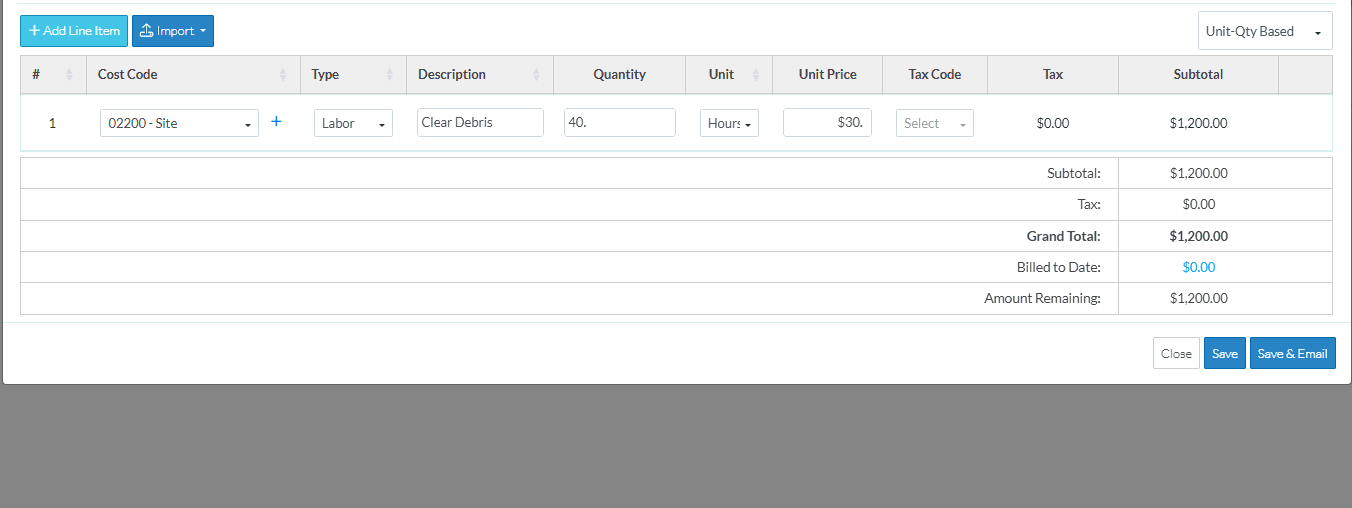
The Tax Amount is automatically calculated and displays in the Tax column. This is the tax for that line item.
In the Financial Summary, there is also a Tax total. This is the total of all tax for all line items entered.
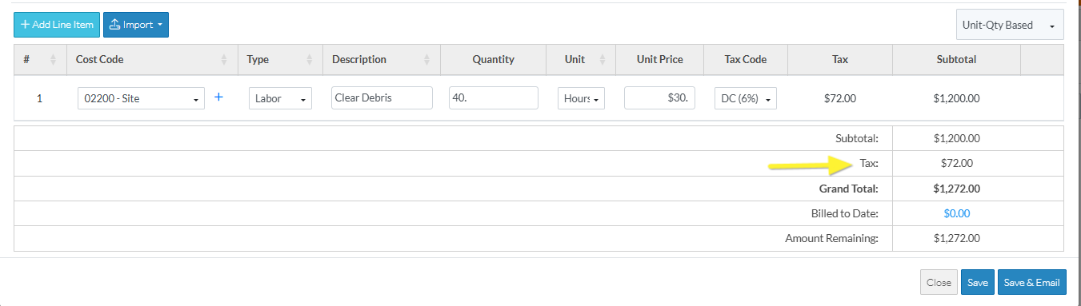
Continue to maintain the Schedule of Values
The Schedule of Values can continue to be maintained in this session or it can be saved and the session ended (see below).
- To add a Line Item, see Schedule of Values - Add Line Item.
- To change a Line Item that was entered during this session and has not yet been saved, see Schedule of Values - Edit Line Item (before Save).
- To change a Line Item that was entered and saved in a previous session, see Schedule of Values - Edit Line Items (after Save).
- To bulk Import Line Items, see Schedule of Values - Import.
- Delete a Line Item, see Schedule of Values - Delete Line Item.
Save the Schedule of Values (and end this session)
- Click the Save
 button to save all the information on the General, Schedule of Values and Financial Markup forms.
button to save all the information on the General, Schedule of Values and Financial Markup forms.
OR
Click the Save & Email button to save all the information on the General, Schedule of Values and Financial Markup forms and send an email with a link to the item in JobPlanner. The Item is also added as an attachment in PDF format, with the Default Company signature and date.
button to save all the information on the General, Schedule of Values and Financial Markup forms and send an email with a link to the item in JobPlanner. The Item is also added as an attachment in PDF format, with the Default Company signature and date.
OR
Click the Close button to close the form without saving the information.
button to close the form without saving the information.
Next Steps
Schedule of Values - Where Used for next steps for different items.
