Upload Drawings
One of the main features of JobPlanner is the ability to upload drawings (and other photos or documents) so that:
- Information is one central place for easy access and management
- Revisions are easily tracked
- Bidding Participants can access drawings easily
- Subcontractors or Specialty contractors can easily access drawings and see all and collaborate on all revisions
To Upload Drawings
- Click on the Project Menu option bar.
- Click on Drawings in the General section.
The Drawings form displays.
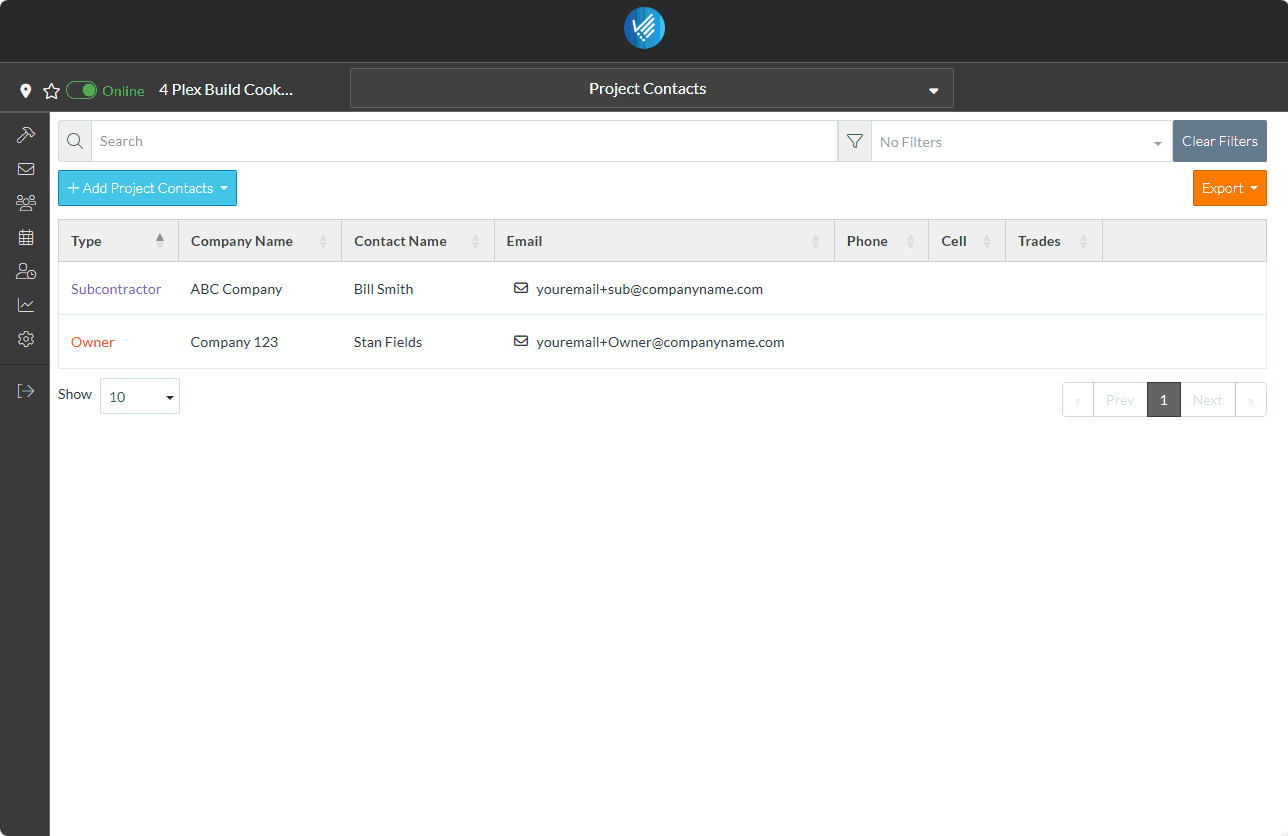
- Click Upload Drawings
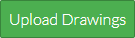 button.
button.- Enter a Version Name, such as First Issue.
- Enter the Date Issued, click in the field and choose a date from the calendar
- Drag and drop the Drawings into the box OR click on the upload box to select files using File Explorer.
- A status indicator shows the progress of the files being uploaded. When that is complete click the Next
 button.
button. - The files are then processed to extract information from the files and sort them to make naming and management of the drawings faster and quicker.
An upload log can be accessed and monitored to see the progress.

When the processing is complete, there are opportunities to review the drawings and change information, enter additional information as well as do other functions such as replace the current set of drawings, rotate images, delete images etc.
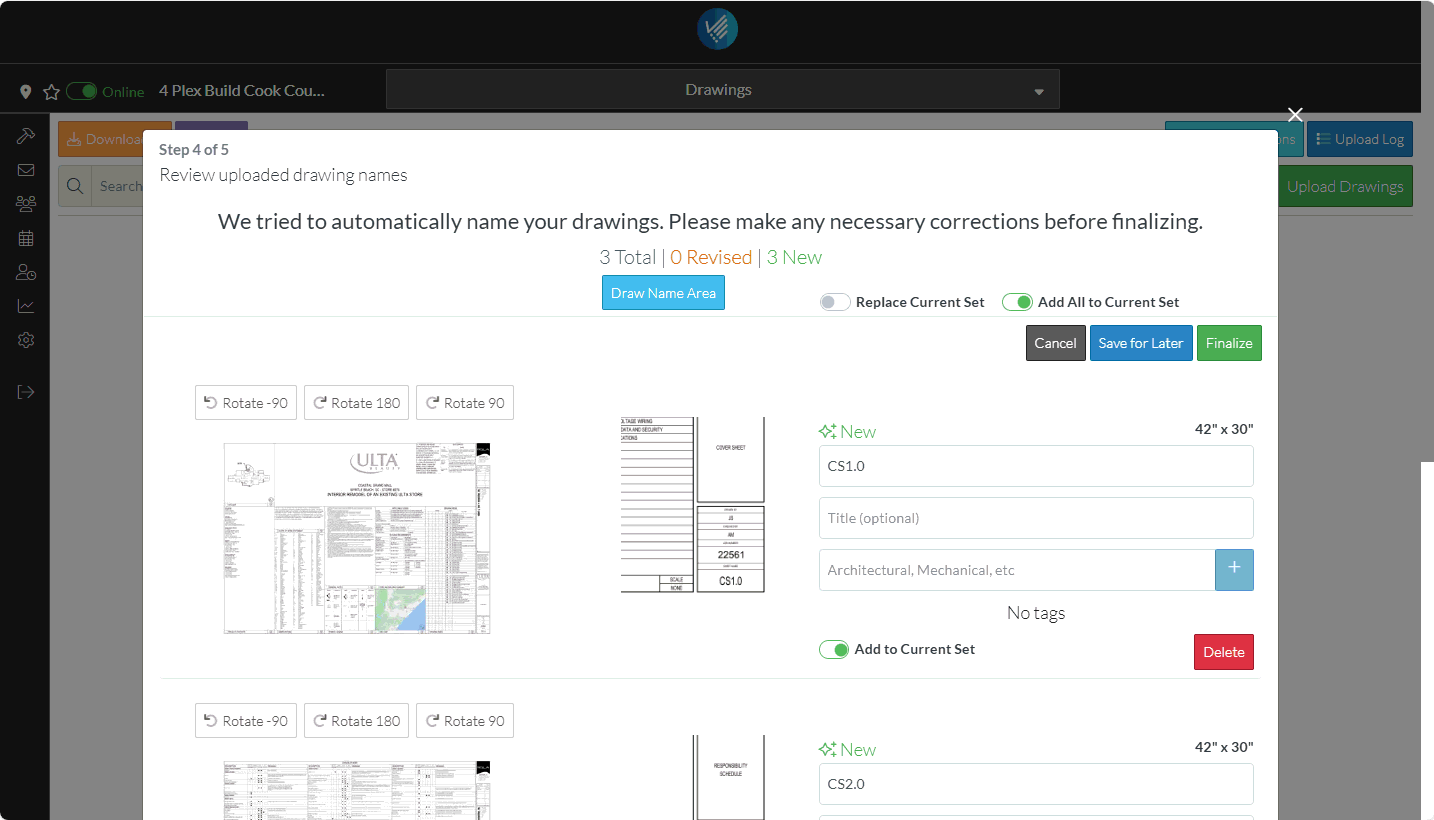
- To keep it simple, click the Finalize
 button to proceed to the next step. The Finalize button is located at the top and bottom of the form for easy access.
button to proceed to the next step. The Finalize button is located at the top and bottom of the form for easy access. - Set the order of the documents.
JobPlanner will automatically sort the drawings, and display the sort order. The sort order can be manually changed with various sorting functions such as drag and drop etc.
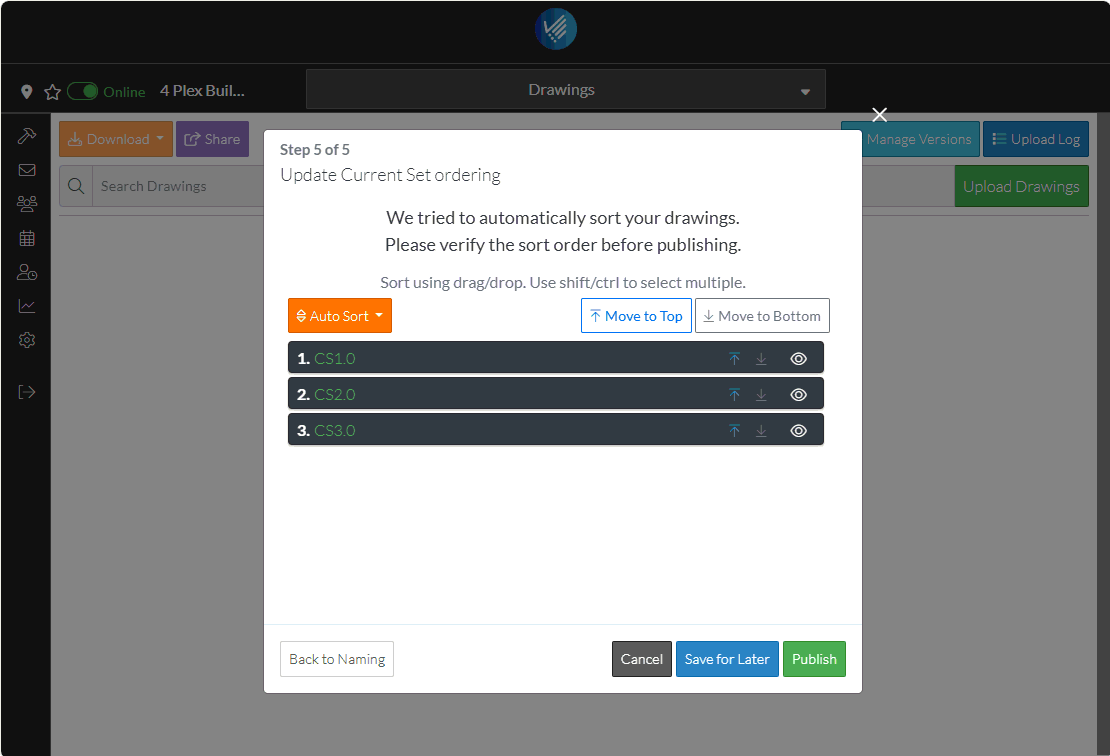
- Changing the sort order is covered in detail in other sessions, so for now click the Publish
 button.
button.
The Drawings can now be viewed by Bidding Participants or Project Contacts.
Optionally, automatic email notifications can be setup so that Project Contacts are notified when new drawings are uploaded. This is turned off by default but can be turned on by the System Administrator.
