Submit Bid
Your firm has received an invitation to bid on a project via JobPlanner Construction Management Software and you have clicked on the Submit Bid button in the email you received. The JobPlanner application opens and displays the Project Dashboard.
Alternatively, you may already be in JobPlanner action via another action; such as clicking on the Accept button, the View Drawings button or the Access Plans button or by entering an access key). See Accessing JobPlanner for more details.
Project Dashboard during the Bidding Process
To submit the Bid:
- Click on the Submit Bid
 button on the Dashboard.
button on the Dashboard.
The New Message form displays.
- The Message Type by default is Bid Submittal. Leave that selected (by default, there is only one Message Type although additional message types may be defined by your organization).
- Type in the Message to send to the project manager.
- Drag and drop any files to the Attachments box or click on the box to upload a file. See New Message - Attachments for more information.
- Click the Send
 button to send the message.
button to send the message.
OR
Click the Close button to cancel the message send.
button to cancel the message send.
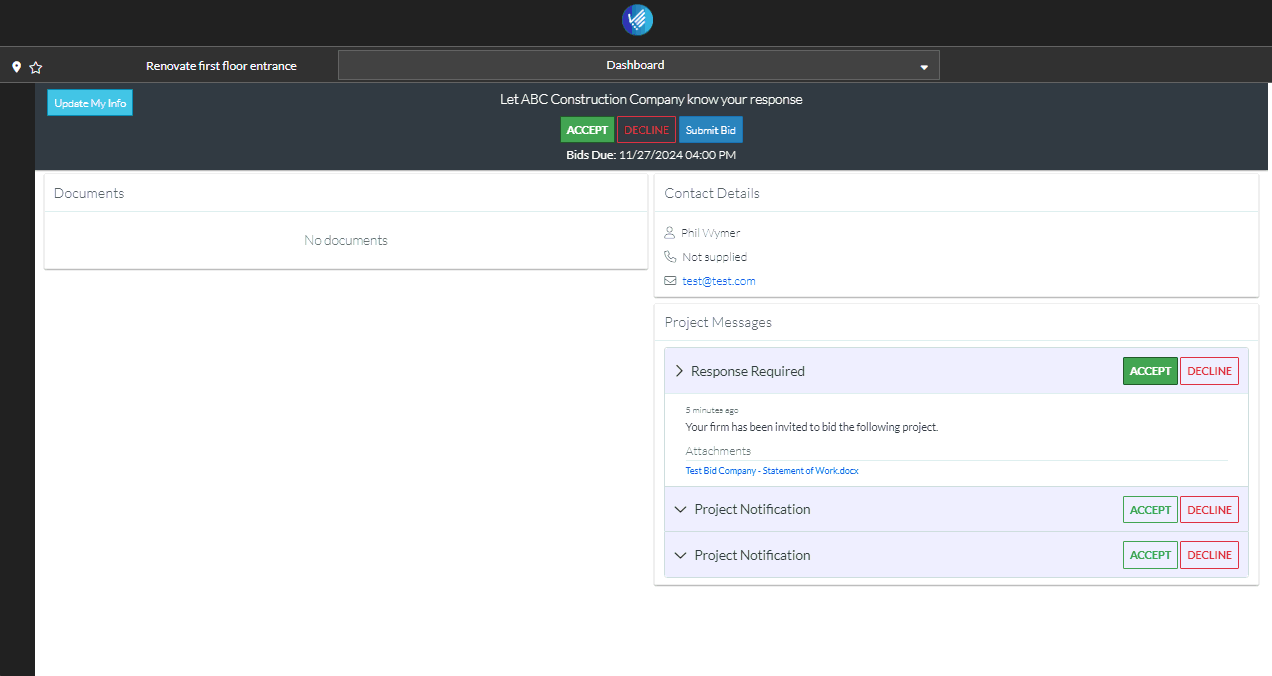
If the message was sent, the Private Messages list displays with that message.
Next Steps
Review private messages, see JobPlanner Private Messages.
See other actions available from the Dashboard.
