Bid Reminder - Email sent and responses
Suggested Prior Reading
Bidding - Send Project Message
Bid Reminder
The following is a sample of what the Bid Reminder email looks like that will be sent to Bidding Participants. The email will differ according to the project specifics and any modifications made to the message.
By default, no responses are required for this email. It is a reminder notice only.
Bidding Participants may just review the information in the email or they may access JobPlanner through the email to accept or decline bids, submit bids, view drawings, message the Project Manager/Estimator or access any other project information. Alternatively, they can find the original Invitation to Bid email and respond to that.
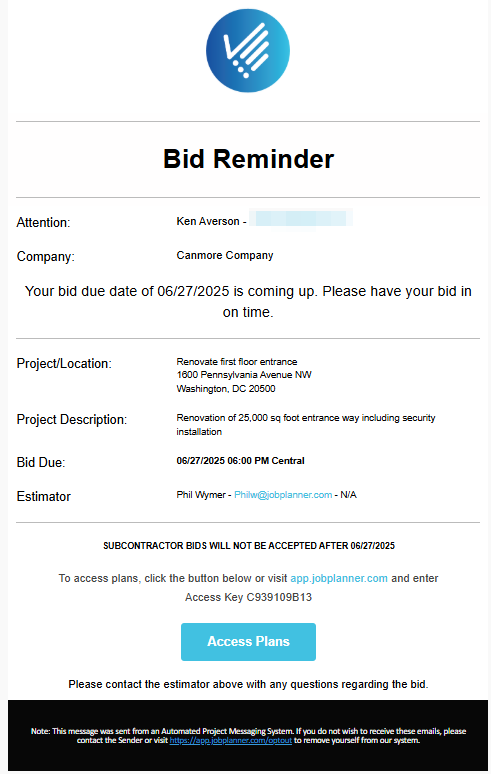
Access JobPlanner from this email
- There is an Access Plans
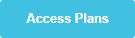 button in the email that can be clicked to automatically go to JobPlanner. This is the easiest way to access, update and view information for Bidding Participants.
button in the email that can be clicked to automatically go to JobPlanner. This is the easiest way to access, update and view information for Bidding Participants.
OR
- There is a app.jobplanner.com link at the bottom of the email and an Access Key that can be entered to access the system. See Access JobPlanner.
OR
- Bidding Participants can also be created as Guest Users in the system that login with a user name and password and where they can see all projects they are bidding participants or contractors on. See Edit/View Project Contact - Guest User Types - User Details
If the Bidding Participant accesses JobPlanner, JobPlanner opens and the Dashboard displays. See JobPlanner Dashboard.
Tracking and History
For the tracking, history and view options available for the initial email send process, see Send Message to Selected Participants.
When the email is opened by the Bidding Participant, the date/time it was opened will be tracked in the Info tab, see Bidding - Managing.
If the Bidding Participant accesses JobPlanner, the date/time it was accessed will be tracked in the Info tab, see Bidding - Managing. This access will also be recorded in the Project Participant History (right click on the contact row and select Project History).
Next Steps
For the Bidding Participant:
- Find the original Invitation to Bid email and respond to that.
- Access all information about the Project via Access Plans or accessing JobPlanner via the other methods, see JobPlanner Dashboard.
To manage Bids not yet received:
See Bidding - Managing.
