Send Message to Selected Participants
Suggested Prior Reading
Modify Project Message - Message Details
Send the Message
The number of Contacts selected to send the message to will be displayed at the top of the Bid Message form. Review to ensure it seems appropriate. If it is not, close the project message form and review the Suggested Prior Reading topics to fix.
After the Project Type has been set, any modifications have been made to the Project Message and it has been previewed, it is now ready to send.
Click the Send Message button at the bottom right corner of the form.
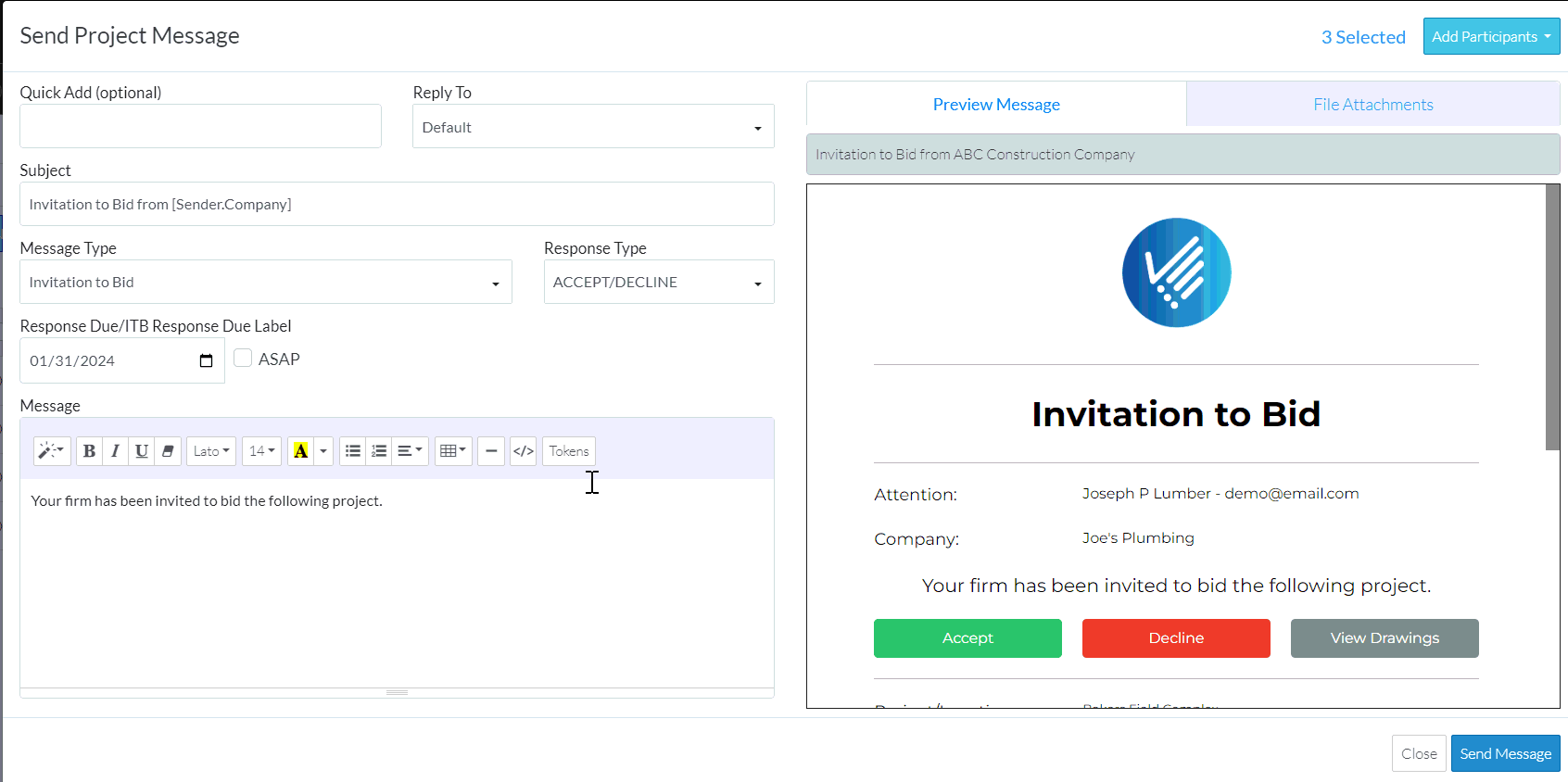
Note* If this is an Invitation to Bid email, and any of the Bidding Participants have a status other than Pending, a Project Status Warning appears indicating that if the message is sent, the Bidding Participants will have their Status set back to Pending. Click Yes to proceed or No to cancel the function. If this is any other type of email, the Bidding Participants status is not changed by this process.
The Bidding Messaging List displays with temporary pop-up message that the email is queued to be sent.
The email won't be sent immediately, it will be queued to send. How long it takes to actually send the email depends on a number of factors including how large the batch of emails to send is and how many other batch sends are in the queue before this one. It could be as fast as within 5 minutes or it could be as long as one hour.
Once it is sent:
- The Info column will be updated with the Send status, see Bid Status - Information.
- The email can be viewed in the batch of Messages sent, see Bidding Messaging List – View and the Messages view.
- The email sent information will be tracked in the Project Participant History (right click on the contact row and select Project History).
Next Steps
Review the emails sent and review what responses can be sent back:
