Bidding Messaging List – View
Suggested Prior Reading
Bidding Participant Contacts - Overview
Bidding Messaging List - Accessing
Bidding Messaging List - Overview
Bidding Messaging List - Layout
Bidding Messaging List – Navigation
Bidding Messaging List - Search and Filter
Bidding Messaging List- View
The list of Bidding Participants can have different views applied to change the way the information is grouped and displayed. The views can be set according to how companies manage their bidding process and where they are in the bidding process.
The Bidding Participants list can be the full list of all contacts added as bidding participants or it can a subset of contacts because search criteria was entered or filters were applied. The view will display what is currently in the list (all or the subset).
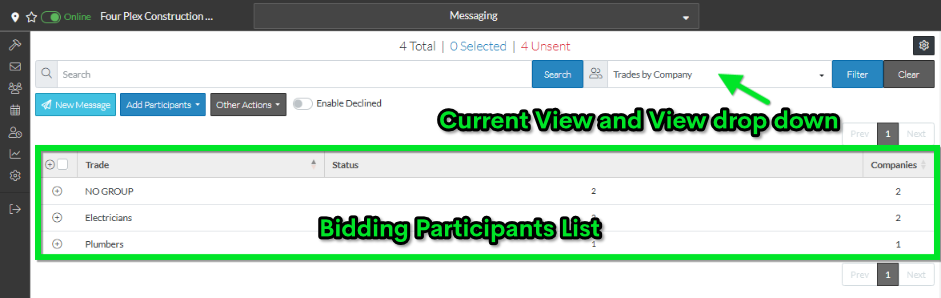
In the example above, the view is "Trades by Company" and in the Bidding Participants List, Trades are displayed as the top level group and in a collapsed mode.
This is one of a number of different views:
Trades by Company | This groups the bid participants, first by Trade, then by Company, then each individual in the Company. Then those individual contacts can be expanded out to view all the Trades that they belong to (if they belong to more than one). In some cases, individuals may not be assigned to a trade. For example, if they were Quick Added with just the email entered. In those cases, there will be a NO GROUP section and those with no Trade set will display in this section. In this view, there are four different levels: Trades -> Company -> Individual Contacts -> List of Trades individual contacts belong to When this view is applied it displays all the Trades in a collapsed view. Each Trade can be expanded to display the Companies below it (and so on to the lowest level of detail). |
Trades by Contact | This groups the bid participants by Trades, then lists the individual contacts with that Trade. Then those individual contacts can be expanded out to view all the Trades that they belong to (if they belong to more than one). There may also be a NO GROUP section here if individual contacts weren't assigned to a Trade. In this view, there are three different levels: Trades -> Individual Contacts -> List of Trades individual contacts have When this view is applied it displays all the Trades in a collapsed view. Each Trade can be expanded to display the Contacts below it (and so on to the lowest level of detail). If a Contact is assigned to a Company, the Company name is also displayed on the Contact row (and that column can be sorted on, searched etc.) |
Companies | This groups the bid participants by Company, then lists the individual contacts within the Company. In this view, there are three different levels: Company -> Individual Contacts -> List of Trades individual contacts have If a Contact is assigned to Trades, the Trades are displayed on the Contact (and that column can be sorted on, searched etc.) but they can also be viewed by expanding out the Contact row. The Company may be blank if an individual contact(s) have not been assigned to Companies. When this view is applied it displays all the Companies in a collapsed view. Each Company can be expanded to display the Contacts below it (and so on to the lowest level of detail). |
Contacts | This lists the individual contacts then lists the Trades that Contact is assigned to. Then those individual contacts can be expanded out to view all the Trades that they belong to (if they belong to more than one). In this view, there are two different levels: Individual Contacts -> List of Trades It is possible the Contact name is blank and only an email is entered. When this view is applied it displays all the Contacts in a collapsed view. Each Contact can be expanded to display the Contact Trades below it (and so on to the lowest level of detail). |
Messages | This lists the information by batches of Messages. Messages -> Individual Contacts -> List of Trades When this view is applied it displays all the Messages in a collapsed view. Each Message Batch can be expanded to display the Contacts below it (and so on to the lowest level of detail). |
Responses | This lists the information by Responses. Responses -> Individual Contacts -> List of Trades When this view is applied it displays all the Responses in a collapsed view. Each Response can be expanded to display the Responses below it (and so on to the lowest level of detail). |
