Bidding Messaging List – Navigation
Suggested Prior Reading
Bidding Participant Contacts - Overview
Bidding Messaging List - Accessing
Bidding Messaging List - Overview
Bidding Messaging List - Layout
Bidding Messaging List - Navigation
The Bidding Messaging List displays contacts that have been added as Bidding Participants.
Setting the View
The View can be set to change the way the Bidding Participants are displayed in the list. This can be changed as required to support the current process being done. See Bidding Messaging List – View for more information. Note* If the View is changed, any selected participants will be unselected.
Searching and Filtering
There are various ways to search and/or filter what Bidding Participants are listed. These can be set to manage the bidding process. See Bidding Messaging List - Search and Filter for more information.
Sorting Columns
Columns can be sorted to display in ascending or descending order. See Bidding Messaging List – Navigation - Sort Columns for more information.
Navigating through large number of Bidding Participants
If there are a larger number of Bidding Participants (more than the number of Rows set to display per page), use the Prev, Next, and Page number buttons to toggle the information. These navigation buttons show at both the top and bottom of the Bidding Participants Messaging list for easy access. If there are multiple pages, they will show as numbers and can be clicked on to quickly go to that page.
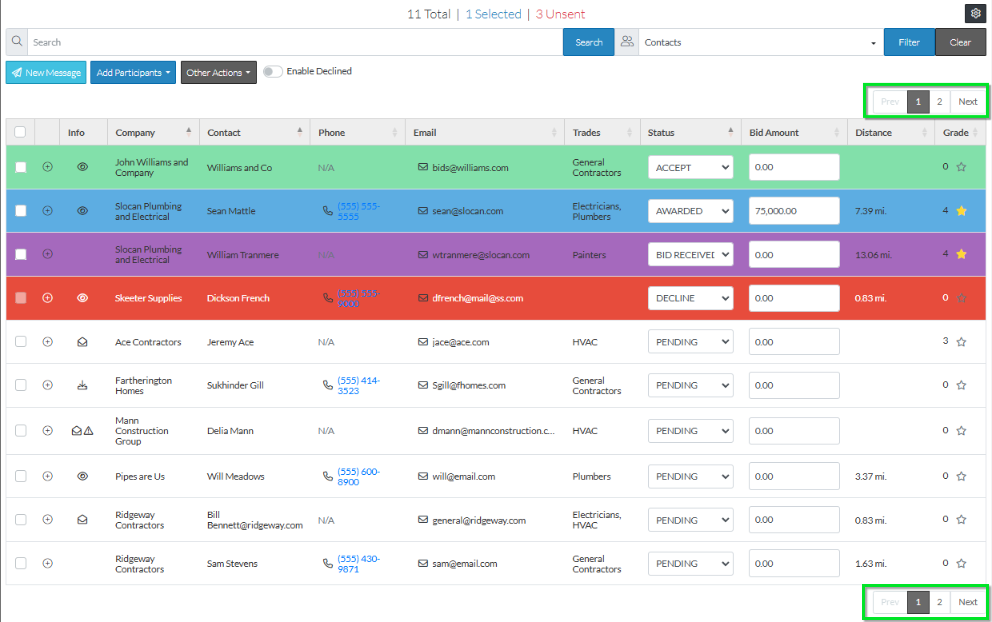
Project Message Settings
The Bidding Messages List can have its settings modified so that when it’s displayed It will:
- Display the Bidding Participants according to a default view
- Set the number of rows per page that display
- Show different columns of information
See Bidding Messaging List - Settings for more information.
Accessing Additional Messaging Options
For some types of row, additional messaging options are available.
To access additional messaging options, right click on row. Additional context sensitive menu options display. These will be context sensitive depending on what type of row was selected. Click on a menu item to select it.
To remove the context sensitive menu options, without selecting one, right click anywhere on a blank part of the form.
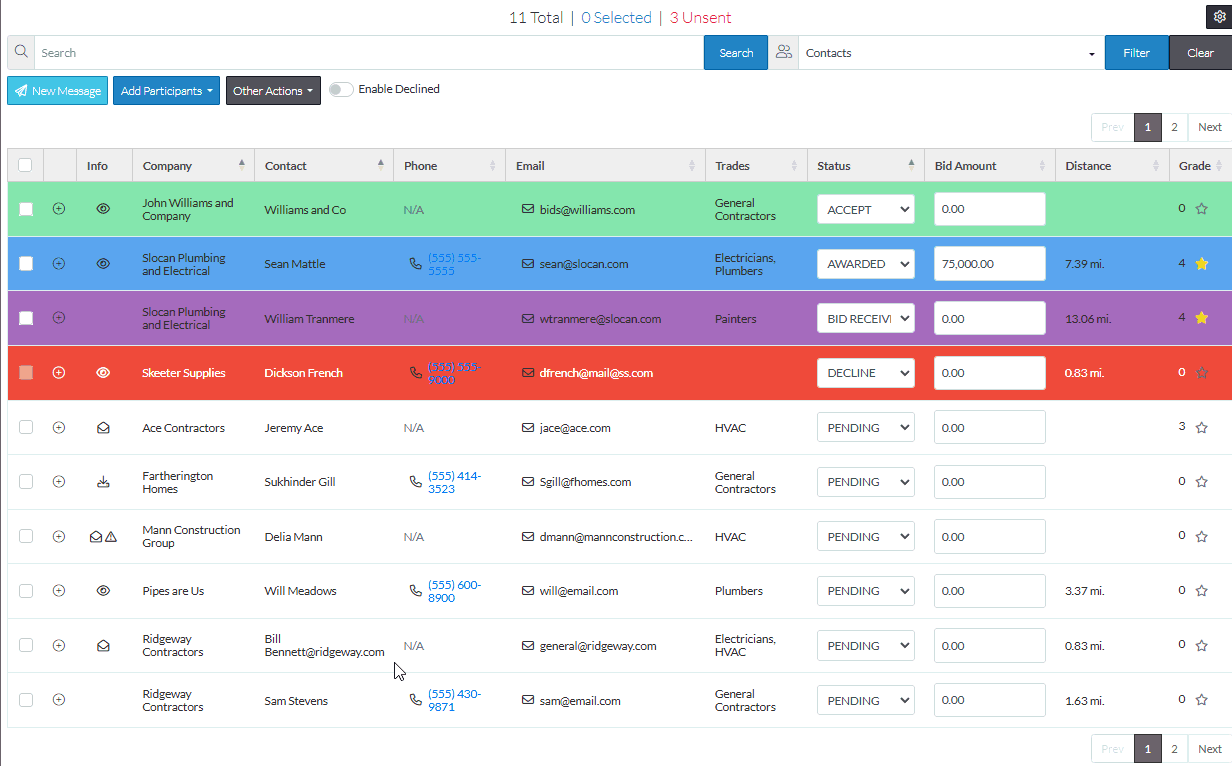
More Information
For more information on Searching or Filtering the list to determine what Bidding Messages should display or to set how the list should display, see:
Bidding Messaging List - Search and Filter
Bidding Messages List – Navigation - Sort Columns
For more information on the Bidding Messages List and how the information is displayed, see:
Bidding Messaging List – Groups
Next Steps
Bidding - Send Project Message (including invitation to bids)
