Bidding - Send Project Message
Suggested Prior Reading
Bid Messages List – View Options
Bid Messages List – Navigation
Create a New Project Message
Once you have added Bid Participants and selected those to invite, click on the New Message button.
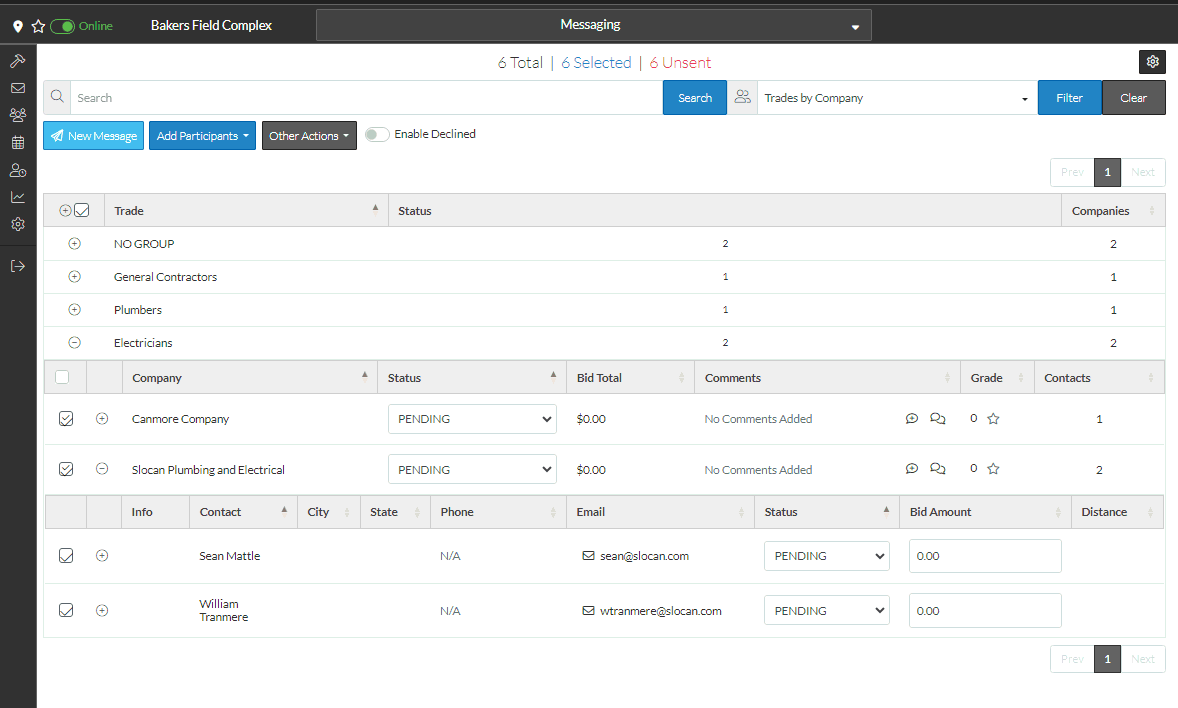
The Project Message Form displays.
To quickly send a message to a contact's email: see Project Message - Quick Add a Contact Email to send the message to.
The Invitation to Bid message is selected by default, but that can be changed: see Set Type of Project Message
Next Steps
Project Message - Quick Add a Contacts Email to sent a message to
Project Message - Set the Type
