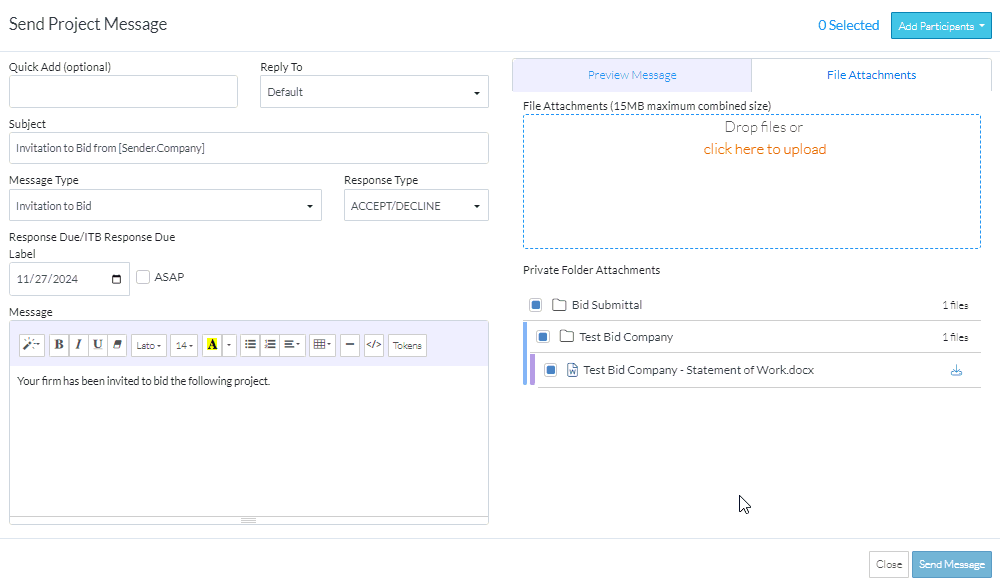Include File Attachments
Suggested Prior Reading
Modify Project Message - Message Details
To Add File Attachments to the Message
- On the Send Project Message form, click on the File Attachments tab
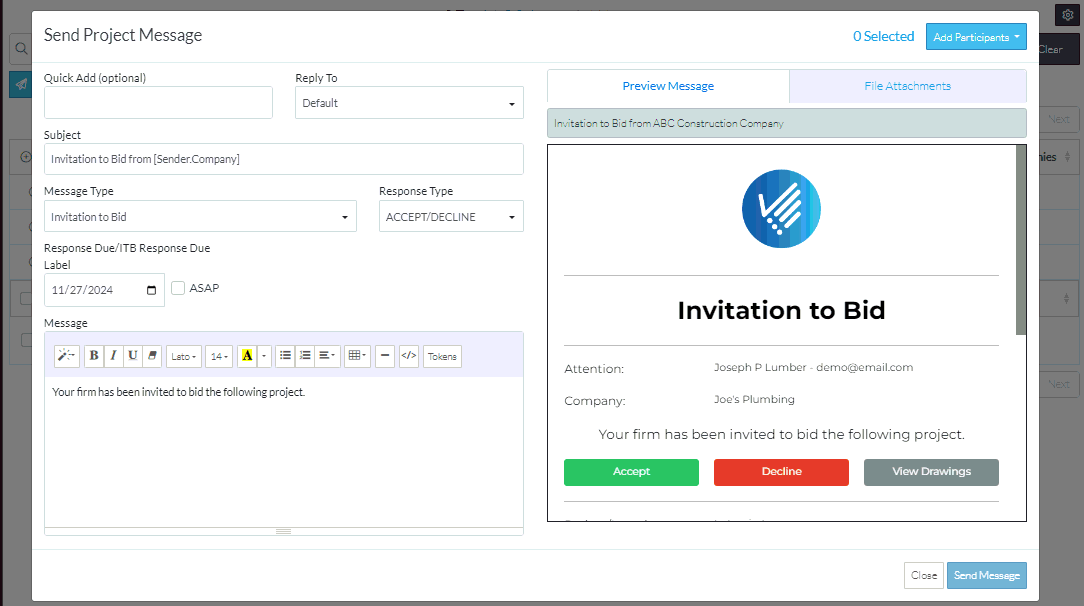
Files can be uploaded from the File Manager or files that are already uploaded into the system for the project can be selected
Upload Files not already uploaded:
- To upload files not already uploaded against the project, drag and drop the file to the File Attachments box OR click the click here to upload text to manually upload
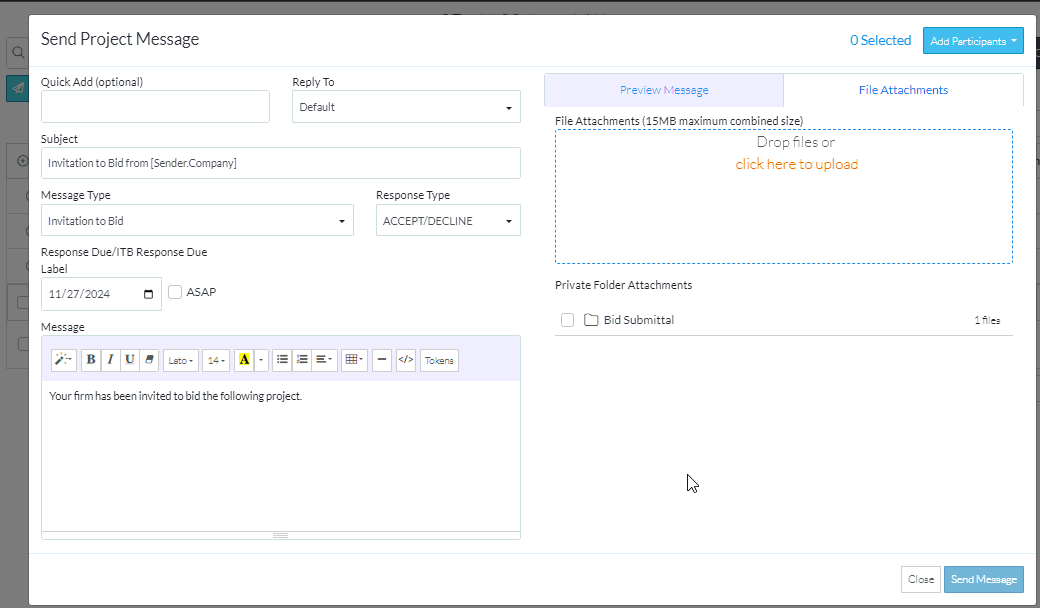
- To remove files uploaded, hover on the file and click the red delete button

Select Files already uploaded and stored against the project
In the Private Folder Attachments section:
- Expand out the section to see the individual files (if required). Click on the folder name to expand it out. Repeat until you see the folder or file needed.
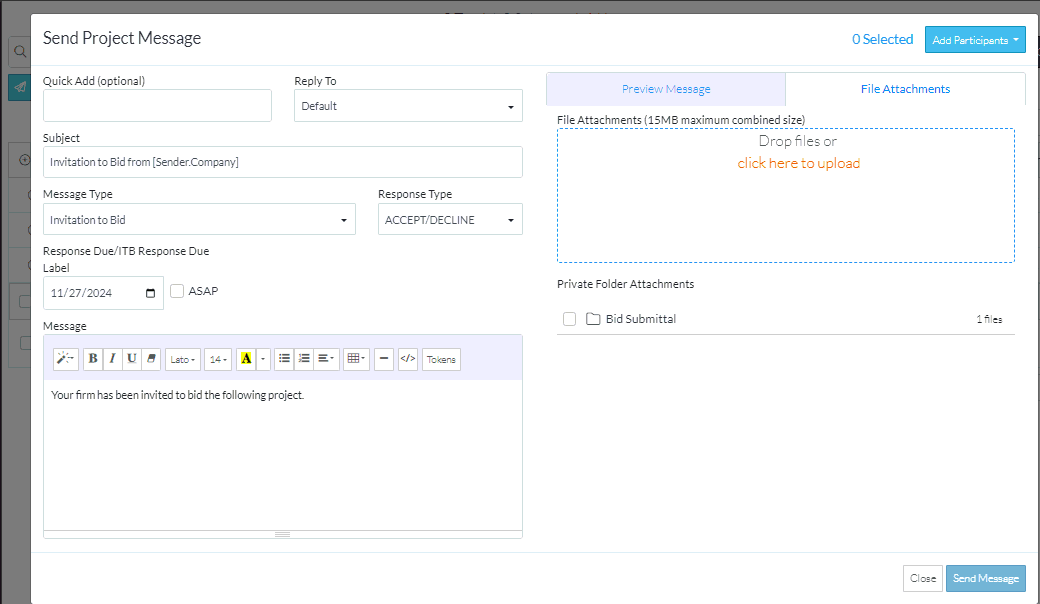
- Click on the box next to the Folder or File you want to sent as the attachment. It will be filled in. Top level folders wil be automatically selected as well.
- To unselect it, click the box again (it will be cleared) as well as any top level folders.
- To automatically select a folder and all its sub-folders and files, click on the box next to the folder or file
- To download a file to view it, click on the download button