Project Message Form - Layout
Suggested Prior Reading
Project Message Form - Layout
There are two main sections to the Project Message Form, where the message information is entered and updated and then the preview of what the message looks like (and also this is where File Attachments can be added).
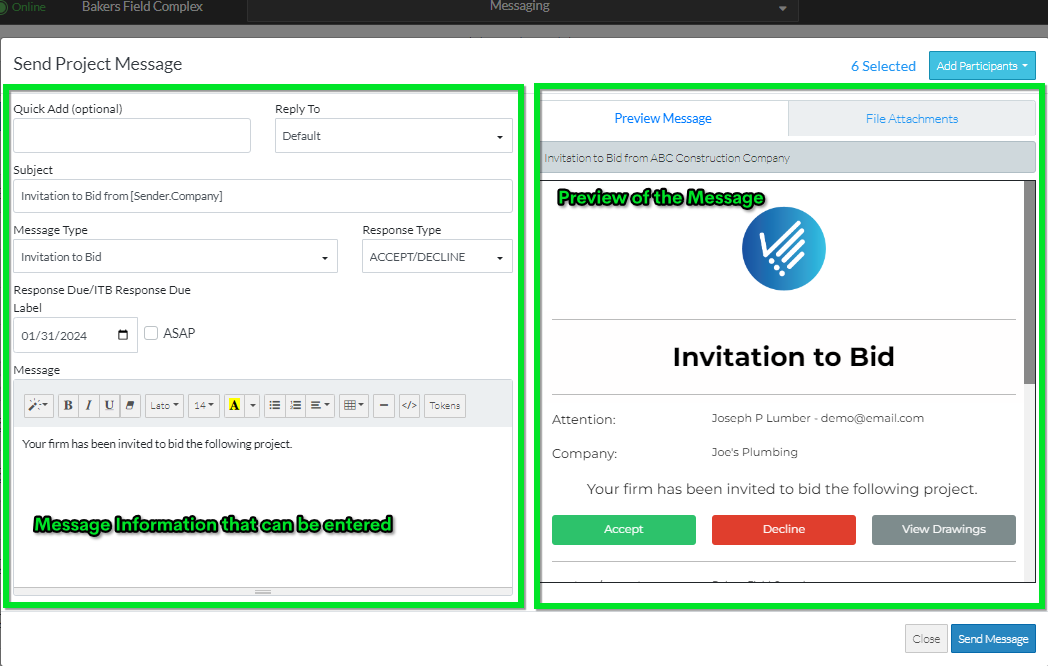
To quickly send a message to a contact's email: see Project Message - Quick Add a Contact Email to send the message to.
The Invitation to Bid message is selected by default, but that can be changed: see Set Type of Project Message
Next Steps
Project Message - Quick Add a Contacts Email to sent a message to
Project Message - Set the Type
