Inspection Templates - View/Add/Edit - Attachments
Suggested Prior Reading
Inspections - View/Edit Template
Overview
Inspections templates are used to create an Inspection for a Project. See Settings - Inspections - Inspection Templates for more information.
This help pertains to the Attachments section of the Inspection Template.
Attachments created on the Inspection Template can not be deleted from the Inspection. They can be viewed only.
This help has topics for:
- Adding Attachments
- Viewing or Downloading Attachments (to view)
- Deleting Attachments
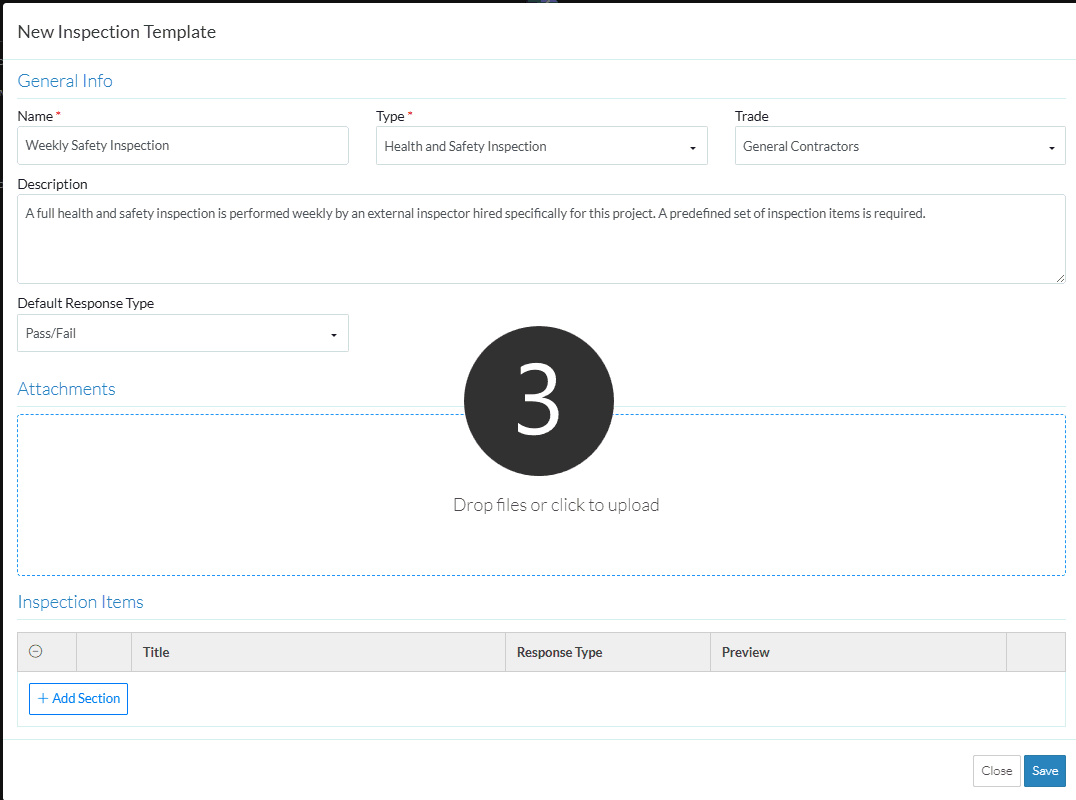
To Add Attachments
Attachments can be added by using File Explorer to locate and update the file or by dragging and dropping files.
- Use File Explorer to search and locate documents to upload, click the click here to upload text.
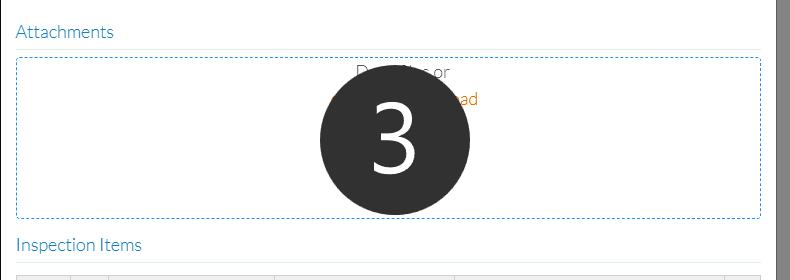
OR
Drag and drop individual files into the Attachments box.
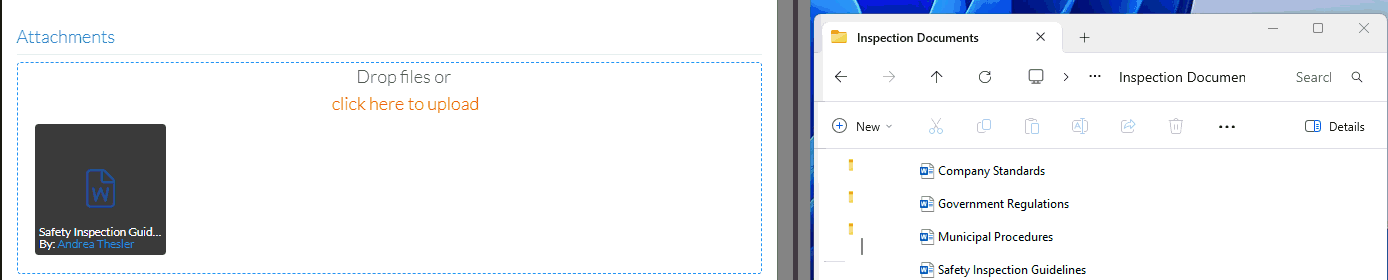
OR
Drag and drop multiple files into the Attachments box.
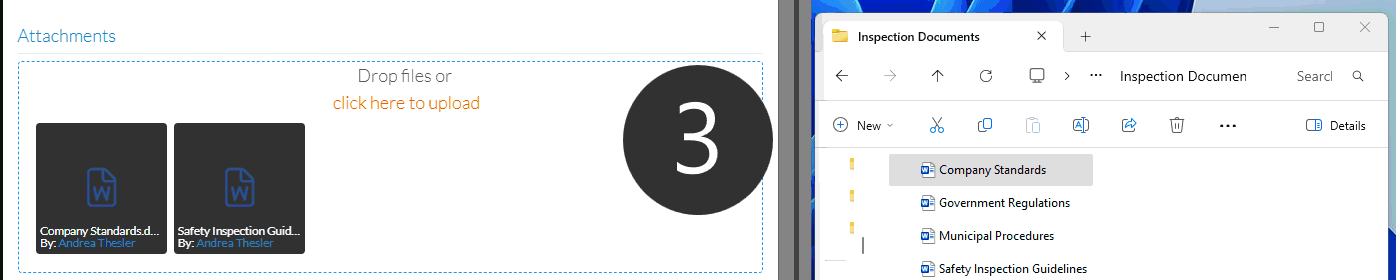
The File is displayed. It will automatically be included with any Inspections added.
- Add or Edit additional information on the template, see More Information below.
OR
Click the Save button when all the changes have been made.
button when all the changes have been made.
OR
Click the Close button to not make the changes.
button to not make the changes.
OR
To delete the Template directly from this form, click the Delete button. See below more more information on deleting a type.
button. See below more more information on deleting a type.
To view or download and an Attachment and View it
For some type of Attachments, the item can be clicked on to view it (for example some graphics) For other types of documents such as word documents, PDFs or excel spreadsheets, they need to be downloaded and then viewed from their originating application.
- Click on an item to view it
OR
- Hover on the item
- Click on the download button. The file will be downloaded and if there are scanning tools installed, messages may appear from the scanning application.
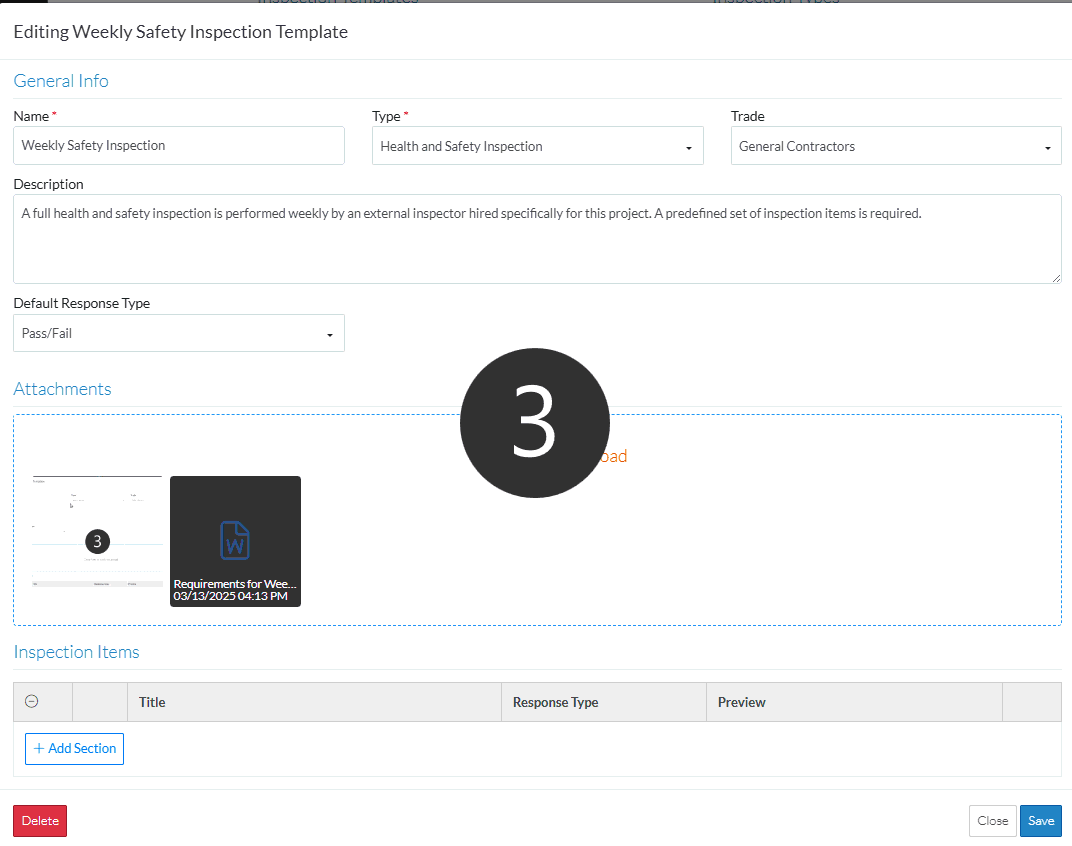
To delete an Attachment
- Hover on the item
- Click on the delete button. The file will be removed.
Note* This won't impact any Inspections already created with this template. The document will just not be added to future templates created.
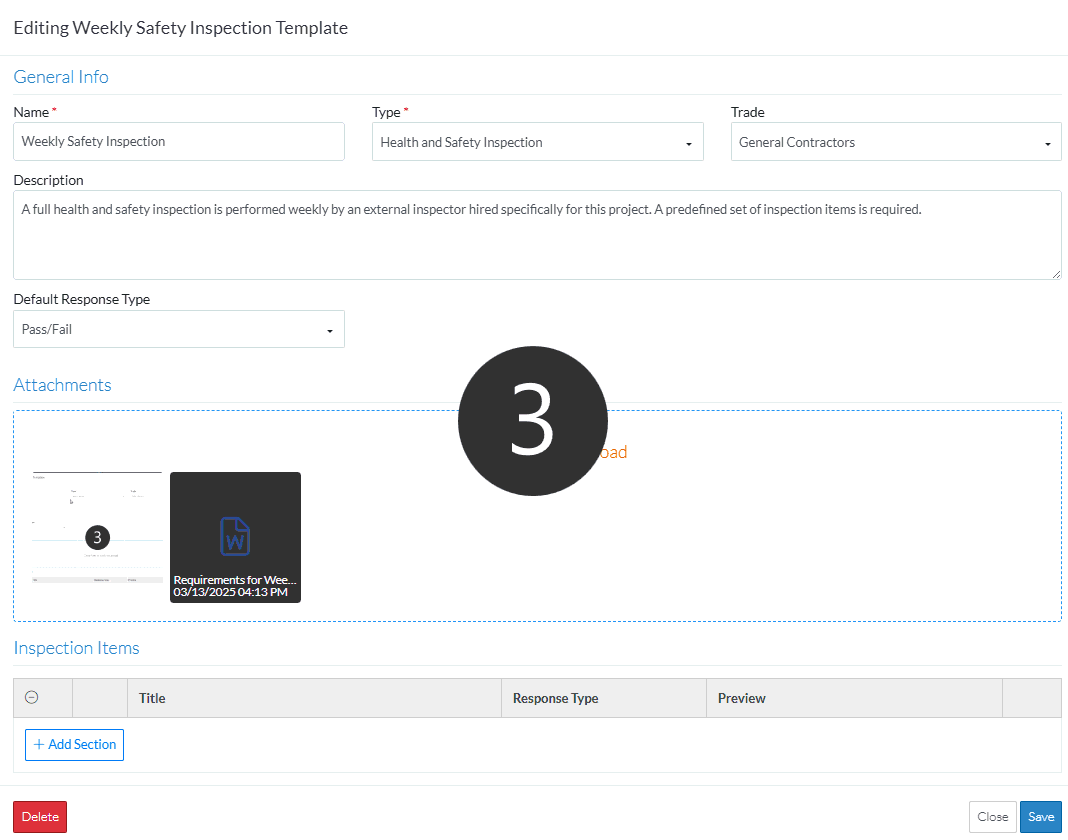
More Information
Inspection Templates - View/Add/Edit - General Info
Inspection Templates - View/Add/Edit - Inspection Items
Next Steps
Inspections - Overview (to add an Inspection to a project and to view and manage inspections).
