Bidding Messaging List - Layout
Suggested Prior Reading
Bidding Participant Contacts - Overview
Bidding Messaging List - Accessing
Bidding Messaging List - Overview
Bidding Messaging List - Layout
Participants Summary and Settings
The first row on the Messaging List gives a summary of how many Participants there are on the list. This is the number of individual participants (i.e. contacts). For example, there may be one Company with two contacts, so that would be 2 in Total. It also shows the number of individual contacts selected (to have messages sent to) and the number Unsent.
To the Right of the summary information is the Settings button.  This is where default views and other display settings can be changed.
This is where default views and other display settings can be changed.
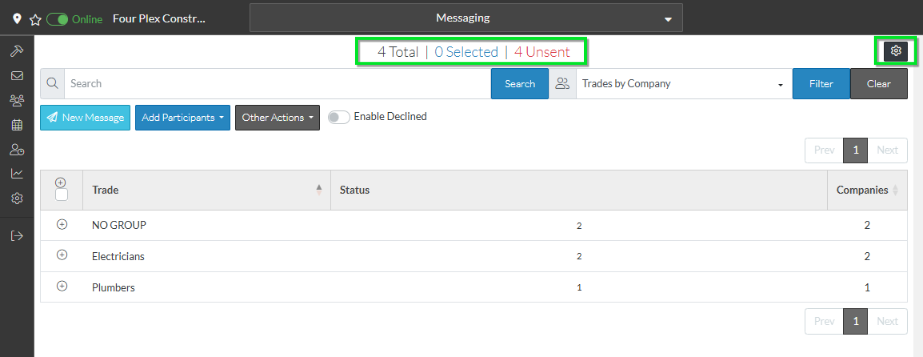
Search, View and Filter Bar
The row below is where the list of Participants can be searched or filtered on. See Bidding Messaging List - Search and Filter
It also displays the current view that is set and is where the view can be changed. See Bidding Messaging List – View.
New Message, Add Participants and Other Action Buttons
Below that are the buttons to
- Create a new message and send it to Participants
- Add Participants
- Do Other Actions such as export information
- Toggle the setting on whether or not to include those participants that previously declined.
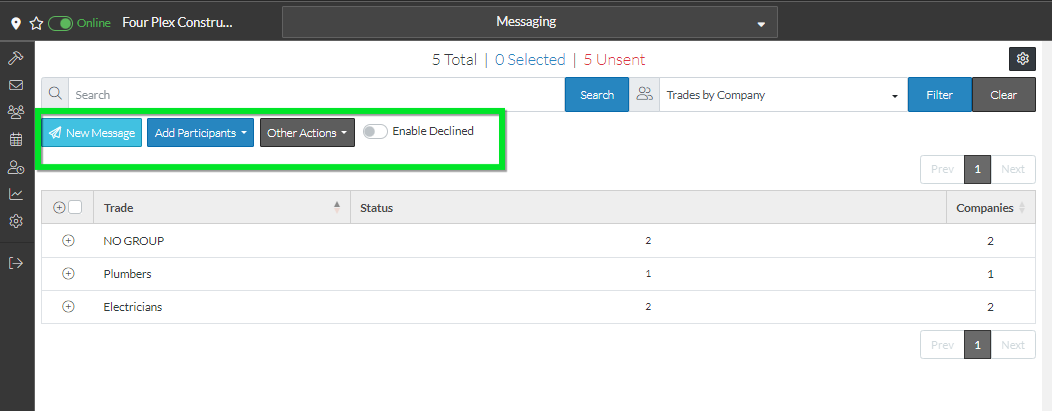
Bidding Messaging Participants List
The Contacts added as Bidding Participants are listed below the buttons. How the Participants are displayed and what participants are displayed can be set in various ways.
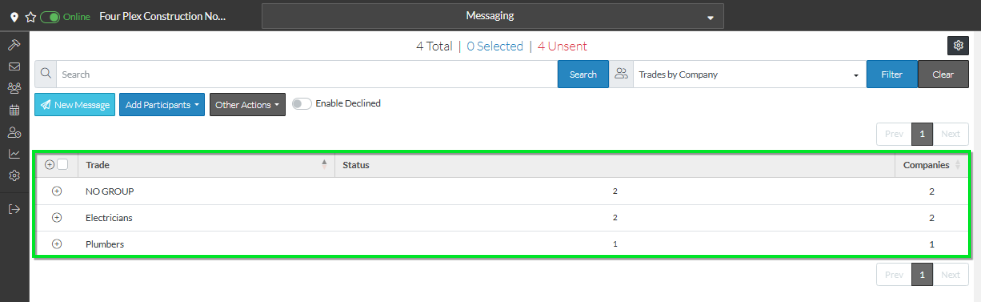
Page Navigation
Page Navigation buttons display at the top and bottom of the Bidding Messaging Participants List. See Bidding Messaging List – Navigation for more information.
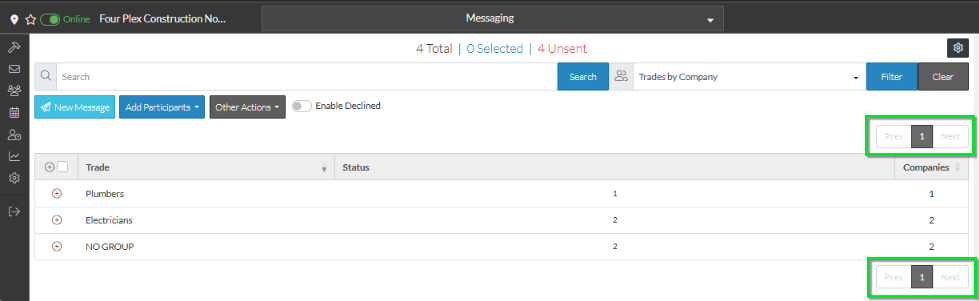
More Information
For more information on the Bidding Messages List, see:
Bidding Messaging List – Navigation
Bidding Messaging List - Search and Filter
Bidding Messaging List – Groups
Bidding Messaging List – Groups - Expanding and Collapsing
Next Steps
Bidding - Send Project Message (including invitation to bids)
