Bidding Messaging List – Groups - Expanding and Collapsing
Suggested Prior Reading
Bidding Messaging List - Accessing
Bidding Messaging List - Overview
Bidding Messaging List - Layout
Bidding Messages List – Groups
Bidding Messaging List – Groups - Top Level
Bidding Messaging List – Groups - Additional Levels
Overview
The following is explained in this help:
- Expanding Groups
- Collapsing Groups
- Expand All Next Level Group
- Collapse all Groups
Expanding Groups
To expand groups to see the level below, click on the + next to the row to expand it out.
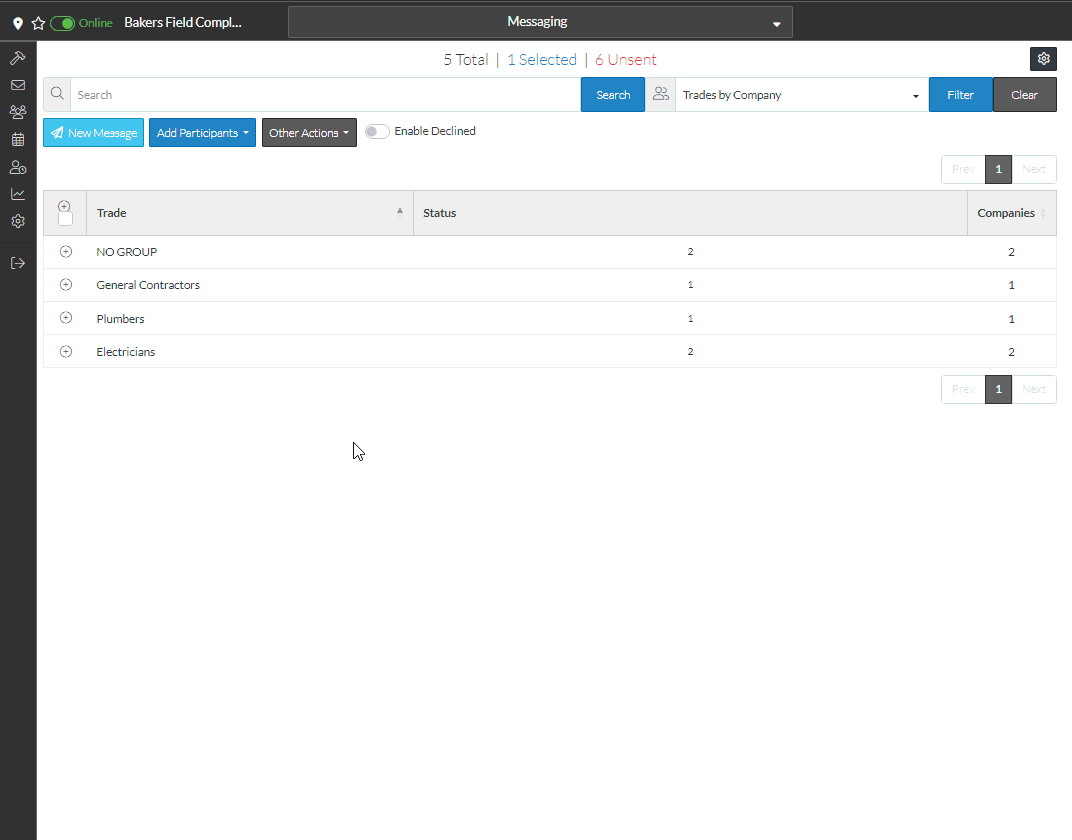
The different sections will have a gray title bar with the labels of the columns for that group.
Continue expanding rows by clicking on the +. (the hierarchy can be up to 4 levels deep). See Bidding Messages List – Groups.
Collapsing Groups
To collapse groups, click on the - next to the row to collapse it.
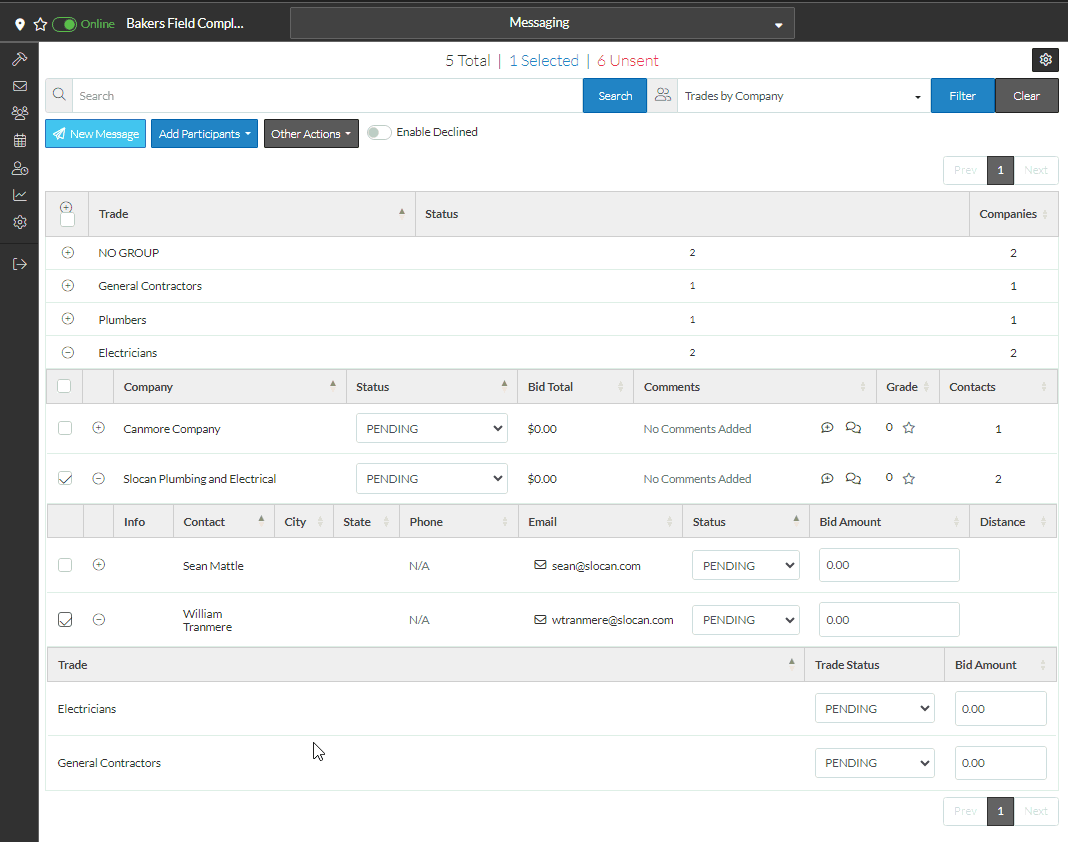
Expand All Next Level Group
To expand all groups listed to the next level, click on the + on the top level row (if it is available):
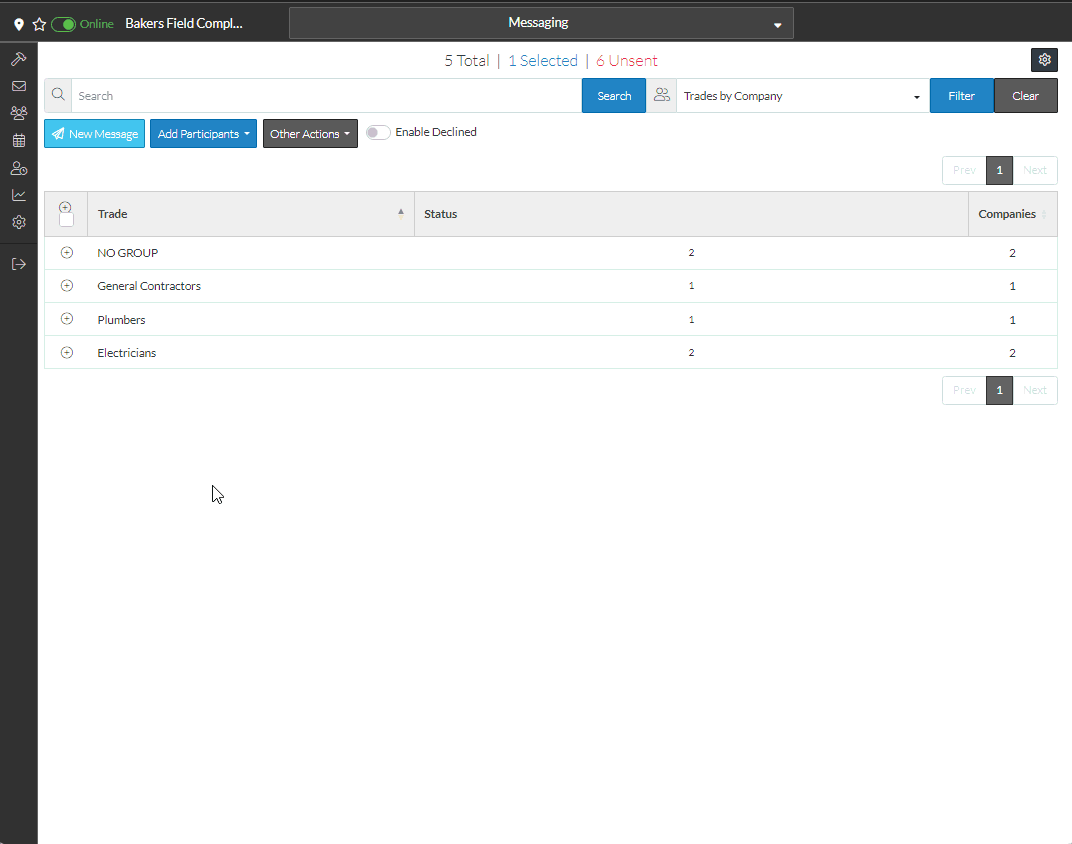
Collapse all Groups
To collapse all groups to only show the top level, click on the - on the top level row (if it is available).
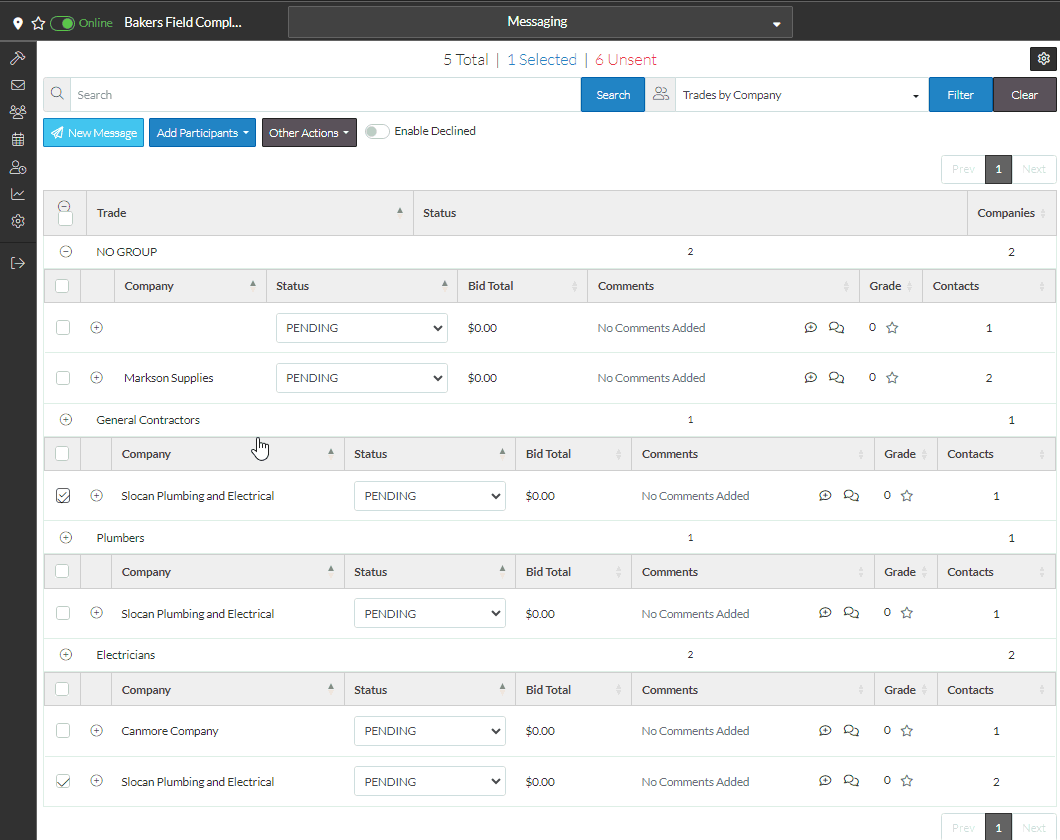
More Information
Bidding Messaging List – Row Types
See also
Bidding Messaging List - Search and Filter
Bidding Messaging List – Navigation - Sort Columns
Next Steps
Bidding - Send Project Message (including invitation to bids)
