Bidding Messaging List – Groups - Top Level
Suggested Prior Reading
Bidding Messaging List - Accessing
Bidding Messaging List - Overview
Bidding Messaging List - Layout
Bidding Messaging List – View Options
Bidding Messages List – Groups
Title Bars and Group Rows - Top Level Collapsed View
As described in Bidding Messages List – Groups, the Bidding Participants Messaging List is displayed hierarchically and in Groups so there are always multiple group levels that will show different information.
Each group level will have a title bar displayed in grey with the names of the columns being displayed.
The following is an example of the View Option set to Trades by Company:
- The Top Level Group in this view is Trades, so the Title Bar shows the columns for Trades.
- Below the Title Bar are all the Rows for the Top Level Group, in this case, all the Trade Rows.
To view examples of all the different row types, see Bidding Messaging List – Row Types.
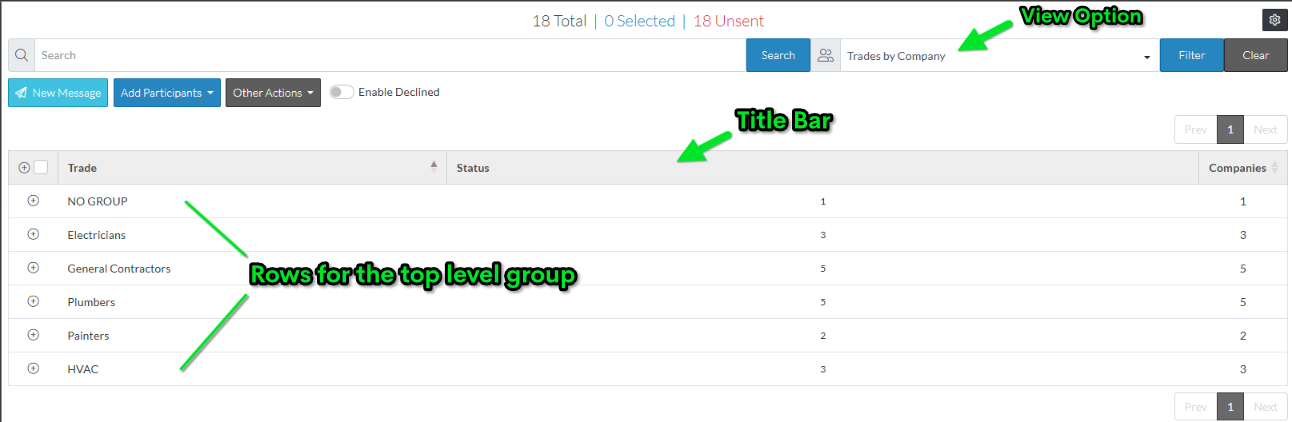
When the View is changed, by default only the top level group in that view is displayed.
Each row in the group level that can be expanded or collapsed will have + or - next to the row, in the first column. (The + or - sign indicate that this is a group level row and there is information below that).
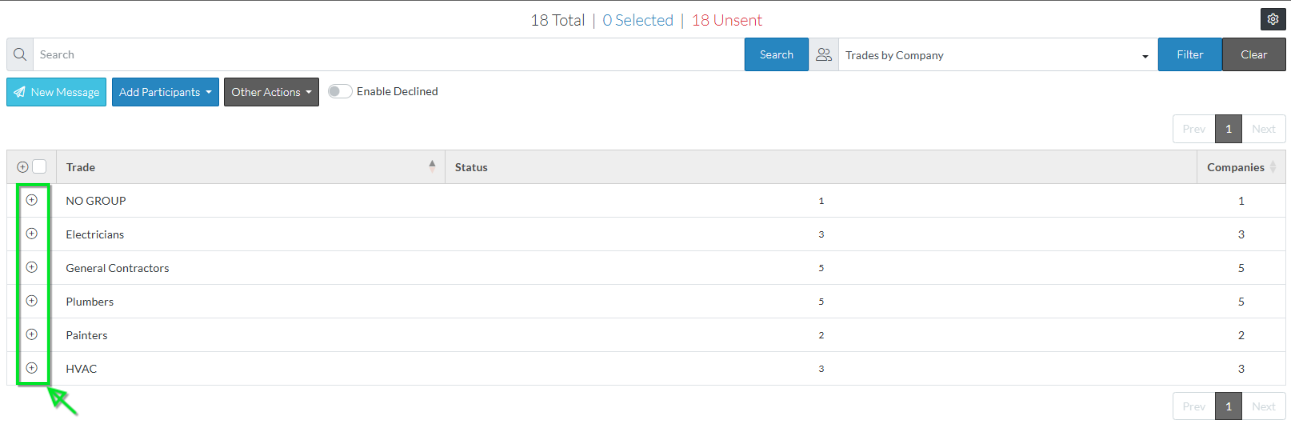
In some cases, the group title bar will have a + on it (to the far left). When this is available, it can be clicked to expand all the top level groups to the next level groups automatically (instead of expanding each individually).
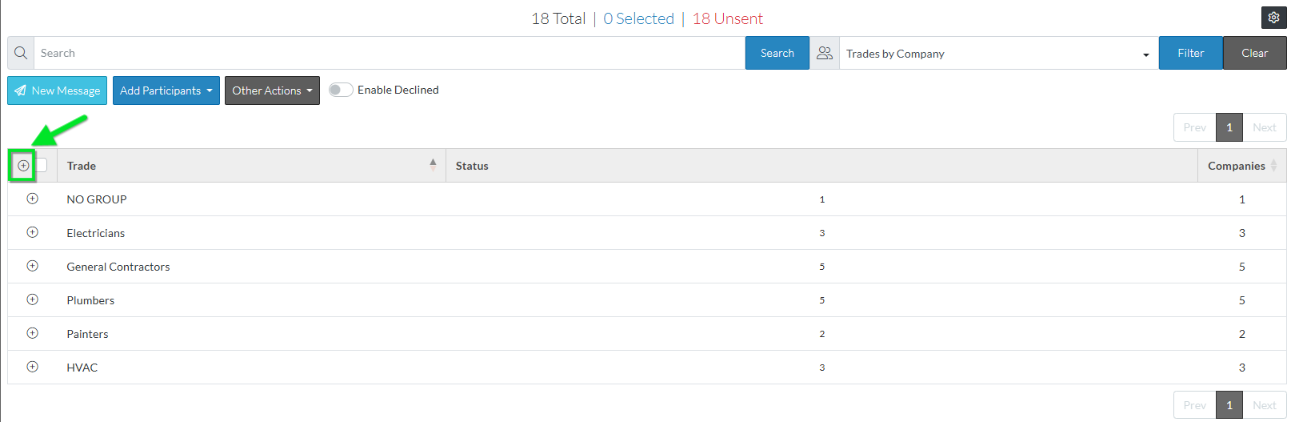
More Information
Bidding Messaging List – Groups - Expanding and Collapsing
Bidding Messaging List – Groups - Additional Levels
See also
Bidding Messaging List - Search and Filter
Bidding Messaging List – Navigation - Sort Columns
Next Steps
Bidding - Send Project Message (including invitation to bids)
