Bidding Messaging List - View, Add, Delete Comments
Suggested Prior Reading
Bidding Messaging List - Comments
View, Add, Delete Comments
To view all Comments entered for a Company or Contact or to Add a new Comment or Delete existing comments:
- Click on the Comments button
 . The Comments form displays with all the Comments listed with the old comments listed first. If there are a large number of comments, scroll up and down to view them.
. The Comments form displays with all the Comments listed with the old comments listed first. If there are a large number of comments, scroll up and down to view them.
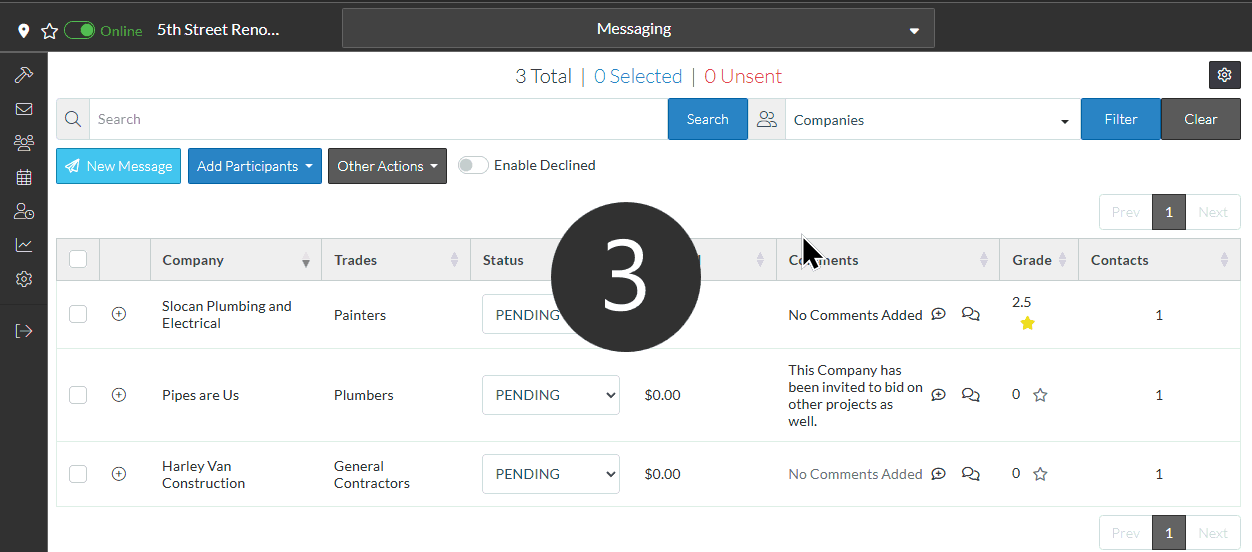
To add a New Comment:
- Type in the New Comment box
- Click Add Comment
- The Comment form closes and the new comment displays in the Column.
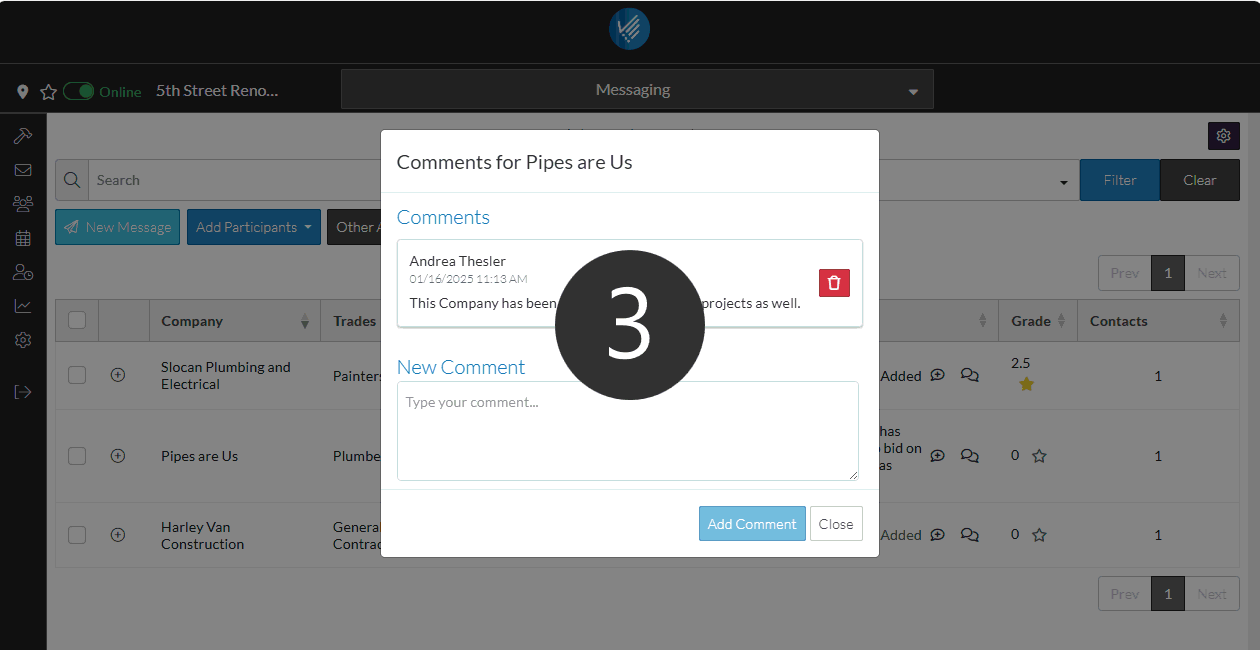
To delete a Comment:
- Click on the Comments button
 to open the Comments form if it is not already displayed.
to open the Comments form if it is not already displayed. - Locate the comment to delete and click the Delete button

- A prompt appears confirming the delete. Click OK to continue with the deletion or click Cancel.
- Click Close to close the Comments form.
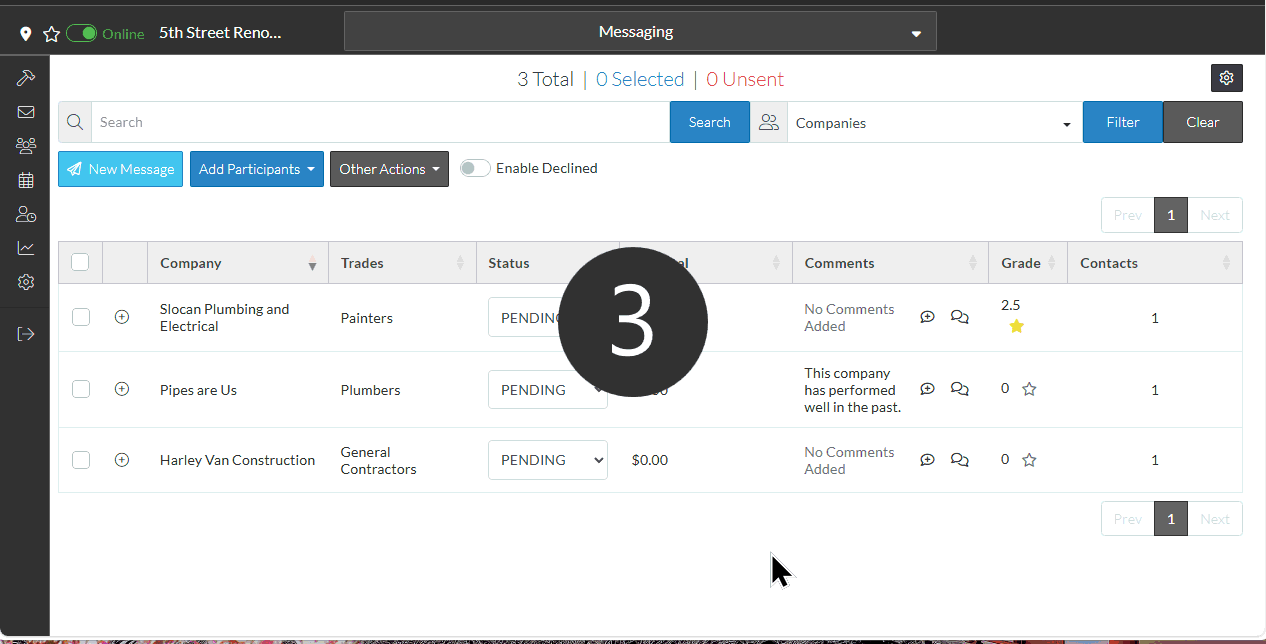
See Also
Bidding Messaging List - Quick Add Comments
