New Message - Attachments
Suggested Prior Reading
Submit Bid OR
Overview
Attachments can be added to bid submissions or private messages. The Attachments can then be downloaded and viewed.
This help outlines
- Adding Attachments
- Deleting Attachments
To Add Attachments
- See Submit Bid OR Private Messages to access the New Message form where Attachments can be added.
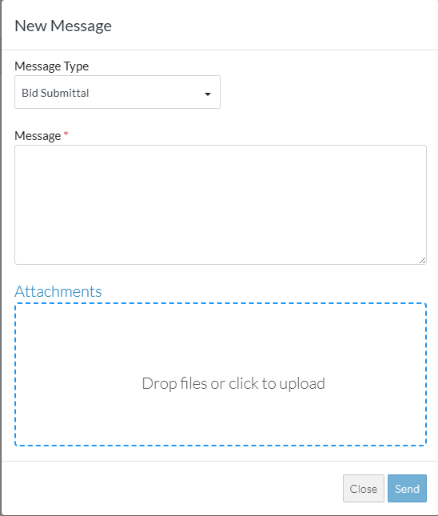
- Use File Explorer to search and locate documents to upload, click the click here to upload text.
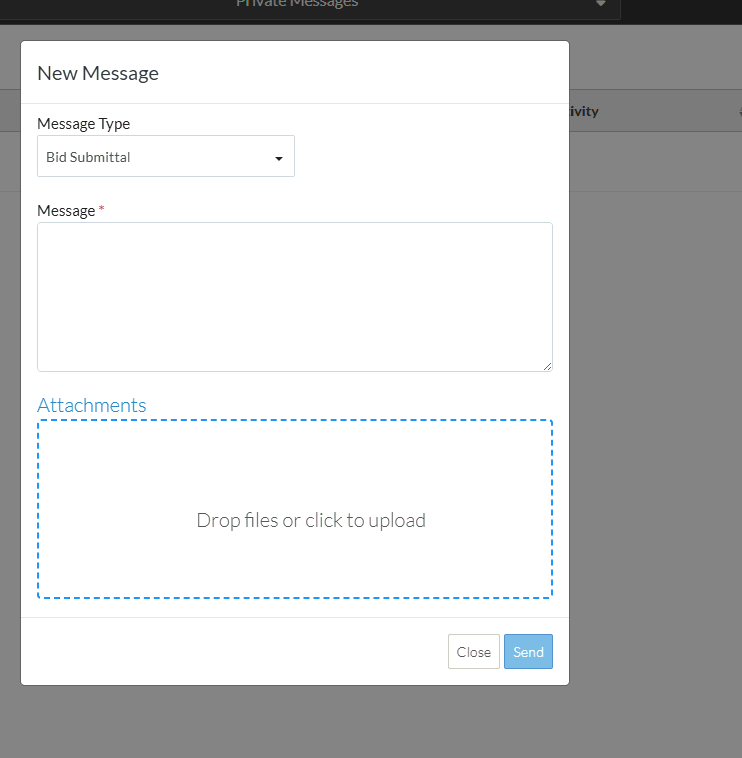
AND/OR Drag and drop individual files into the Attachments box.
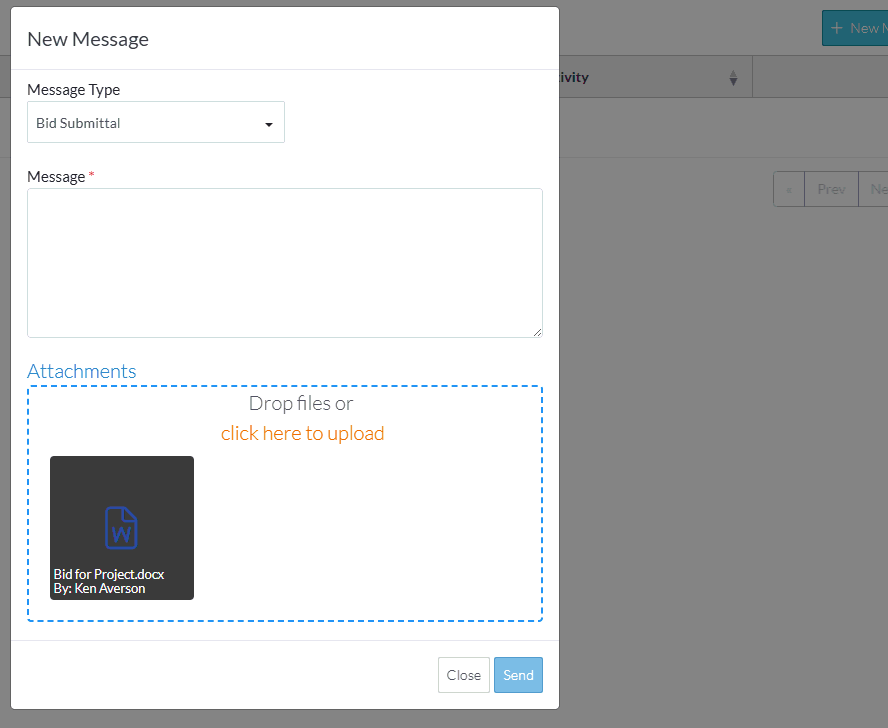
AND/OR Drag and drop multiple files into the Attachments box.
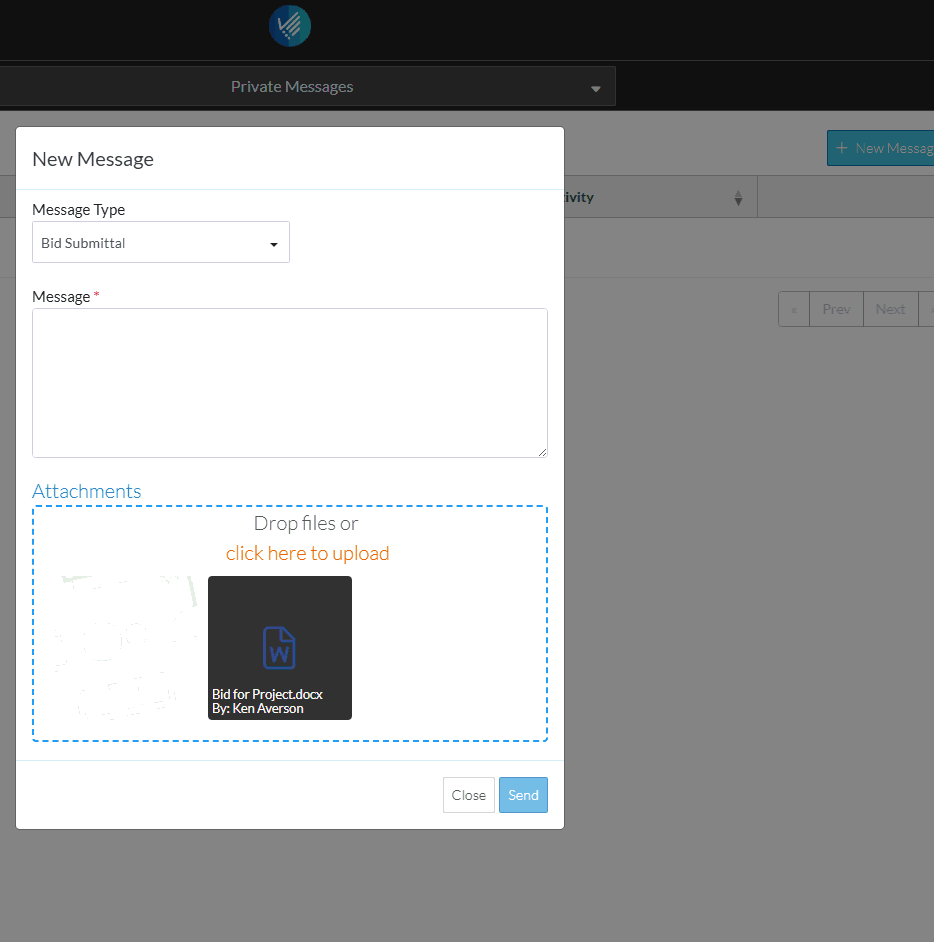
Note* Directly after an upload, the Attachments can't be viewed (they can be deleted) but not viewed.
- Click the Send
 button to send the message.
button to send the message.
OR
Click the Close  button to cancel the message send.
button to cancel the message send.
To delete an Attachment
If an Attachment was added in error, it can be deleted before Sending:
- Hover on the item
- Click on the delete
 button on the item. The file will be removed.
button on the item. The file will be removed.
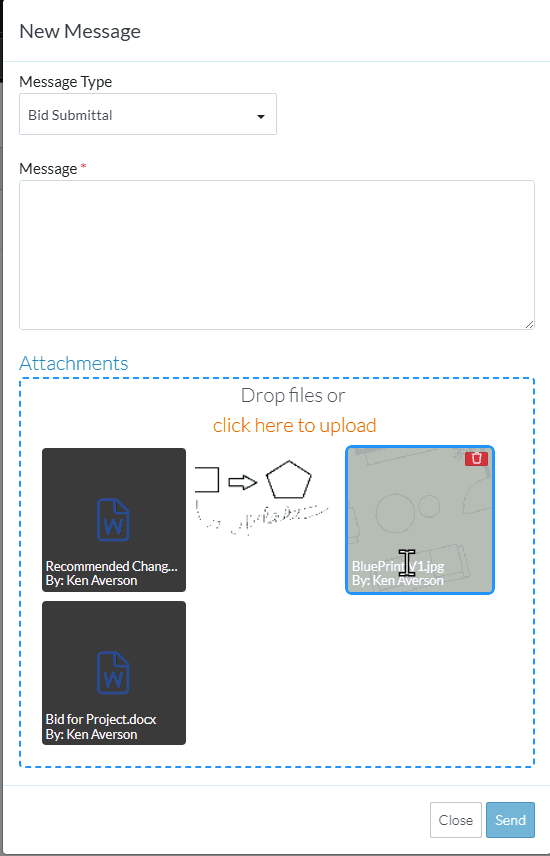
- Click the Send
 button to send the message.
button to send the message.
OR
Click the Close  button to cancel the message send.
button to cancel the message send.
Next Steps
See JobPlanner Dashboard.
