Accept Invitation to Bid
Your firm has received an invitation to bid on a project via JobPlanner Construction Management Software and you have accepted that Bid through the email you received. The JobPlanner application opens and displays the Project Dashboard (see below).
The Estimator/Project Manager will see that you have accepted the Bid and will send you Bid Reminders, Addendum Notifications and other Project Messages.
Project Dashboard - Accept an Invitation to Bid
The status of your response to the Invitation to Bid appears on the Project Dashboard:
The Accept button on the form is filled in green  to indicate the Bid has been accepted. There is also a temporary popup message in the lower right hand of the screen acknowledging the response of Accept:
to indicate the Bid has been accepted. There is also a temporary popup message in the lower right hand of the screen acknowledging the response of Accept:
The Accept button appears in multiple places on the form:
- At the top of the form
- In Project Messages next to the header bar of the invitation to Bid message. Note* There may be multiple invitation to Bids, if there is more than one project.
In the Response Required section, any attachments are listed and can be clicked on to be downloaded and viewed.
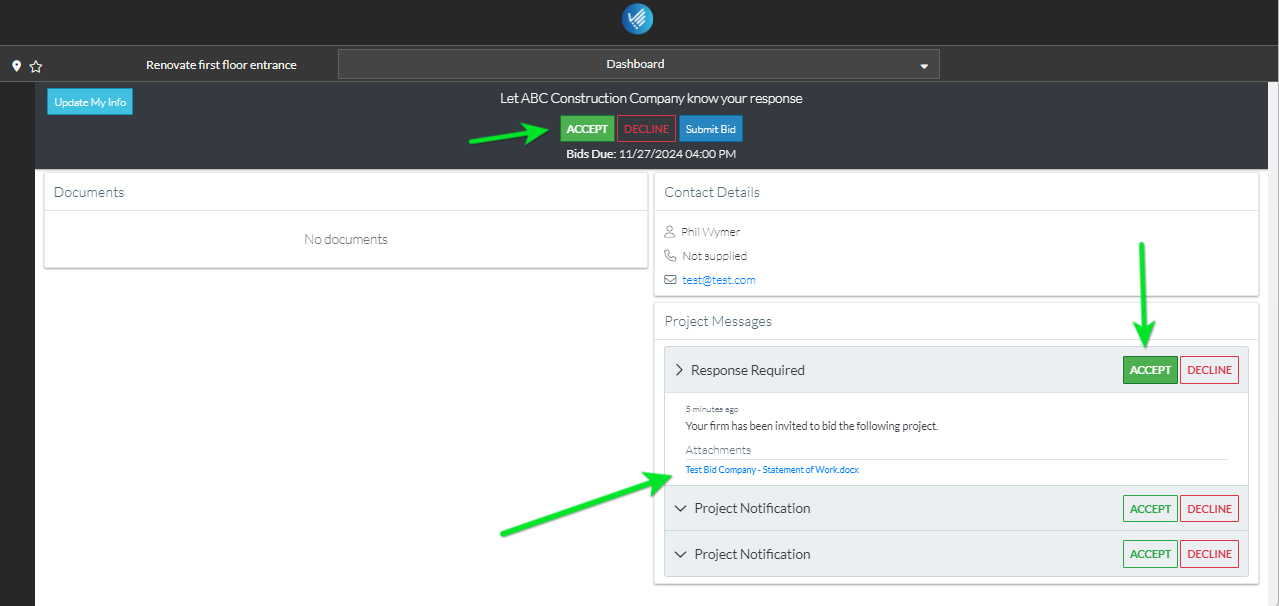
Note* If the Bid has not been accepted by the participants yet, the Accept button on the form will be turned off i.e. it is filled in grey  . For more information on this, see Viewing the Bid Response Status on the Dashboard.
. For more information on this, see Viewing the Bid Response Status on the Dashboard.
To change the response from the Project Dashboard, see Accept or Decline an Invitation to Bid.
Next Steps
See other actions available from the Dashboard.
