Viewing the Bid Response Status on the Dashboard
Your firm has received an invitation to bid on a project via JobPlanner Construction Management Software. See Invitation to Bid.
If the the Accept or Decline the Bid button was clicked in the email, the Status will automatically be updated with the selection and JobPlanner opens and displays the Project Dashboard along with a temporary popup message in the lower right hand of the screen acknowledging the response of either Accept or Decline.
JobPlanner may also be accessed without Accepting or Declining the invitation, for example to view drawings or other information about the project before making a decision about bidding.
In either case; the Accept button and Decline button on the Dashboard will be color coded to reflect the status. They can also be clicked to change the Status.
Bid has been Accepted  | Bid has not been Accepted  |
Bid has been Declined  | Bid has not been Declined  |
Note* Depending on how JobPlanner has been setup, the Accept and Decline buttons may not be available after they have been set once and Jobplanner is closed and then re-opened. In this case, contact the Estimator for any questions.
Bid not yet Accepted or Declined
If no decision was made to Accept or Decline the Bid, both the buttons will be in an off state: 

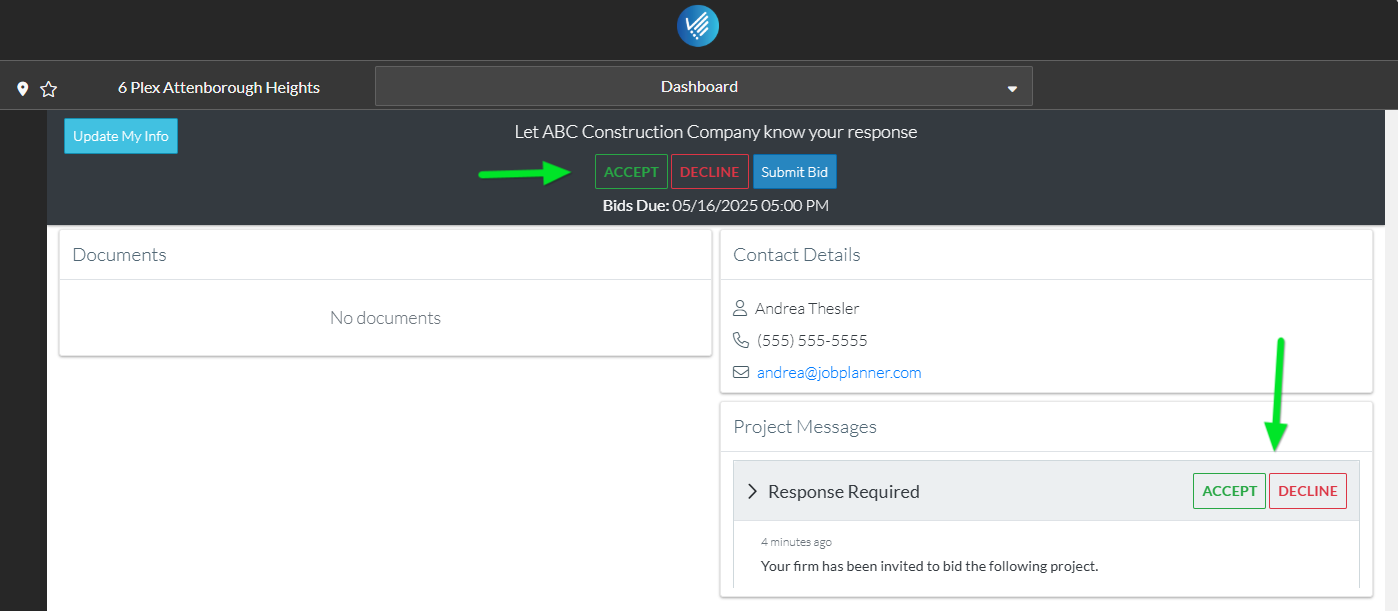
Bid Accepted
If the Bid was Accepted, the Accept button is filled in green  to indicate the Bid has been accepted and the Decline button is filled in grey to indicate it is off
to indicate the Bid has been accepted and the Decline button is filled in grey to indicate it is off  .
.

Bid Declined
If Bid was Declined, the Decline button is filled in red  to indicate the Bid was declined and the Accept button will be filled in gray off
to indicate the Bid was declined and the Accept button will be filled in gray off  .
.
Next Steps
Accept or Decline an Invitation to Bid
See other actions available from the Dashboard.
