Setup Cost Codes
Cost Codes represent the Trades or types of work being done on the project; such as Electrical or Plumbing.
Cost Codes are required to be setup for Job Costing.
To Setup Cost Codes
- Click on the Project Menu option bar.
- Click on Cost Codes in the Job Costing section.
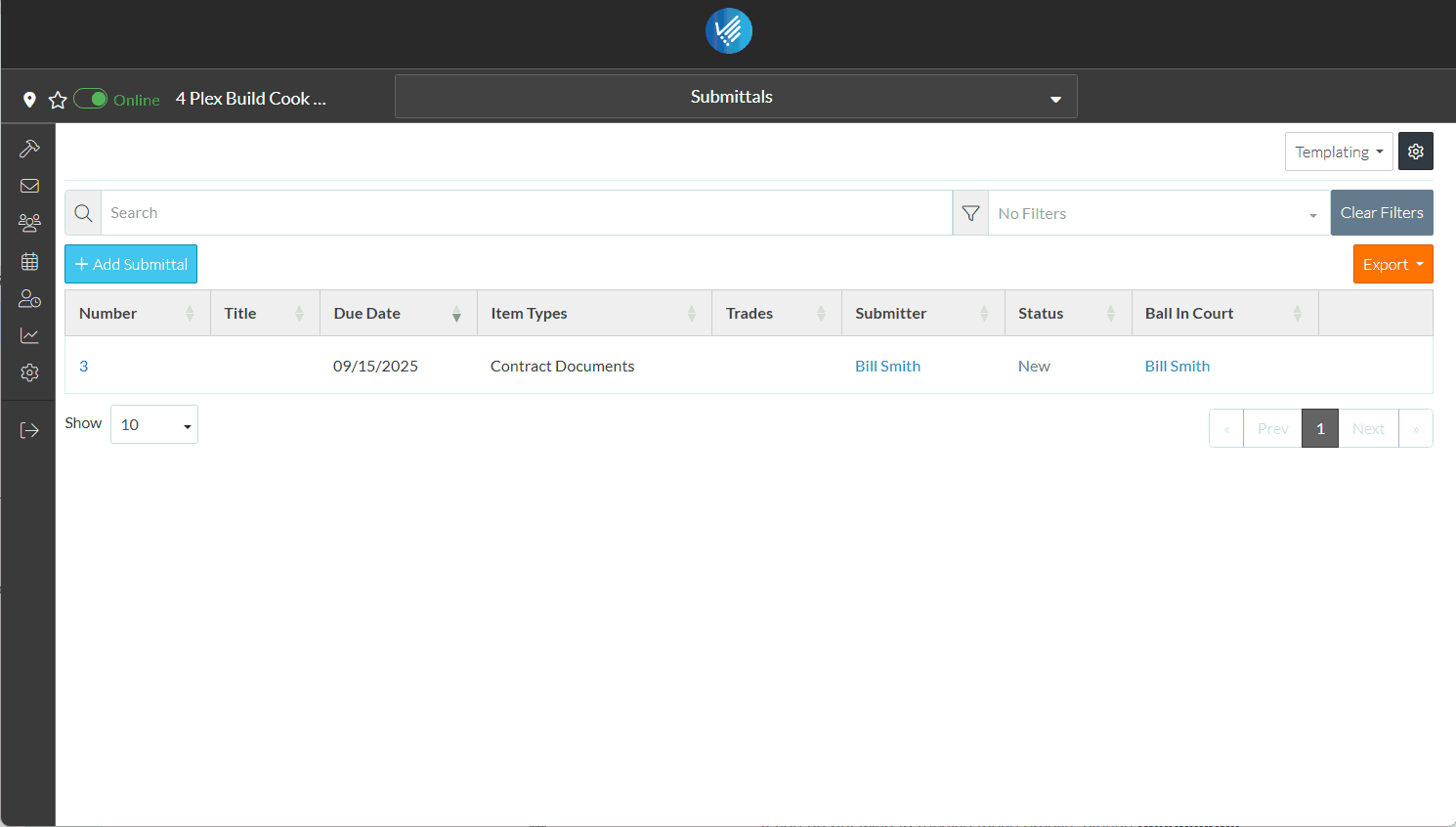
The Cost Codes form displays.
- Click the + Add Cost Code
 button.
button.
A drop down list appears with two options:
- New Project Cost Code
- From Company Cost Codes
A global setup of Company Cost Codes can be setup. Then they can be easily assigned to each Project.
In this example, a new project specific cost code will be added.
- Click on New Project Cost Code.
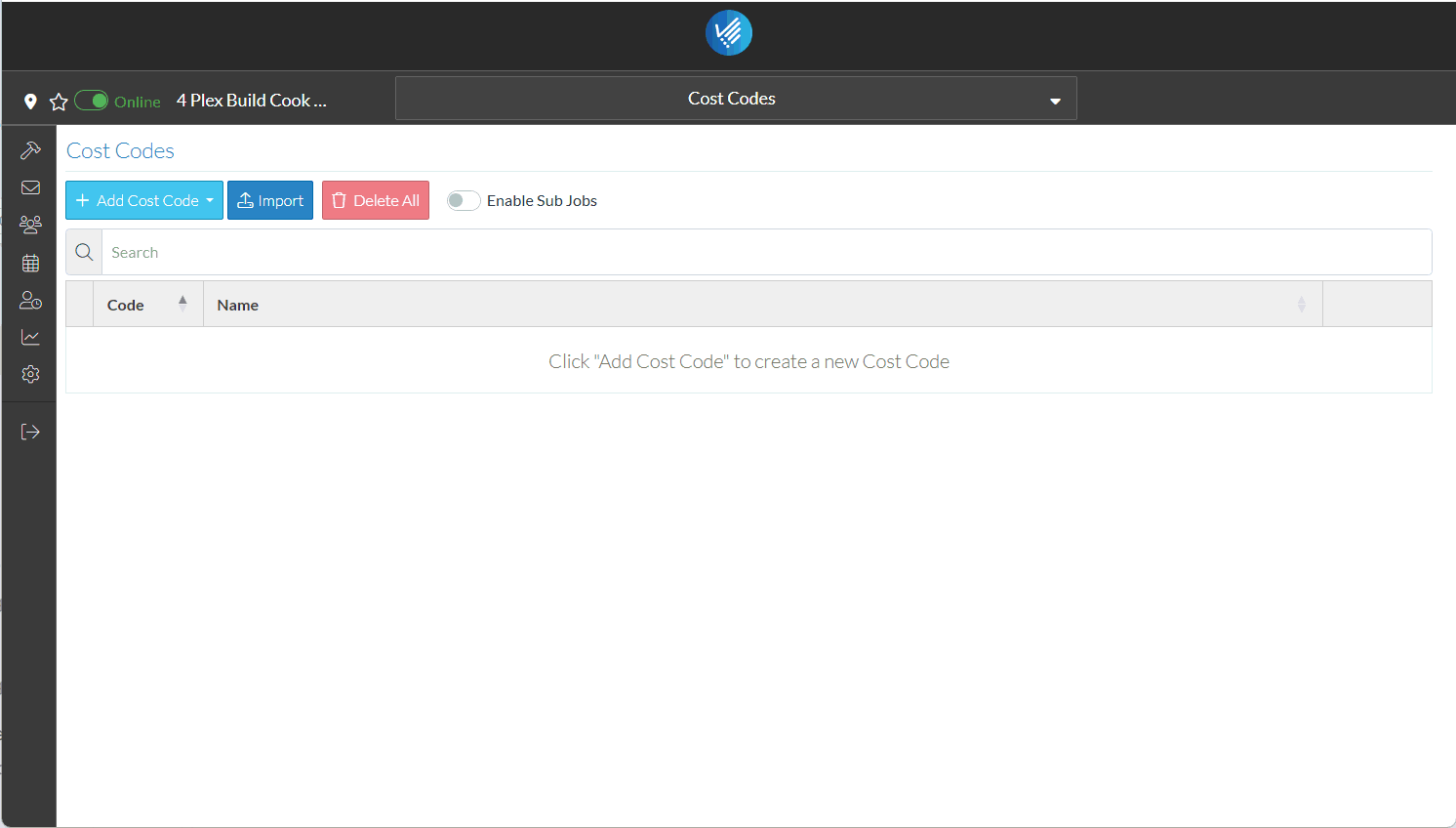
The New Cost Code form displays.
The only required field is the Code. For this example, the Name is also entered (although this field is optional and a Cost Code could be added with only the code).
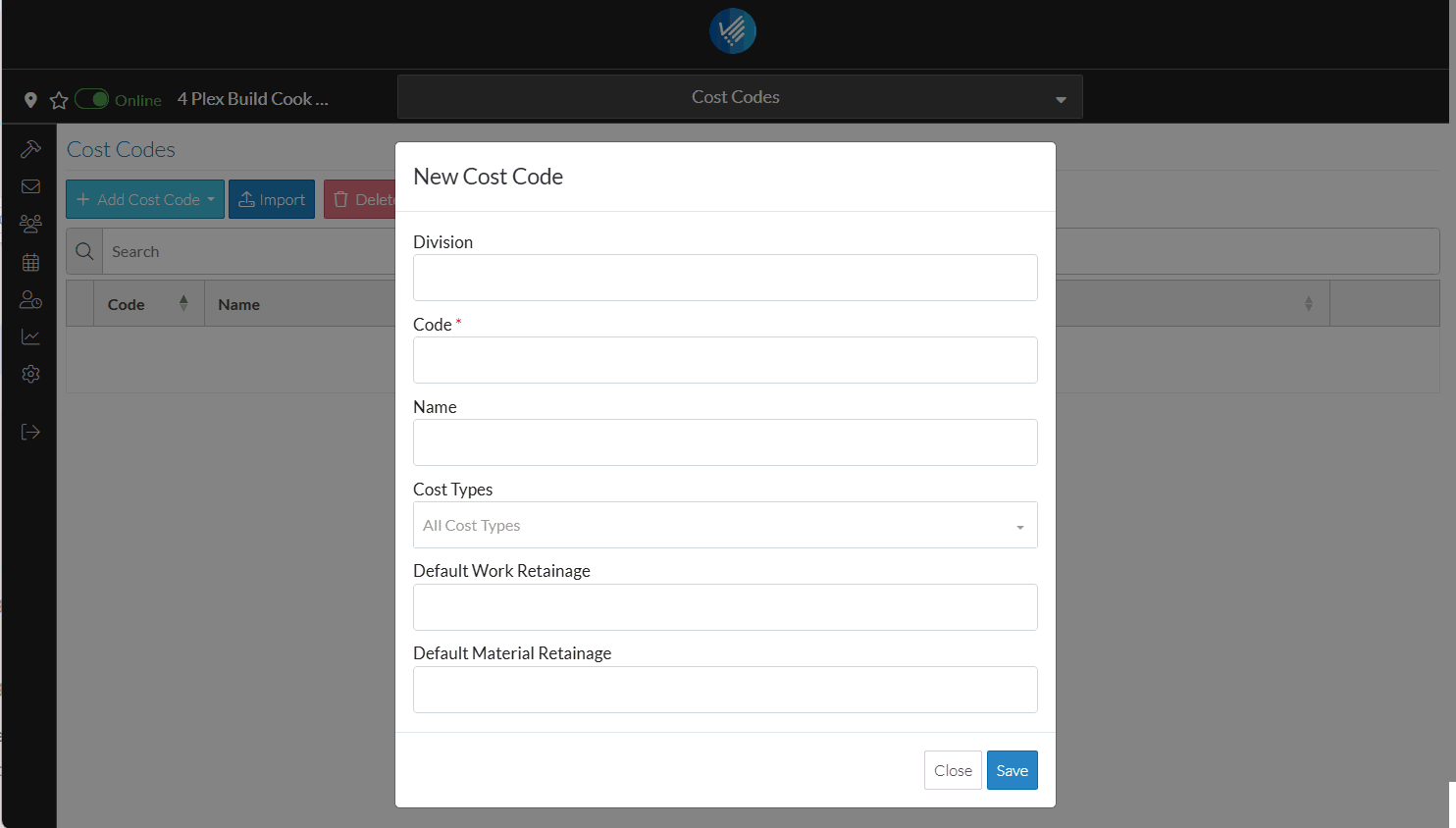
- Enter the Code.
- Enter the Description.
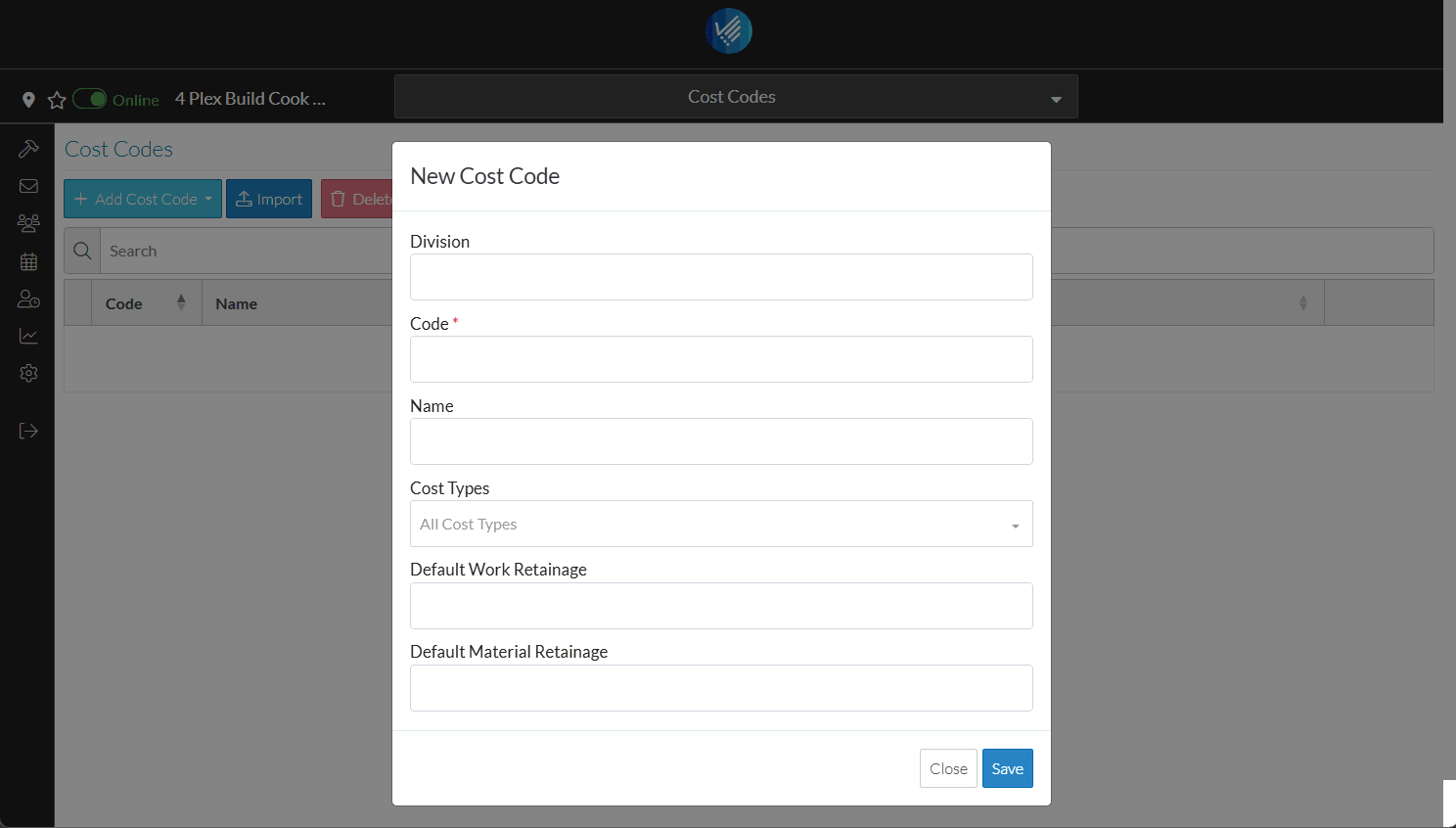
There are other options for Cost Codes such as organizing them into Divisions, setting Cost Types that can be used with the Cost Code and setting default retainage. To keep it simple for this example, just enter a Code and Description.
- Click the Save
 button to save the Cost Code.
button to save the Cost Code.
The Cost Code is displayed in the list.
