Inspection Templates - Delete Template
Suggested Prior Reading
Overview
The Administrator can setup different types of Inspection Templates.
Inspection templates can be deleted. However, any Inspections previously created with that Template will not be changed. They will remain in the system with the previous information.
Note* A Template can also be deleted while editing it, see Inspections - Edit Template.
To Delete an Inspection Template
- Login as an Administrator and navigate to Settings in the Global Navigation Menu and select Inspections from the Settings sub-menu.
Inspection Templates are displayed in an Inspection Type section. Any Inspection types already created will be listed.
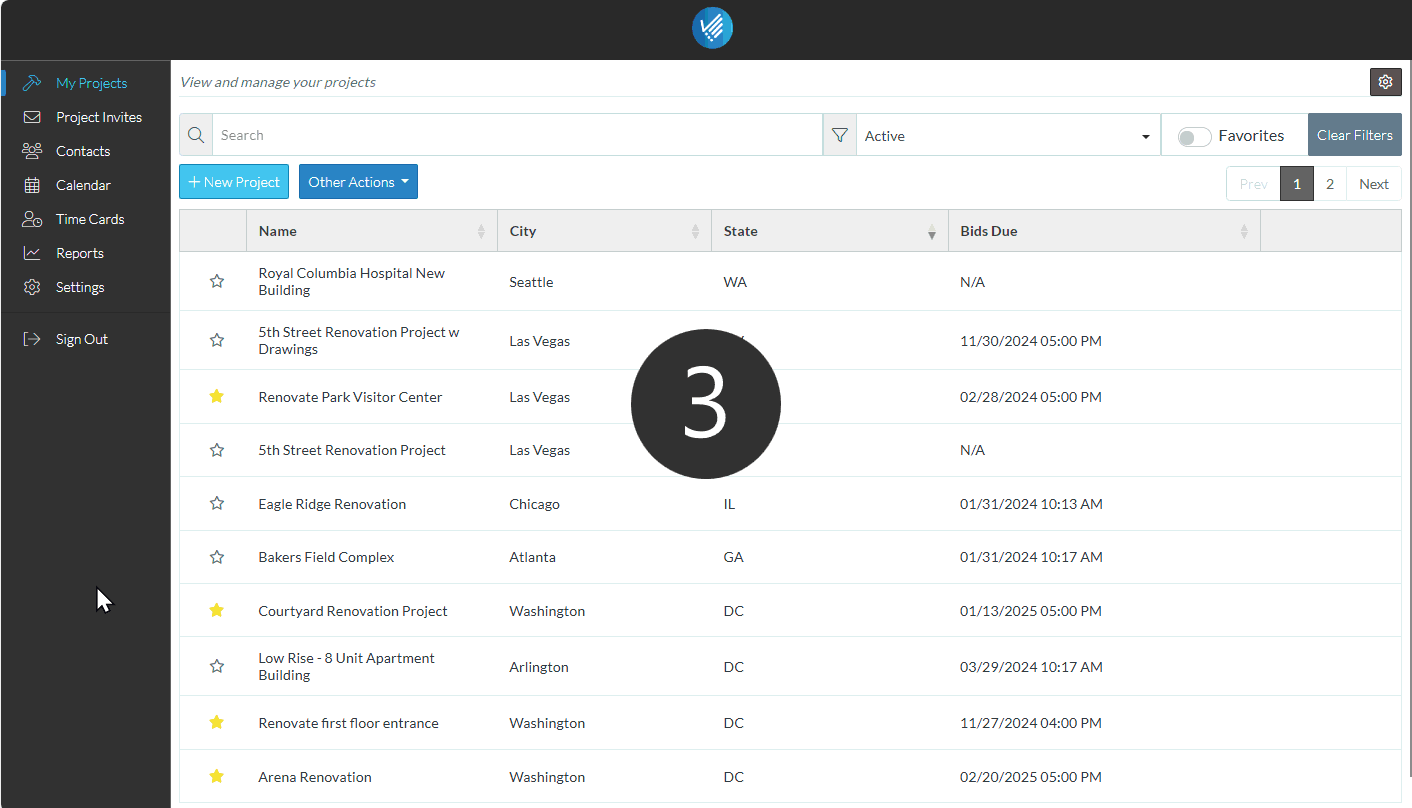
- Locate the Inspection Template in the list
- Click on the Name column to change the sort order on the name for easier navigation (if required). Click on it again to reverse the sort order
- Click on the Type column to change the sort order on the type for easier navigation (if required). Click on it again to reverse the sort order
- Hover on the row of the Inspection Type to delete.
- Right click on the row and select Delete from the pop up menu
OR
Click the Delete  button on the row.
button on the row.
- A confirmation prompts appears, confirming that the delete should occur. Click Delete. The Inspection Type will be removed from the list.
Next Steps
Inspection Templates - Add Template
Inspection Templates - View/Edit Template
Inspections - Overview (to add an Inspection to a project and to view and manage inspections).
