Bidding Participant - Simple Search - Distance
Suggested Prior Reading
Bidding Participant - Add From Address Book - via Simple Search
Distance
A simple search of the address book, enables searching by distance (zip and radius) and Trades. This section outlines how to search by Distance.
- There is an option to Cross State Bounds or not when returning search results
- A zip code is entered and all Contacts within a certain radius of that zip code will be selected.
The Distance Search works in conjunction with the Trades search. Contacts must match both entries to be selected.
To Search by Distance
- Cross State Bounds option is set on by default. i.e. the box is filled in blue. This means that the search will cross state bounds and return Contacts from other States (as long as they are within the zip and Radius).
- To turn off the Cross State Bounds option, click on the check box. The box will be black and white. This won't return results if they are within the zip code and radius but they are across a state bound
- Click on it again, to toggle it back on.
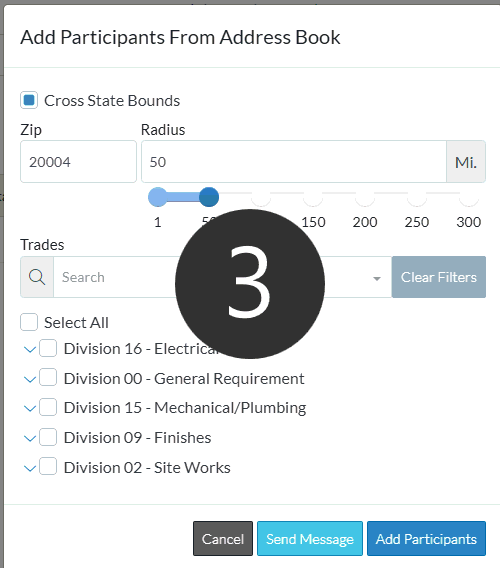
- The Zip Code will default to the zip code of the project address. It can be changed if required. Type in the zip code if it is to be changed or entered.
- The Radius to search defaults to 50 miles, but can be overridden
- Type in the Radius to search for. The slider bar underneath will automatically update to reflect what it typed in.
- OR use the Radius Slider Bar:
- Click on the dark circle (the one farthest right on the slider bar) and drag it back and forth to change the Distance.
- OR Click on anywhere on the line to automatically set the distance to number clicked.
To get an exact radius, it is easier to type the number.
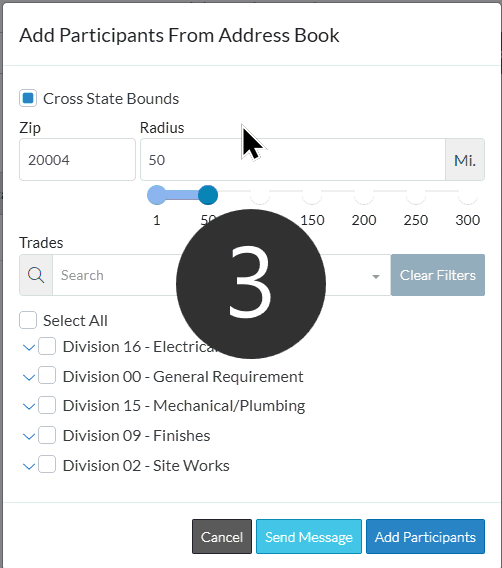
More Information
To enter the Trade(s) to search for, see Simple Search - Trades.
