Bidding Participant - Add From Address Book - via Simple Search
Suggested Prior Reading
Bidding Participant Contacts - Overview
Bidding Messaging List - Accessing
Bidding Messaging List - Overview
Add from Address Book via a Simple Search
The Simple Search enables a Bidding Participant to be to be quickly found when they are within a certain distance from the Job Site and by the Trade.
- From the Bid Messaging List (see Bidding Messaging List - Accessing), click the Add Participants button.
- From the Add Participant drop down list, under the From Address Book section, click Simple Search.
The Add Participants From Address Book form appears. There are two sections on the form;
- Distance information (the zip code and the Radius to search from as well as whether to select contacts from across state lines)
- Trades (what Trades are required)
Note* Both the Distance must be set and at least one Trade must be selected.
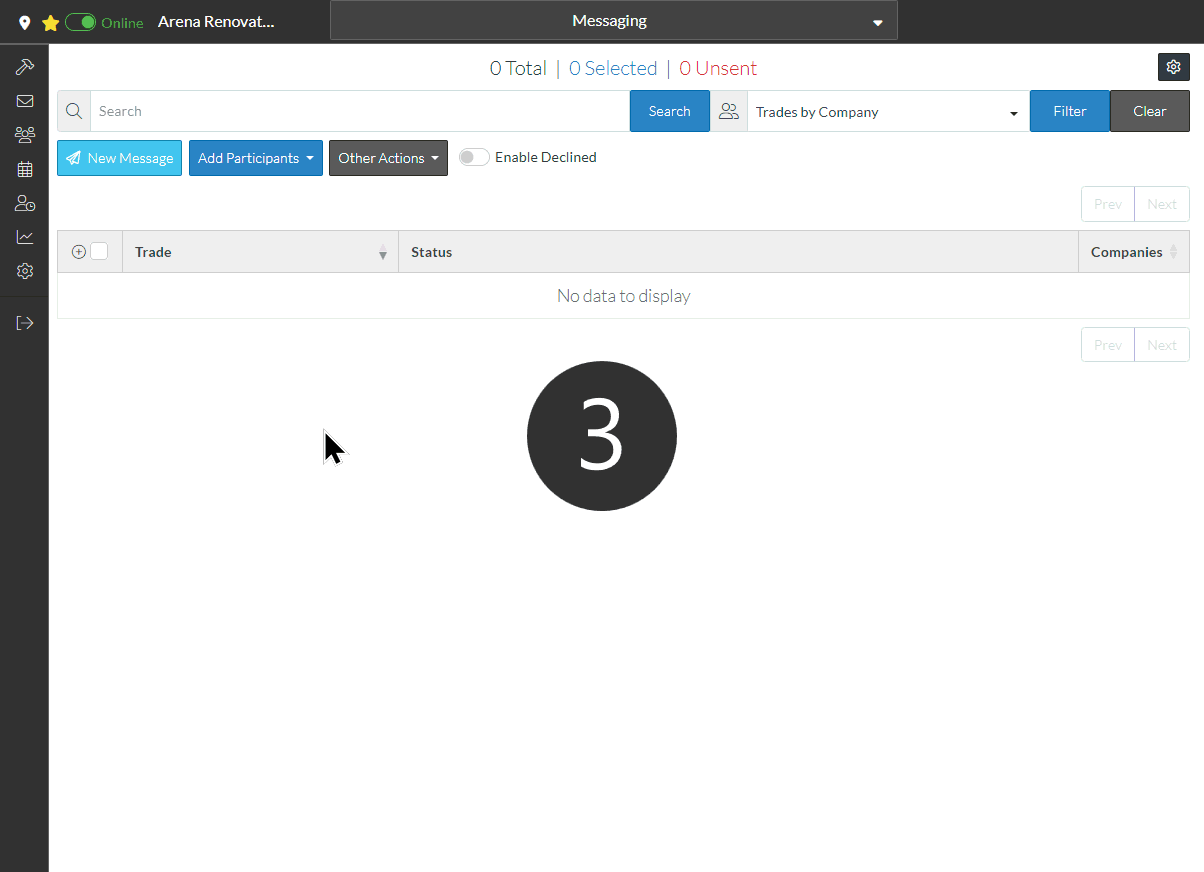
- To set information about the Distance the Contacts should be: See Simple Search - Distance.
- To set the Trade(s) the Contact should have: See Simple Search - Trades.
- Once the Distances and Trades have been set, there are two options:
- Add Participants to the Bidding Messaging Participants list. They will automatically be added to the list and set as selected.
- Send a Message to those Contacts that match the criteria (as well as add them to the Bidding Messaging Participants list. They won't be selected to send messages to as that has already been done).
See Simple Search - Send Message or Add Participants for next steps.
Next Steps
Bidding - Send Project Message (including invitation to bids)
