Mark the Budget Line Item as being formally added and enter an Amount
To mark a Budget Line Item as being formally added and enter a Budget Amount for automatically created line items:
- Right click on an item.
Context sensitive menu options display.
- Click the Edit Original Budget option.
The Edit Budgeted Cost for displays.
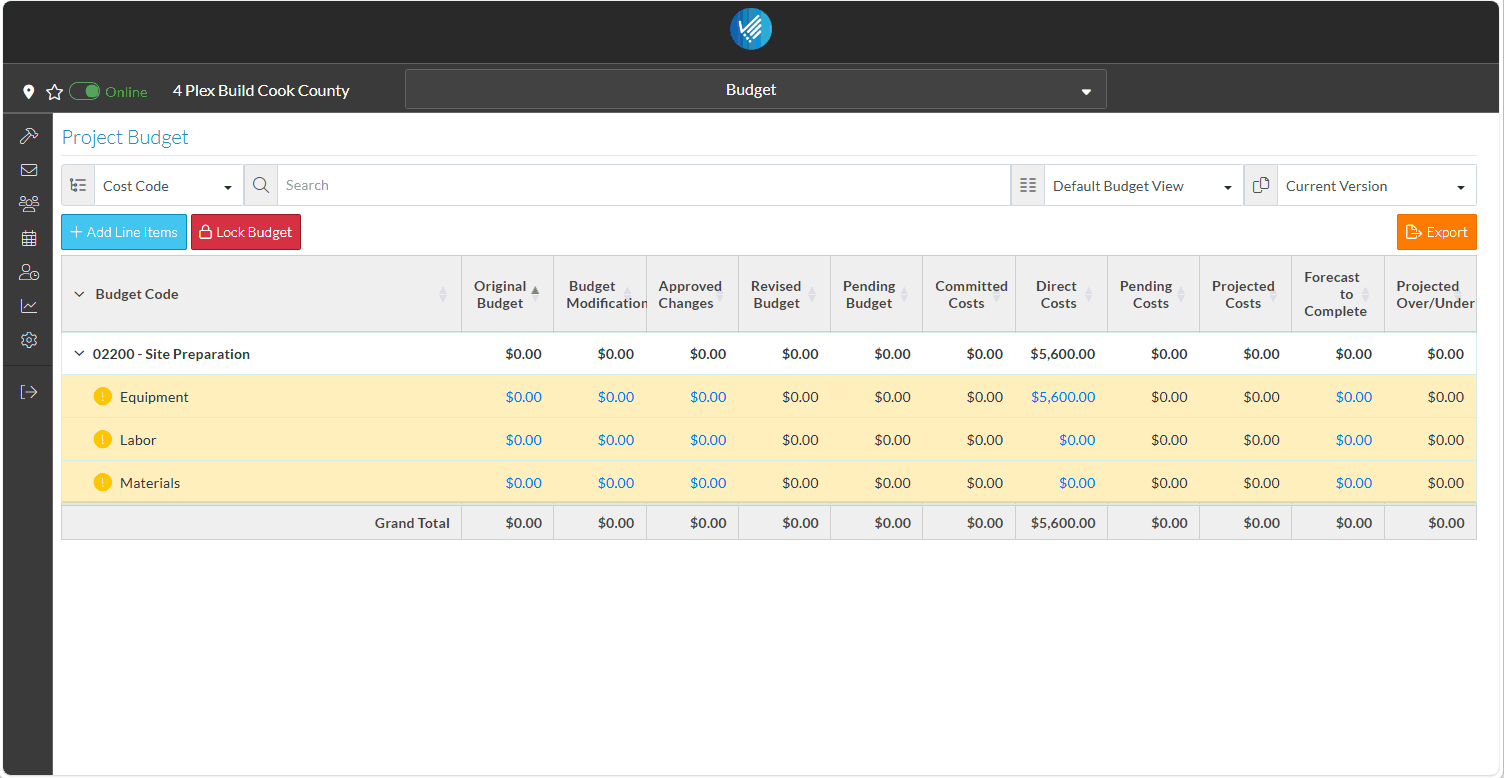
The top of the form displays the Cost Code and Cost Type the budget is being entered for.
- There are some other budget options available, but to keep it simple, enter the Budgeted amount.
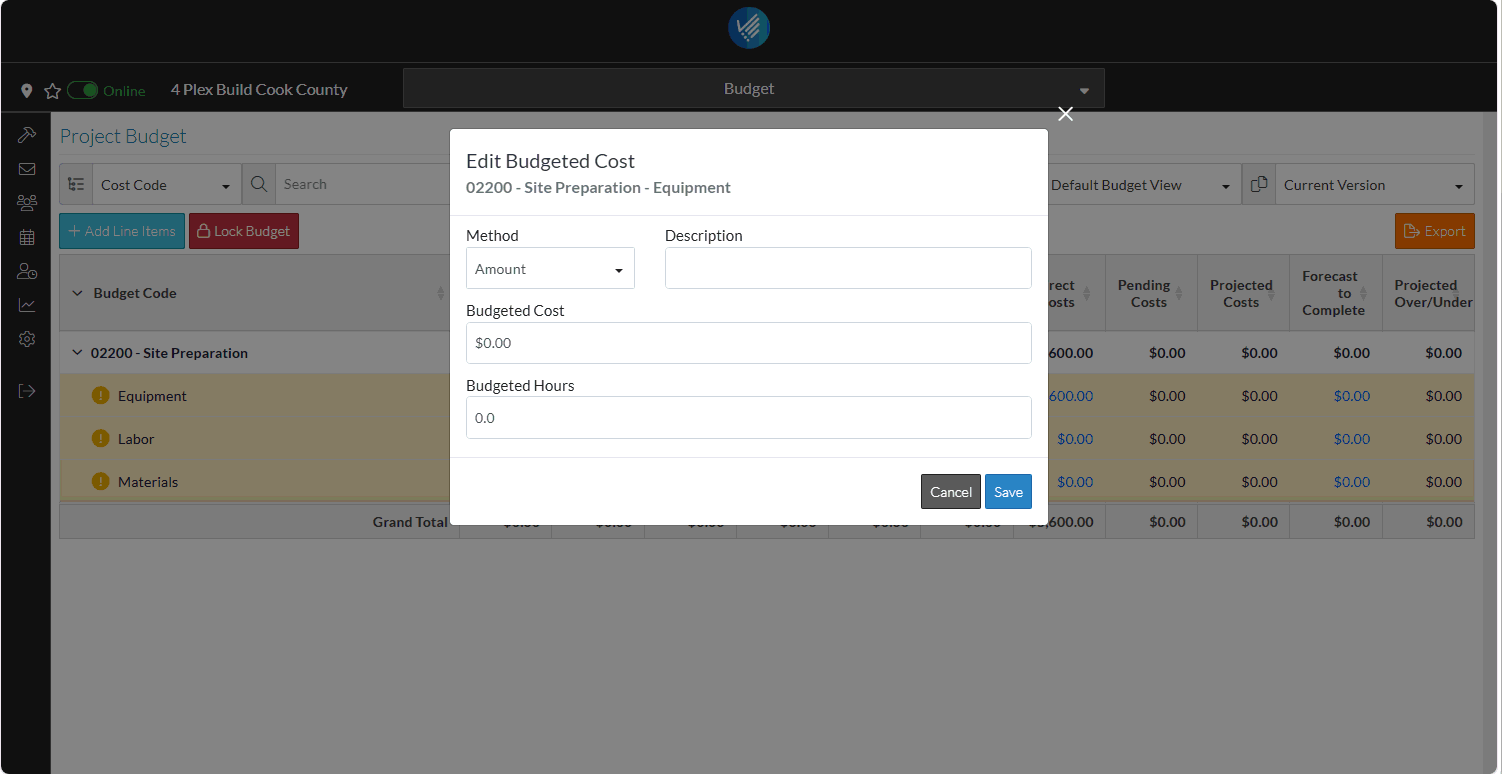
- Click the Save
 button.
button.
The yellow highlighting on the line is removed as it is now formally setup on the Budget.
The Original Budget Amount is now entered.
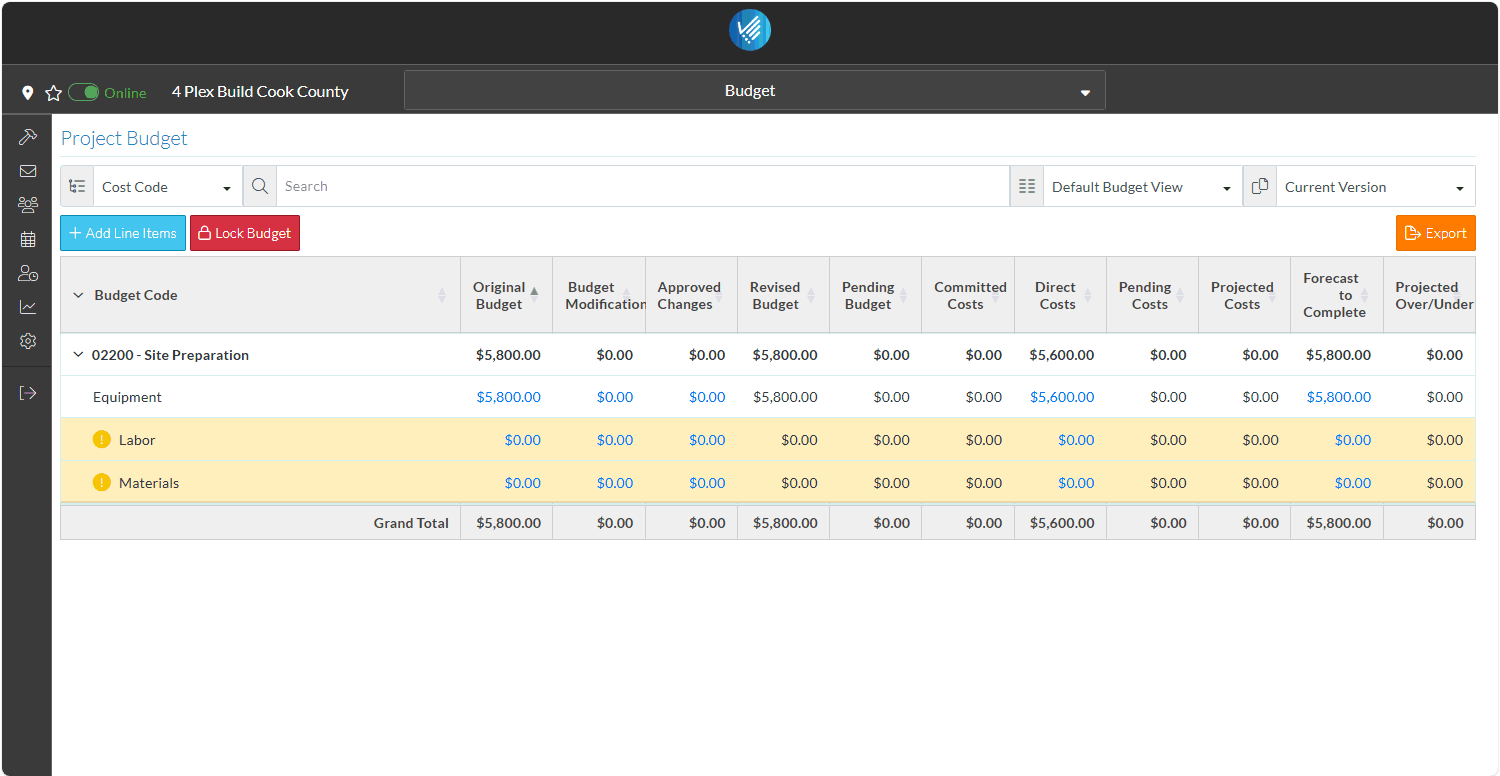
For equipment, the Direct Cost value is displayed. However for Labor and Material there are no values from the Subcontract or Purchase Order displaying. The reason is that Direct Costs are considered realized, there is no review and workflow approval process, but for Subcontract and Purchase Orders (and Contracts) as well, they start in a draft mode as they are being created and worked on. When they move from the draft mode, into another status, is when the values appear on the Budget.
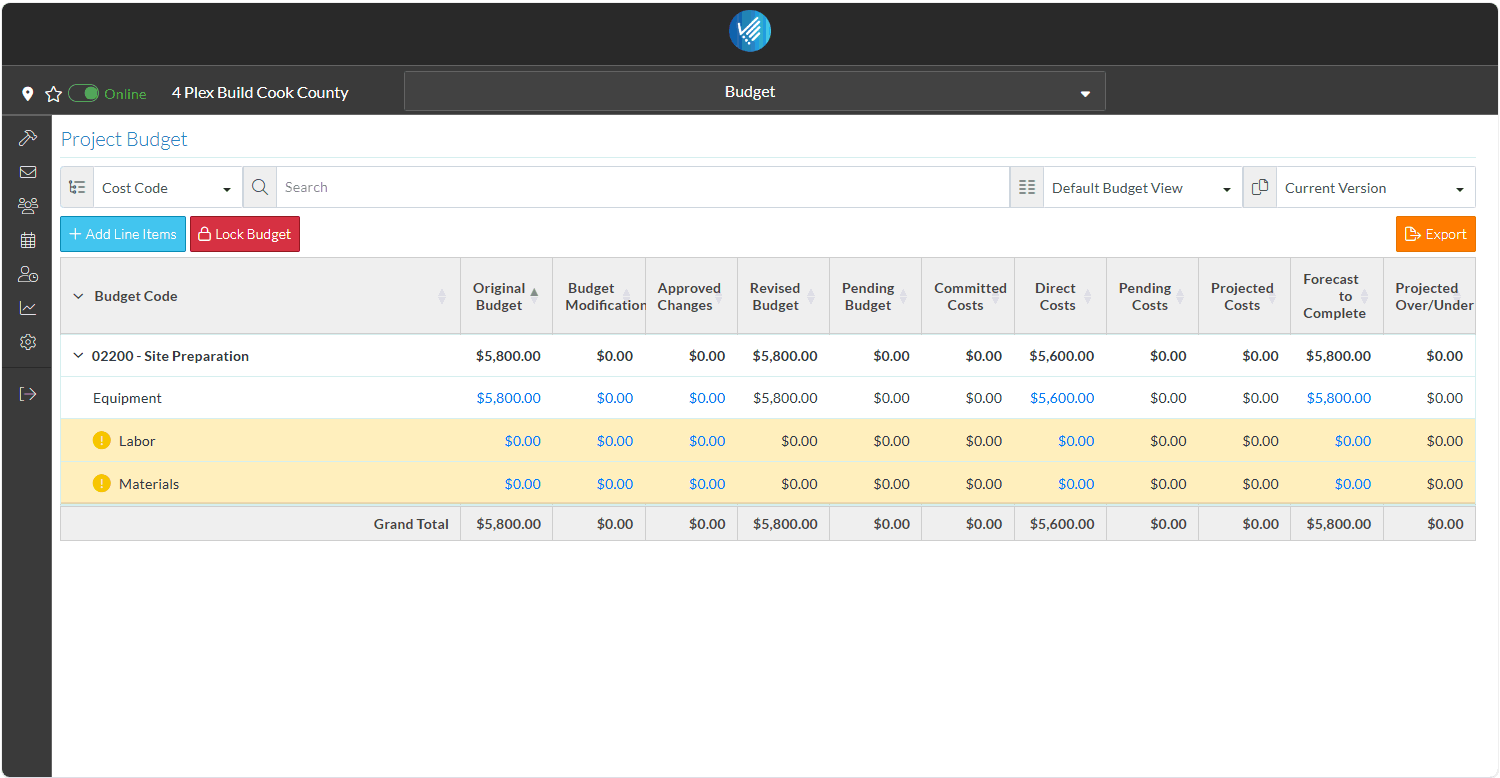
This is only one way line items get on the Budget. See next steps for more details.
