Project NDA Templates
Suggested Prior Reading
Project - Non-Disclosure Agreement
Overview
Administrators can setup Project NDA Templates that can be applied to a project. This reduces the amount of effort, errors etc. as the NDA can be setup once and applied as needed.
The following are the steps for setting up the Project NDA Template.
- Navigating to the Project NDA Template Settings
- Adding a Project NDA Template
Navigate to the Project NDA Template Settings:
- Login with an Administrator account.
- From the Global Navigation Menu, click Settings. The Settings menu and Settings Form appears.
- From the Settings menu, click on Projects. The Project Settings Form appears.
- Scroll down until the Project NDA Templates appears.
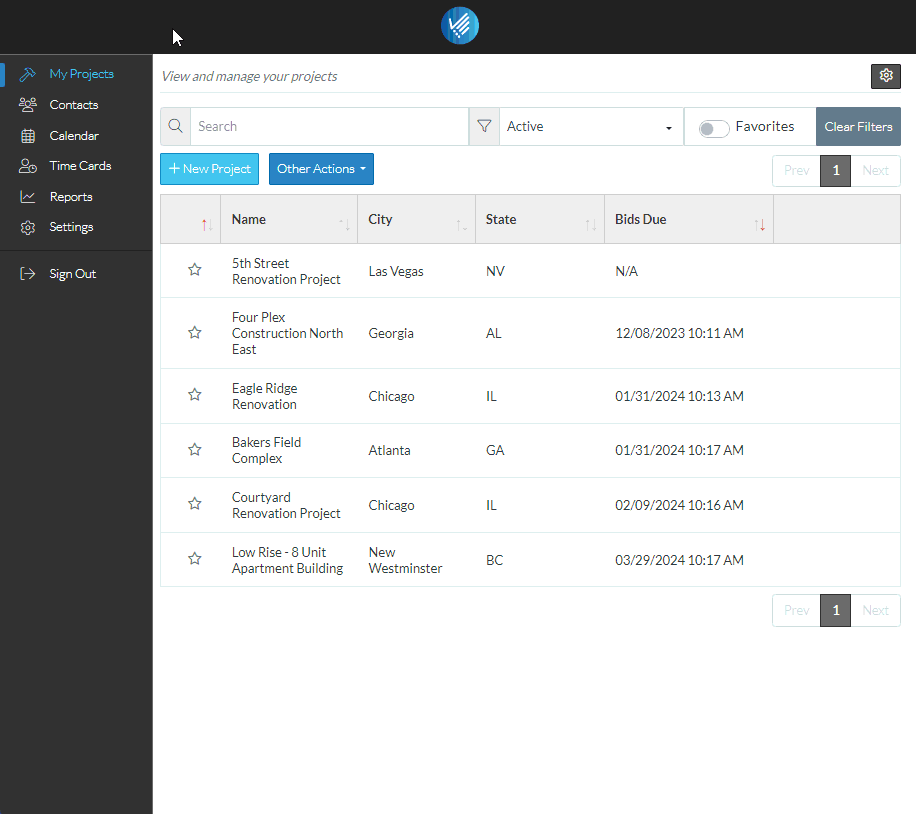
Add a Project NDA Template
- Click the + Add NDA button. The Update Non-Disclosure Agreement form appears.
- Enter a Name for the NDA template.
- Set it as a default or not. There can be only one default template. If this new template is set as the default and there was already an existing default template, that current default template will be turned off and this new one made as the default.
- Enter the Terms.
- Click Save.
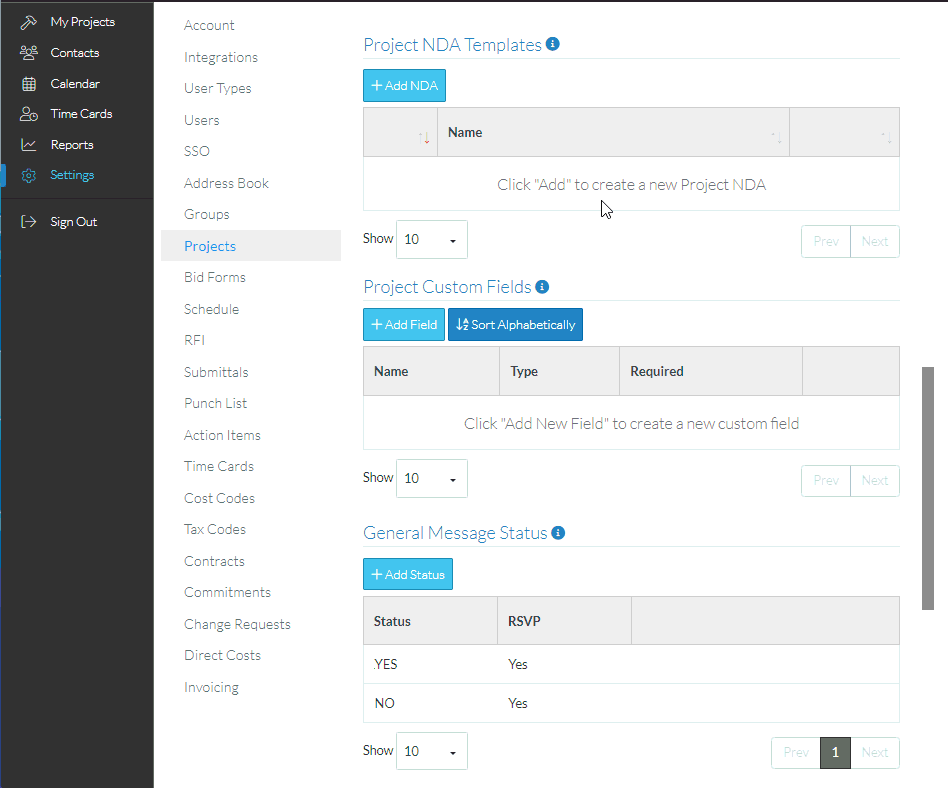
The Template Name appears in the Template list. If there is a yellow crown in the first column, it indicates this is set as a default template.
See Also
Editing a Project NDA Template
Deleting a Project NDA Template
