Dashboard
A variety of information has now been entered for the project.
A summary of information about the project can be viewed on the Project Dashboard.
To View the Project Dashboard
- Click on the Project Menu option bar.
- Click on Dashboard in the General section.
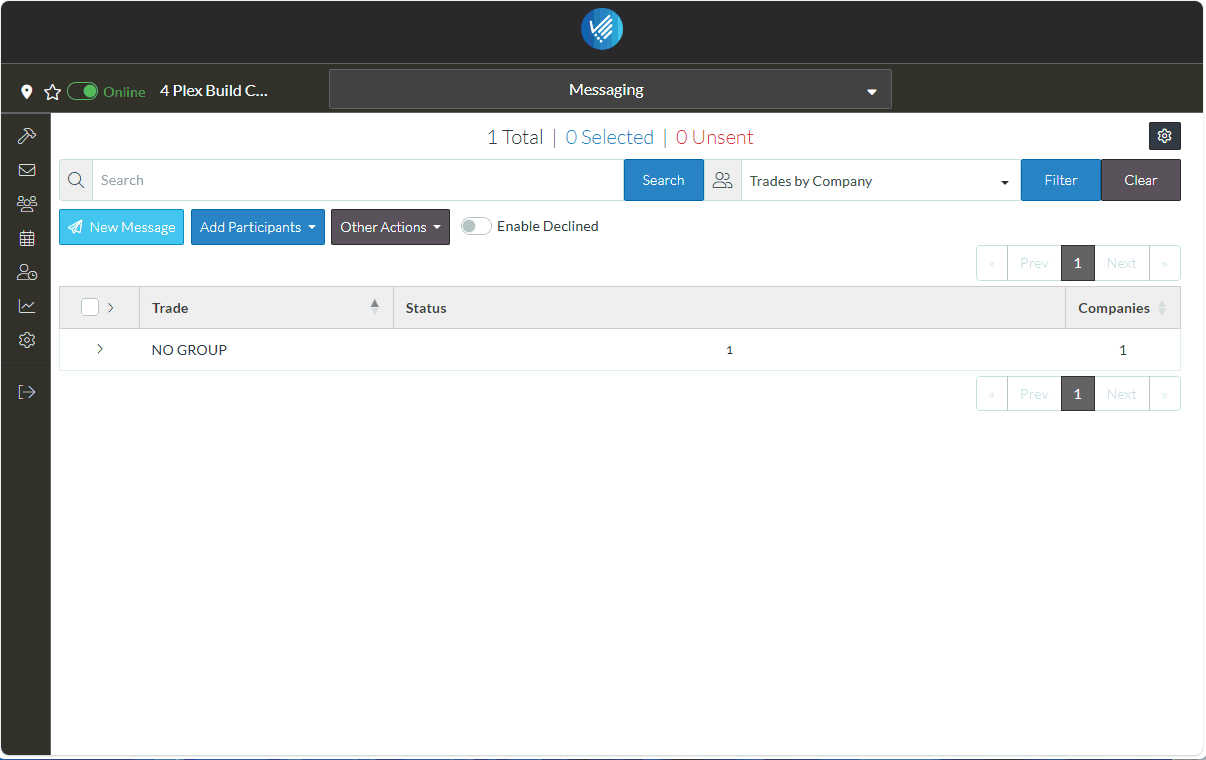
The Dashboard displays.
Overview
In the Overview at the top circular progress indicators indicate the number and status(es) of that item in a visual way.
The circles can be clicked on to easily go to that section. This is dynamically updated as items are added and change status.
Shared Documents
Easy access to download shared documents including drawings or photos.
News Feed
There is the News Feed to give additional information about what is going on.
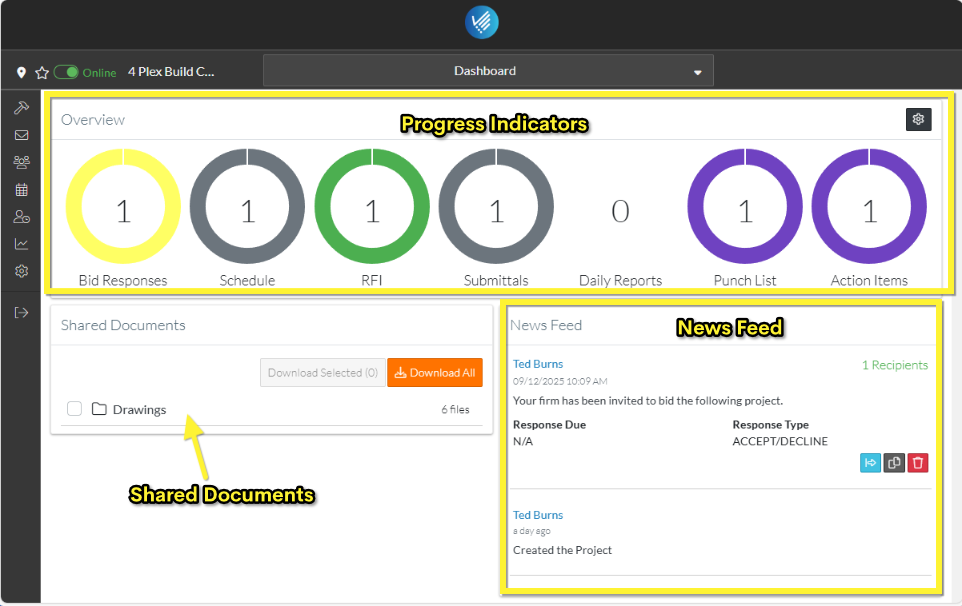
This has been an initial introduction to JobPlanner for managing projects as the Project Manager or Estimator. There is a lot more functionality available such as managing the item through its life cycle, creating change requests, tracking invoices and payments, Daily Reports, Time Cards, Meetings, Custom Bid Forms, Bid Leveling, Vendor Pre-qualifications, Accounting Integrations, Single Sign On and API access and more. For more information see https://help.jobplanner.com/ and/or https://jobplanner.com/tutorial-library or contact JobPlanner (see below).
If you've been invited to use JobPlanner but as a Bidding Participant or as a Project Team Member (i.e. a Subcontractor or Specialty Contractor), see Getting Started as Project Team Member.
Next Steps
Schedule a more in-depth demo or talk to a dedicated support manager, call 1-833-496-8729 or email info@jobplanner.com.
