Contracts - Add - Status
Suggested Prior Reading
Overview
The Status is used to manage the Contract. See Contract – Status for a description of all the Statuses, the functional impacts for a Status and also where Status(es) are displayed and reported.
When adding a Contract, the Status defaults to Draft (but can be changed during the add if required). See New Contract.
The Status displays near the top of the New Contract form, and displays there regardless of which Contract component is selected: General, Schedule of Values, Financial Markup. The status can be changed when any of those Components are displayed as it is the status for the entire Contract.
If the Status is changed during the Add, the new Status isn't actually applied until the Contract is saved (so the functionality associated with the Draft status is applicable until the Save).
To set the Status during the Add
- Add a new Contract, see New Contract.
The New Contract form displays.
- To change the Contract Status during the Add, click in the Status drop down (it displays near the top of the form below the New Contract form title and displays regardless of what Component is selected to display: General, Schedule of Values and Financial Markup).
This list of Contract Status(es) display. The currently selected status is highlighted with a gray bar.
- Select the Status.
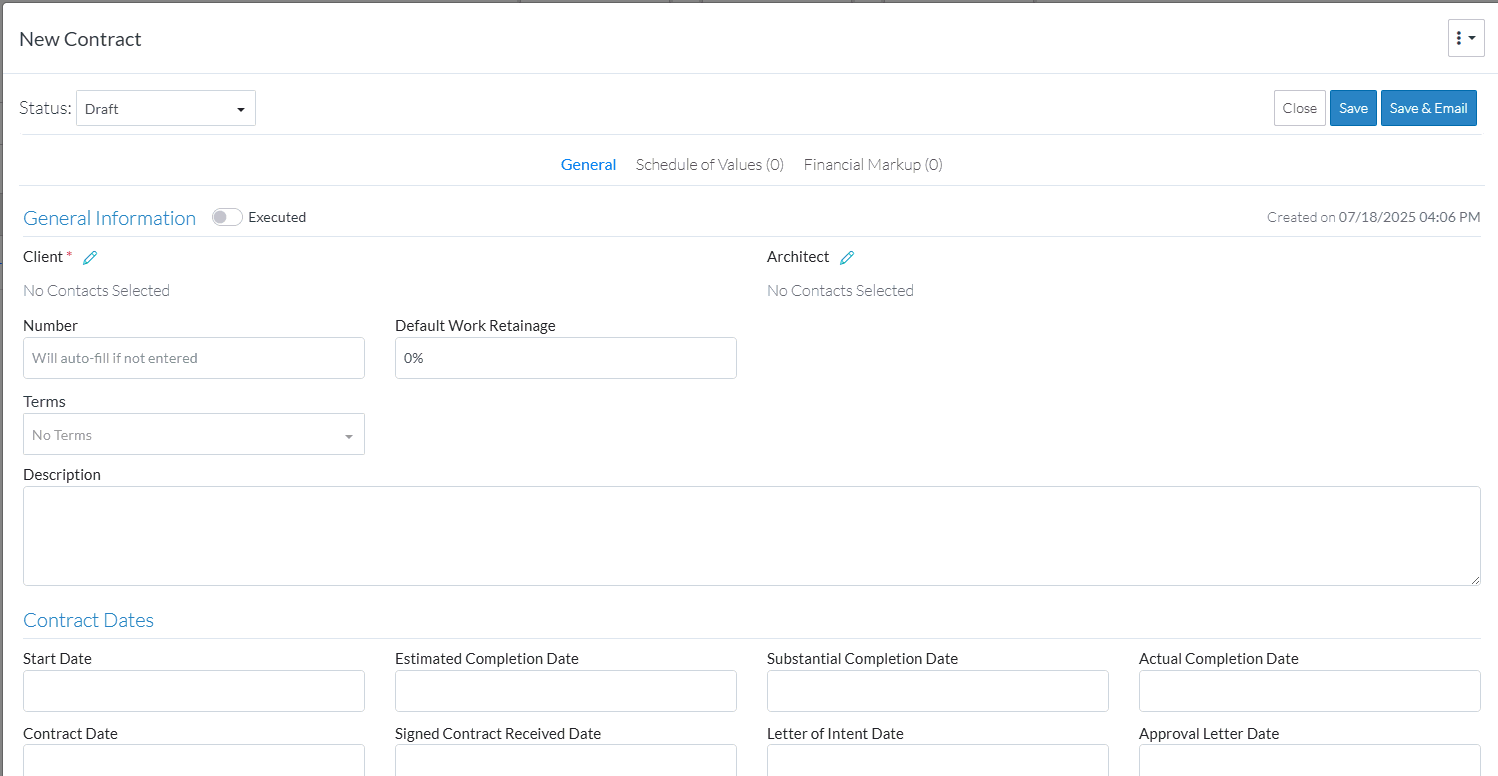
The new Status displays in the drop down list. Note* At this point, the status is not yet changed. The Contract must be saved to save the Status change.
- Enter other information as required. See Contracts - General. The client must be entered before the New Contract can be saved.
- If required, create or manage Contract Financial Markups, see Contracts - Financial Markups.
- Create the Contract Schedule of Values, see Contracts - Schedule of Values.
- Click the Save
 button to save the Contract i.e. all the information on the General, Schedule of Values and Financial Markup forms.
button to save the Contract i.e. all the information on the General, Schedule of Values and Financial Markup forms.
OR
Click the Save & Email button to save the Contract i.e. all the information on the General, Schedule of Values and Financial Markup forms and send an email with a link to the Contract in JobPlanner. The Contract is also added as an attachment in PDF format, with the Default Company signature and date.
button to save the Contract i.e. all the information on the General, Schedule of Values and Financial Markup forms and send an email with a link to the Contract in JobPlanner. The Contract is also added as an attachment in PDF format, with the Default Company signature and date.
OR
Click the Close button to close the form without saving the information.
button to close the form without saving the information.
Next Steps
View the Contract on the Budget, see Budget - Overview.
Email a PDF of the Contract, see Contracts - Email.
Create a PDF of the Contract, see Contracts - Export.
Manage Change Orders, see Contract Change Orders - Overview.
Manage Invoices, see Contract Invoices - Overview.
Manage Payments, see Contract Payments - Overview.
