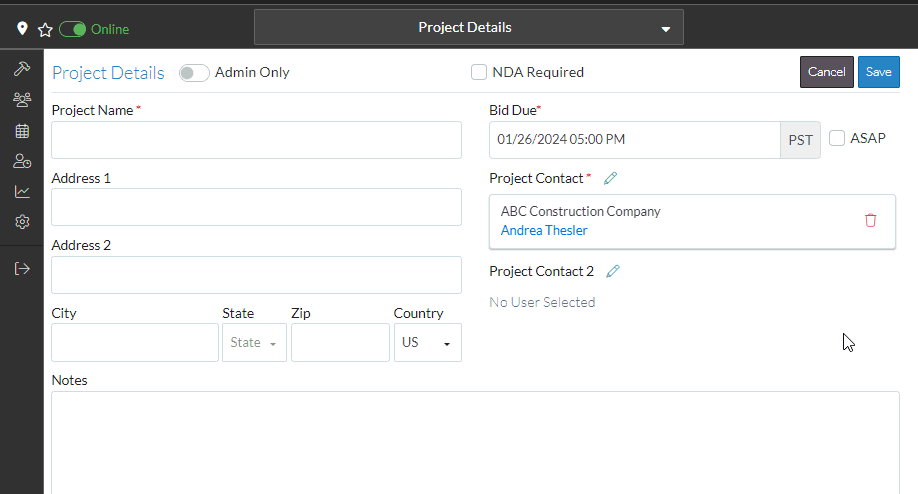Project - Bid Due and ASAP
On the Project Details - Add/Edit/View Form, the Project Bid Due Date and Time can be entered or a Bid Due can be set to ASAP (as soon as possible).
Note* The Administrator can change the label for this field. "Bid Due" is the default label, but it may appear with a different label specific to the organization. The Administrator can also set this to required or not.
This help topic covers:
- Bid Due Date
- Bid Due Time
- ASAP
Bid Due Date
- Click in the Bid Due field to enter or update it.
The Calendar and Time form appears. - Select a date by clicking on it. See Entering Dates for more information on navigating the calendar.
The Bid Due field will show the date clicked on. - Click any where outside the calendar, to keep that date and close the Calendar and Time form.
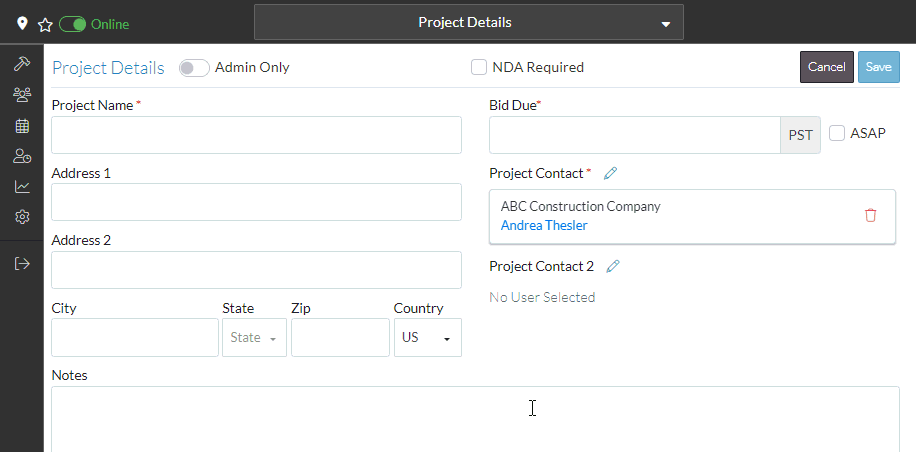
If the time was not also set, then the time will default to the to the Default Bid Due Time that is set by the Administrator. It can be changed if required.
Bid Due Time
To enter or change the Bid Due Time,
- Click in the Bid Due field (if not already clicked in). The Calendar and Time form appears.
- Click on the Time icon at the bottom of the Calendar and Time form. The Time form appears.
- Click on the up and down arrows to change the hour and/or minute or click in the hour or minute number and select the number from the list. Note* Minutes are displayed in increments of 5 minutes on the number list. If another minute is required use the up and down arrows to select it.
- Set it to AM or PM. Click on the AM or PM button to toggle between the two.
- Click any where outside the Time form, to keep that date and close the Calendar and Time form.
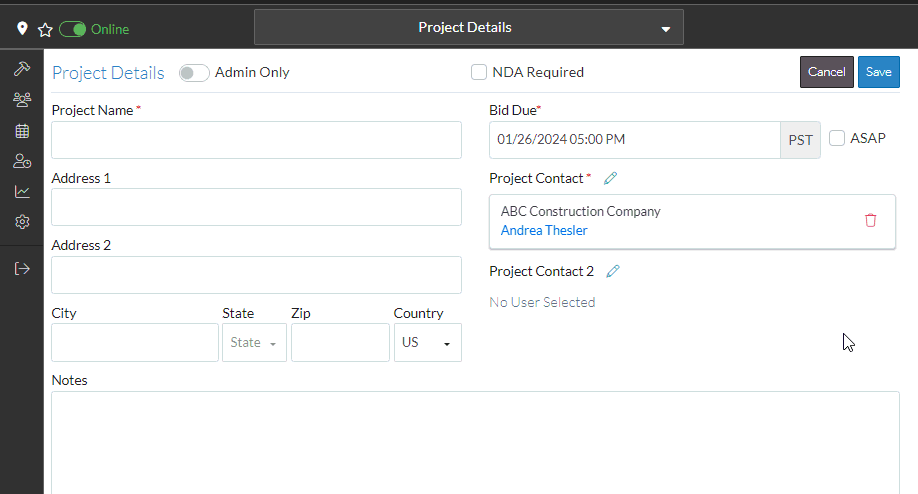
Bid Due ASAP
To set the Bid Due to As Soon As Possible, instead of having a specific date and time:
- Click on the ASAP field. If there is a Bid Due Date/Time entered, it will be removed. The Bid Due field is greyed out as a date/time can't be entered if it is set to ASAP.
- To remove the ASAP, click on the ASAP field again. The Bid Due field is turned white and can be entered again.