Financial Markup - Delete
Suggested Prior Reading
Deleting a Financial Markup
Financial Markups can be deleted based on the Status of the item.
If the Status indicates they can be deleted, Financial Markups can be deleted and the Financial Markup is automatically removed from the Schedule of Values and recalculated.
To Delete a Financial Markup
- Access the Financial Markup component by clicking on the Financial Markup from the Form Navigation Menu Options. See Financial Markup - Navigation and Layout for more informaiton.
- Hover on the row of the Financial Markup to delete.
- Click the Delete
 button.
button.
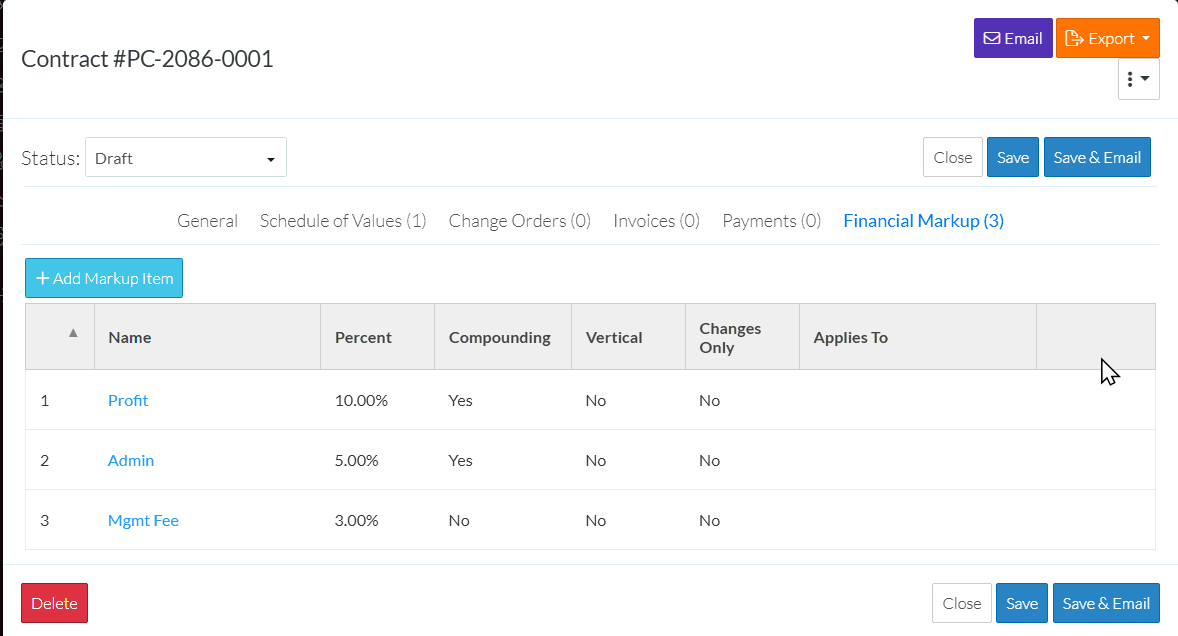
- A confirmation prompt appears confirming the delete. Click the Delete
 button to confirm the delete.
button to confirm the delete.
OR
Click the Cancel  button to cancel the delete.
button to cancel the delete.
Next Steps
Set the order the Financial Markups display or are used in Compounding, see Financial Markup - Setting the Order.
Add Financial Markups, see Financial Markup - Add.
Edit Financial Markups, see Financial Markup - Edit.
View or Maintain the Schedule of Values with Financial Markups, see Schedule of Values - Overview.
