Financial Markup - Navigation and Layout
Suggested Prior Reading
Financial Markups Overall Navigation and Layout
The Financial Markup is a component that displays for different items (See Financial Markup - Where Used for more information and links to more help for each item type that uses Financial Markups).
The Financial Markup(s) for items are accessed through the Form Navigation Menu Options and by clicking on the Financial Markup text on the menu item. Note* The number of Financial Markup(s) entered is displayed in brackets next to the text for quick reference.
When the Financial Markup option is selected, the Financial Markup component is displayed in the middle section of the form for whatever item the Financial Markup is being created/managed for.
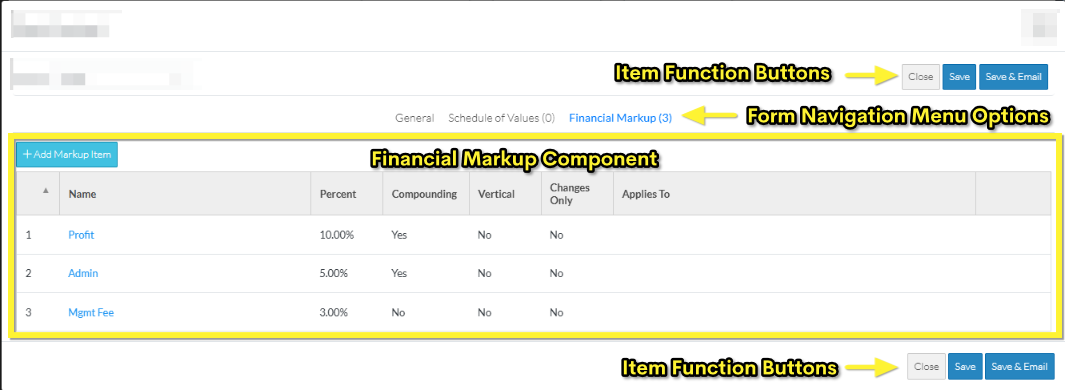
The Financial Markup component is the same for whatever item is being maintained, however, the top and bottom of the form above and below the Financial Markup component and including the Form Navigation Menu Options appears differently based on what item the Financial Markup is being created for and if it is a new item or an existing item being edited.
The Financial Markup Component is a list of all the Financial Markups and where
- Financial Markups can be added
- Financial Markups can be edited
- Financial Markups can have their order changed for display and/or compounding order
- Financial Markups can be deleted
However, none of the changes are actually saved for the Financial Markup, until the entire Item is saved. This is done via the Item Function Buttons that appear at both the the top and bottom of the form (for easy access).
While Financial Markups are being added, edited, deleted or ordered and before the entire item is saved, this is considered a working session. The Save or Save & Email Item Function Buttons must be used to save the entire item including the Financial Markups. The Save or Save & Email Item Function Buttons apply to the entire item, not just the Financial Markup Component; they can be invoked from any component and will save all information on all Components.
Financial Markup Component
If this Item is in a Status that can be edited, there is a Function Button to:
- Add Markup Item
No Financial Markups entered
If No Financial Markups are entered, the section will be blank.

Financial Markups entered
If Financial Markups are entered, they will display in a List.
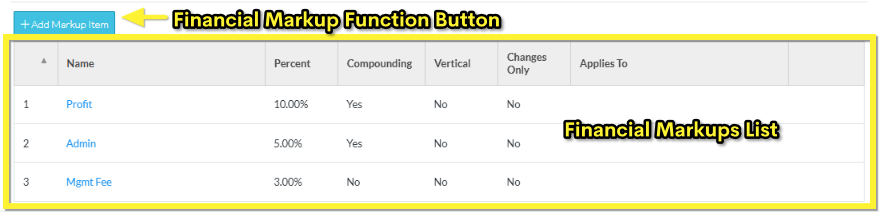
Financial Markups Component - that can't be edited
Financial Markups can only be edited for items in certain statuses. If the Financial Markups can't be edited, a message displays at the top of the Financial Markups component indicating
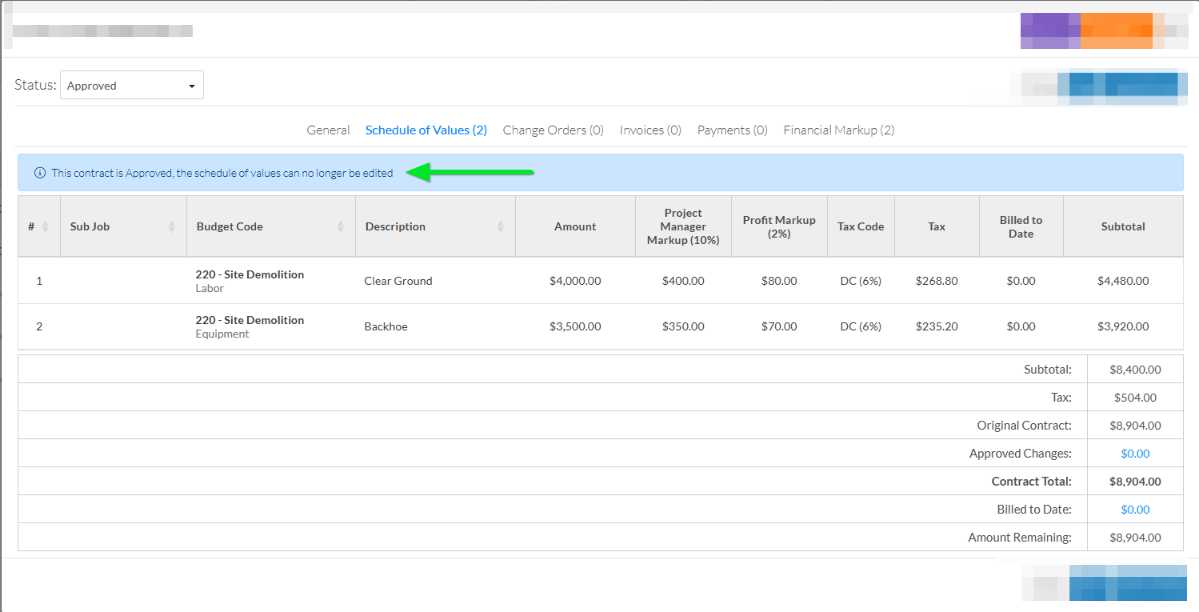
Next Steps
Add Financial Markup, see Financial Markup - Add.
Edit Financial Markups, see Financial Markup - Edit.
Set the order the Financial Markups display or are used in Compounding, see Financial Markup - Setting the Order.
Delete a Financial Markup, see Financial Markup - Delete.
