Financial Markup - Calculation and Display
Suggested Prior Reading
Calculation and Display of Financial Markups
A Financial Markup can be set to display as
- A column on each individual line item with the markup value for that line item. If there is more than one Financial Markup setup this way, a separate column for each will display on the line items.
- A total in the totals section (so that the individual line item markup values do not appear)
- A separate line item on the Schedule of Values with the totals for all the line items or for the associated Cost Code(s) and Cost Type(s) line items
The examples below have two Financial Markups being applied; one for overhead at 5% and one for profit at 15%.
The last example has three Financial Markups to show how all three options can be applied on one Schedule of Values.
A column on each individual line item
In this example both Financial Markups are set to display on the line items.
The Financial Markups are displayed in columns after the Amount:
- The Name of the Financial Markup is displayed along with the rate for the column header.
- The automatically calculated financial markup value is displayed for each line item (and is not editable)
- The Subtotal both for each line item includes the Amount plus the Financial Markup Amounts.
- The Subtotal for the entire Schedule of Values is the total of all the Amounts plus all the Financial Markup Amounts for all the line items
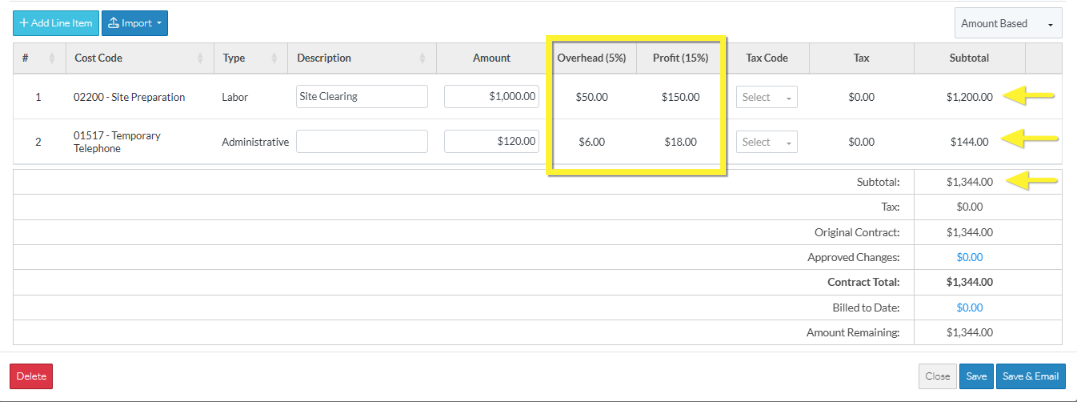
A total in the totals section
In this example both Financial Markups are set to display in the totals:
- The Financial Markups don't display on the line items
- The Subtotal both for each line item, but also for the entire Schedule of Values does not include the Financial Markup amounts
- Instead the total of the financial markup for each line item is listed in the totals section with the name of the Financial Markup and the rate.
- They are added to the Subtotal of the entire Schedule of Values to come up with the Total Amount in this case labeled as Original Contract (as this is being created for a Contract).
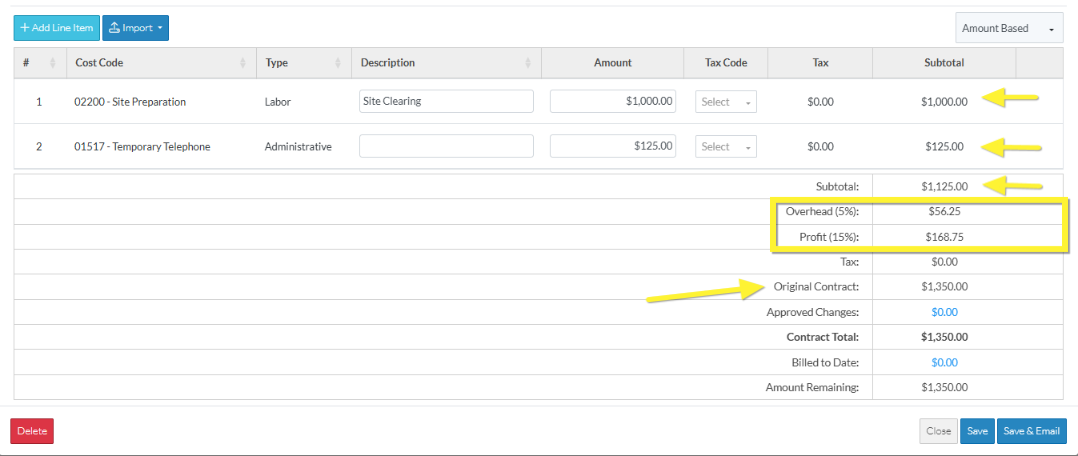
A separate line item on the Schedule of Values
In this example both Financial Markups are set to display as separate line items on the Schedule of Values:
- A blue up arrow next to the line number indicates this is a Financial Markup line item.
- The Cost Code and Cost Type for the Line item are preset and non-editable (both Financial Markups were set to the same Cost Code and Cost Type in this example).
- The Description is set to be the Financial Markup Code and is non-editable.
- The Amount is the markup value for that Financial Markup for all the line items (i.e. the Total of that Financial Markup value). The individual Financial Markup amounts for each line item are not displayed.
- The Amounts are also the Subtotal (no Tax is added to Markups) for the line item and are added into the Subtotal for the entire Schedule of Values.
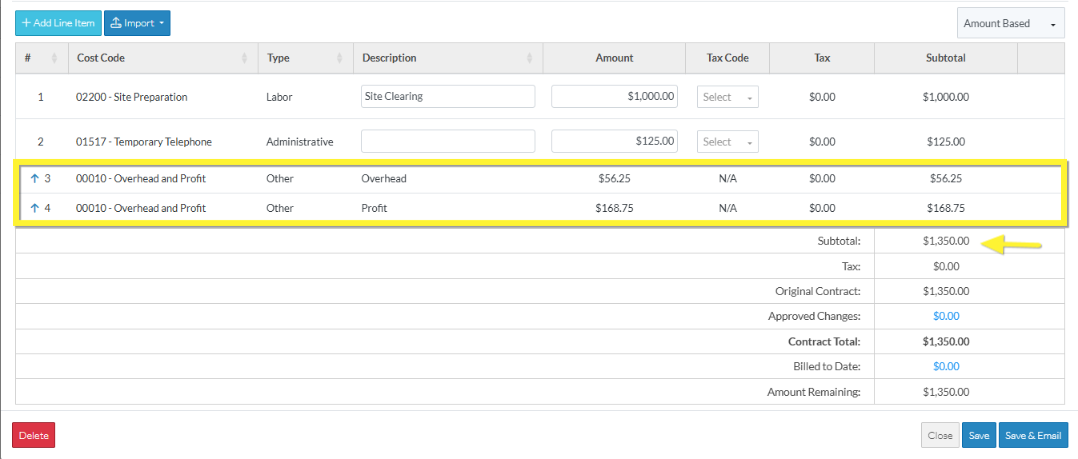
All three Options
As each Financial Markup is set independently of the other, all three settings could be applied if there are three Financial Markups:
Financial Markup 1 - Overhead - A column on each individual line item
Financial Markup 2 - Profit - A separate line item on the Schedule of Values
Financial Markup 3 - Regional Tax - A total in the totals section
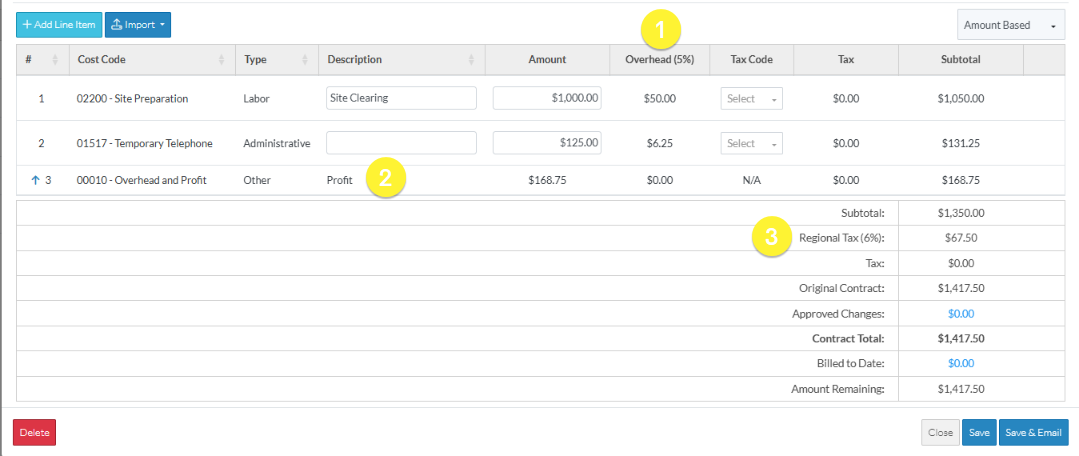
Next Steps
Review how sales tax can be setup as a Financial Markup, see Job Costing - Sales Tax.
Add a Financial Markup, see Financial Markup - Add.
Edit a Financial Markup, see Financial Markup - Edit.
Set the order the Financial Markups display or are used in Compounding, see Financial Markup - Setting the Order.
Delete a Financial Markup, see Financial Markup - Delete.
