Bidding Participant - Quick Search - Enter Search Text
Suggested Prior Reading
Bidding Participant - Add From Address Book - via Quick Search
Quick Search - Enter Search Text
To search for a Company Name, Contact Name or an email, from the Bidding Participant - Add From Address Book - via Quick Search:
- In the Search box at the top of the form, type in the text to search for.
The Company Name, Contact Name and Email are the fields that are searched.
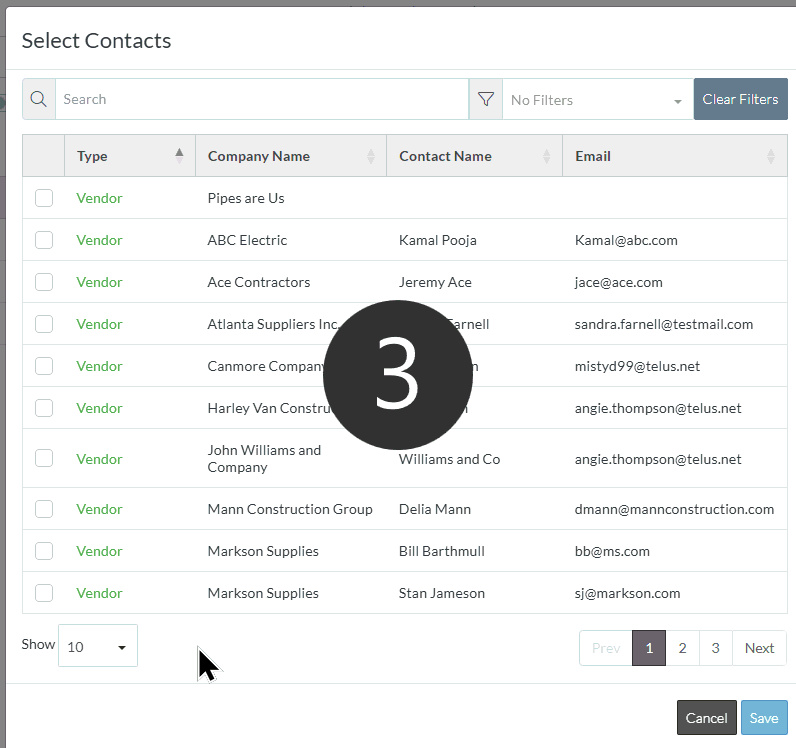
As letters are typed, the list of Contacts will be narrowed to show those that match what is typed.
Note* If a Filter is applied, then it will be an AND logic applied (i.e. display only those Contacts that have match the search text AND match the Type filter)
More Information
- Apply a Filter to see only Contacts with a certain Type. See Filter by Type.
- Navigate the list (navigate the pages, set the number of rows to display, clear filters). See Quick Search - Navigation.
Next Steps
- Click on a Contact to select it. See Select Contacts.
