Bidding Participant - Quick Search - Select Contacts
Suggested Prior Reading
Bidding Participant - Add From Address Book - via Quick Search
Select Contacts to send messages to and participate in the Bidding process
Once the Contacts to be added are displayed on the Quick Search they can then be selected to add to the Bidding Messaging List. (see Enter Search Text, Filter by Type and Quick Search - Navigation for more information on displaying the Contacts).
- Click on the Select Box in the left most column to select the Contact. The Select Box will be filled in.
- Click on Additional Select Boxes for other Contacts as required.
- To remove a selection, click on the box again (it return to black and white)
- When the selection is finished, click Save. The selected Contact(s) will be added to the list and will be automatically selected to have a message sent to.
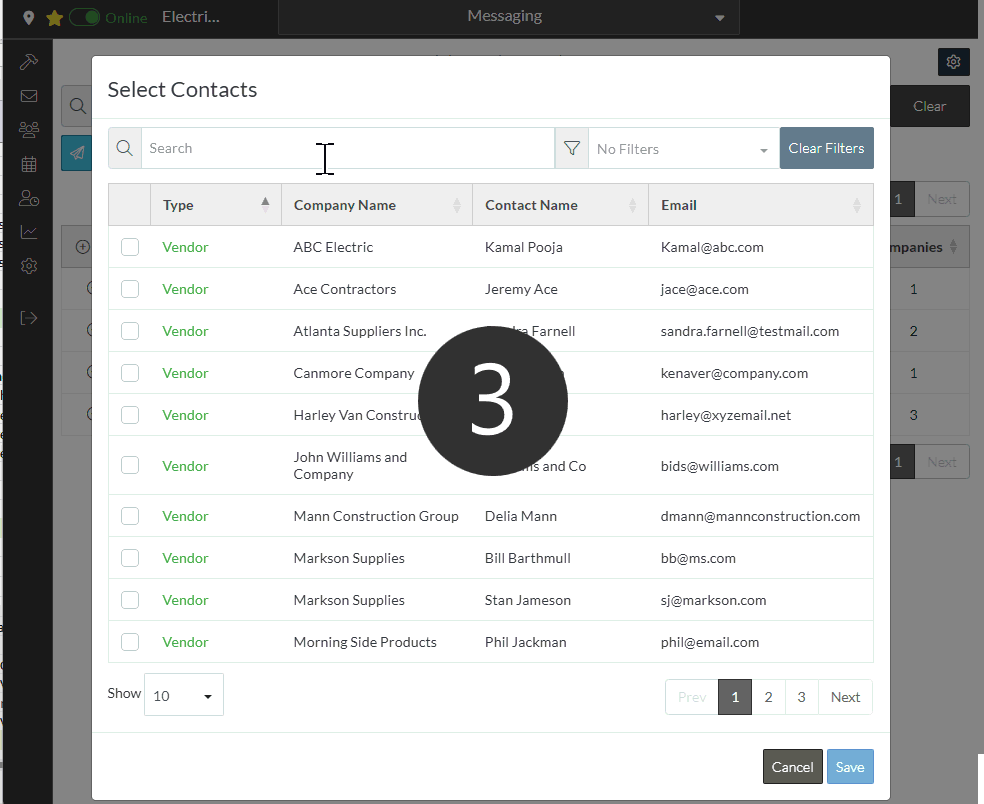
Next Steps
Bidding - Send Project Message (including invitation to bids)
