Bidding Participant - Quick Search - Navigation
Suggested Prior Reading
Bidding Participant - Add From Address Book - via Quick Search
Navigating the list of Contacts to find those to Add
The following explains how to navigate the list of Contacts and to select those to add to the Bidding Messages List:
- View Different Pages
- Change the Number of Rows that Display
- Clear the Filters
View Different Pages
If there is more than one page of Contacts displayed the list can be navigated. The page navigation buttons are near the bottom, right of the form:
- Click on a page number to go to that page
- Click Next to go to the Next page
- Click Prev to go to the Previous page
In the example below, there are three pages.
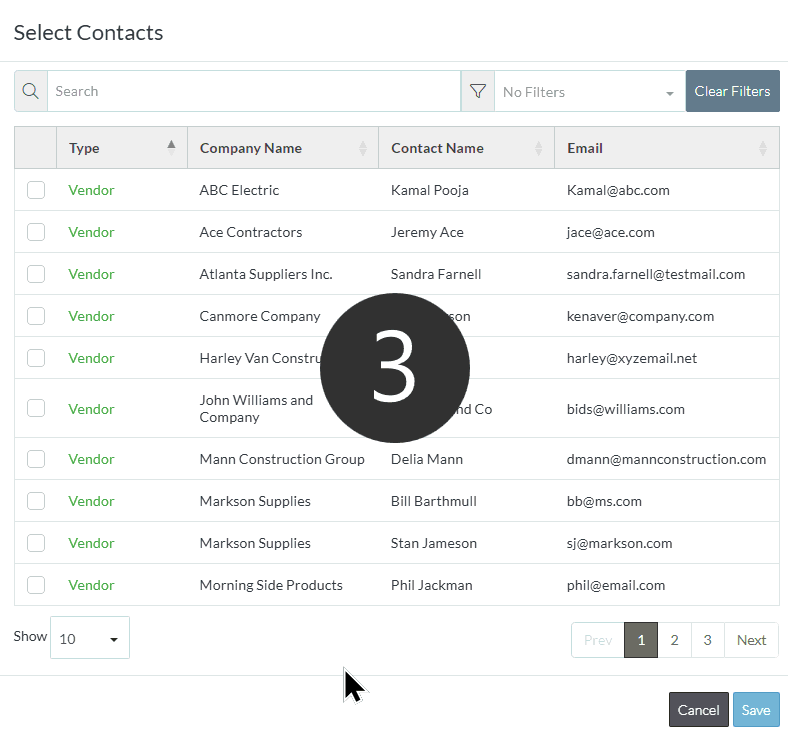
Change the Number of Rows that Display
By default, 10 rows per page display. To change the number of rows that display per page:
- Click on the Show drop down on the left hand bottom of the form
- Click on the number of rows to display
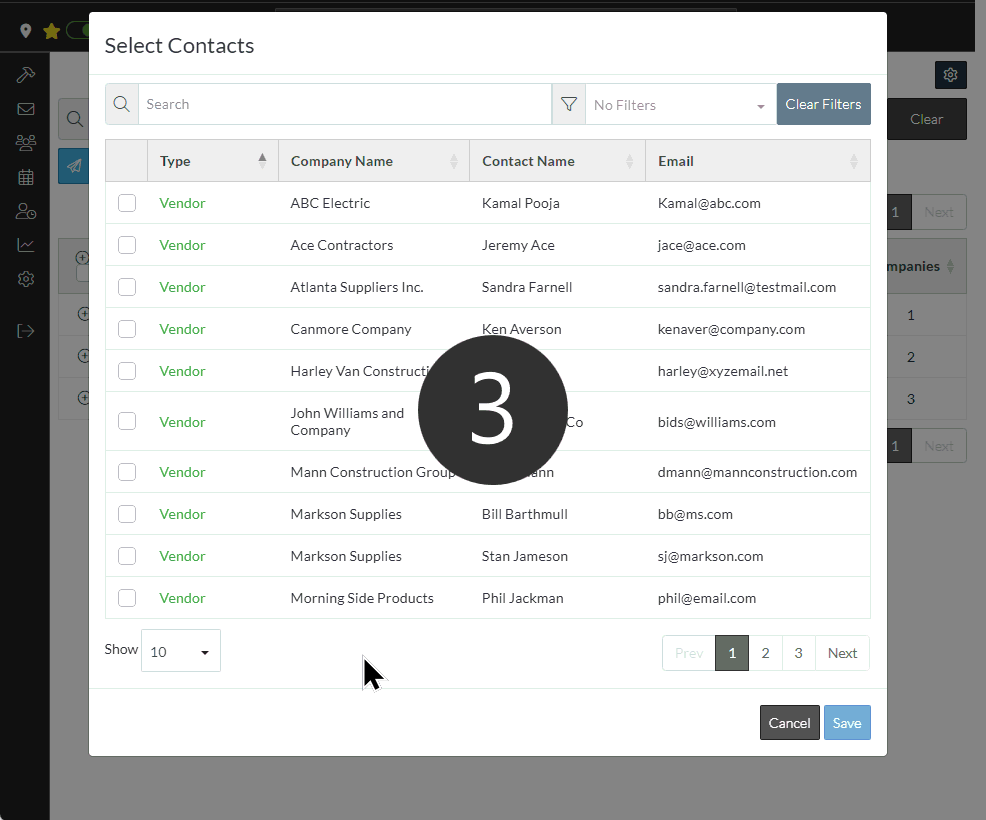
This setting only displays for this instance. Once the form is closed and re-opened, it will revert to the default number of rows of 10.
Clear Filters
To quickly clear the search text entered and remove the Type filters, click the Clear Filters button
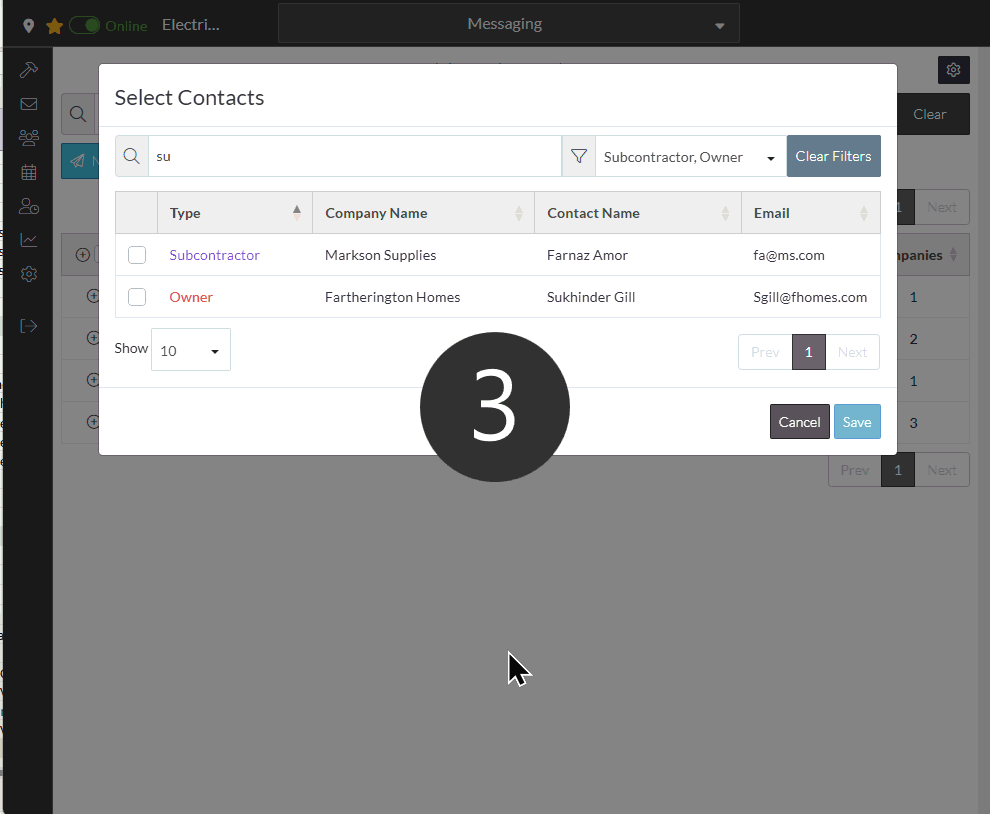
More Information
- Type text to search for in either the Company Name, Contact Name or Email. See Enter Search Text.
- Apply a Filter to see only Contacts with a certain Type. See Filter by Type.
Next Steps
- Click on a Contact to select it. See Select Contacts.
