Edit/View Project Contact - Company User Types - Contact
Suggested Prior Reading
Edit/View Project Contact - Company User Types
Company and Contact
The following are the general fields for the Company and the Contact on the Edit/View Project Contact for Company User Types.
The Name is listed as well as a description of the field. Below the name will be an indicator whether it is a Company Field or a Contact field (as both are listed on this form)
Some fields can be turned on or off to display by the Administrator, so not all fields may appear for all organizations.
Name | Description |
Company Name (Company) | The name of the Company running the system. This is greyed out as it can't be changed. |
Type (Contact) | The Type of the Contact. This is a Company User Type. Company User Types are defined by System Administrators. Default Notifications and Permissions are also defined for each Company User Type and this contact inherits those by default for this project but they can be over-ridden. See Project Contact - Permissions and Project Contact - Notifications. If the Company User Type permissions or notification are over-ridden, they will stay with those over-ridden settings even if the User Type is subsequently changed.
The selected item will display in the drop down field in black writing. 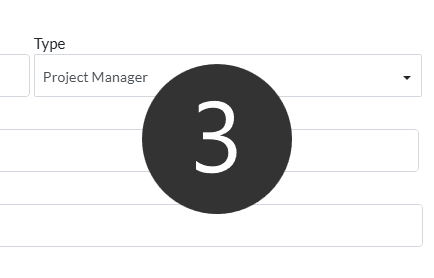 |
Contact Name (Contact) | The name of the Contact. This is a required field. This is for both the first and last name of the Contact and should be entered First Name first, then last name. |
Address 1 (Contact) | Enter the address for the Contact. This is optional. |
Address 2 (Contact) | Enter a second address for the Contact if required. This is optional. I |
City (Contact) | Enter the City for the Contact. This is optional. |
State (Contact) | Enter the State or Province for the Contact. This is optional. |
Postal Code (Contact) | Enter the postal code for the Contact. This is optional. |
Country (Contact) | Enter the Country for the Contact. This is optional. |
Phone (Contact) | Enter the land line phone number for the Contact or the company main phone number. This is optional. |
Extension (Contact) | Enter the extension for the Contact. This is optional. |
Cell (Contact) | Enter the cell for the Contact. This is optional. |
Fax (Contact) | Enter the fax for the Contact. This is optional. |
(Contact) | The email for the Contact. This is a required field. |
