Edit/View Project Contact - Company User Types
Suggested Prior Reading
Project Contacts (Other) - Edit
OR
Inspections - Edit Project Contact Information
OR
Inspection Schedules - Edit Project Contact Information
Edit/View Project Contacts - Company User Types
Project Contacts can be edited and viewed from different places in the system. See above.
The edit/view form displays differently depending on where it is invoked from and what type of user is being edited.
This is the edit form for editing a Company User Type. There are various sections/functions.
- Notifications and Permission
- Contact Details
- User Details
- Delete (remove the user from being a project contact)
- Save and Cancel
See below more information for each.
Notifications and Permissions
At the top right of the form, there are Notification and Permission buttons where Notifications and permissions for this specific user for this project can be viewed or edited.
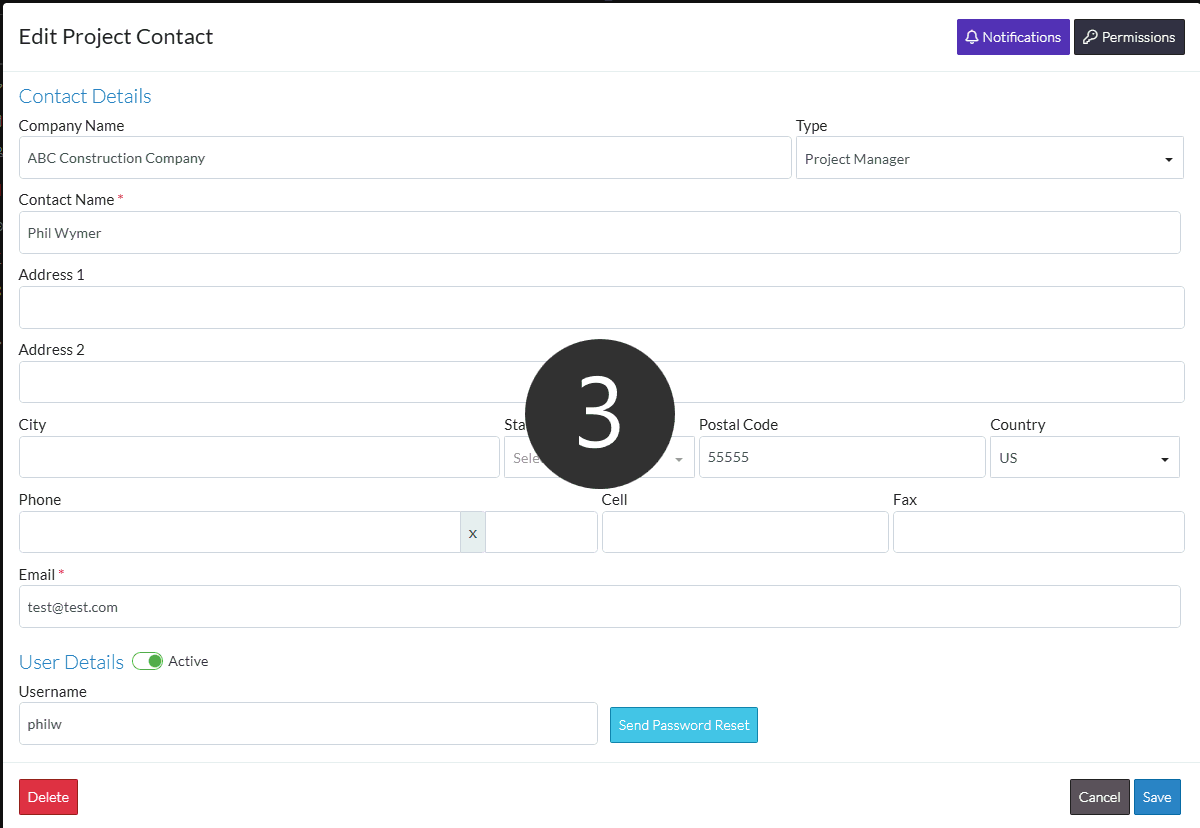
- Click on the button. The appropriate form appears.
- For Notifications, see Project Contact - Notifications.
- For Permissions, see Project Contact - Permissions.
Contact Details
The rest of the form is the general Company and Contact details for easy viewing and editing.

See Edit/View Project Contact - Company User Types - Contact for details on all of the fields available.
Some fields can be turned on or off to display by the Administrator, so not all fields may appear for all organizations.
User Details
The bottom part of the form contains User specific Details:
- Option to set this user to active/in-active
- The user name (this is not editable on this form)
- Send Password Reset option (this only appears if the user is active)
- Set the active/inactive status
A Contact can be active or not active. If it is set to non active, it will appear in Contacts Lists with a strike thru font. This is just a visual indicator to indicate the Contact has been set to non active. It can still be selected. See Contact - Setting to Active or In-Active for more information on the field and how it is used.
To toggle the active setting on/off, click on either the slider bar or the Active text.
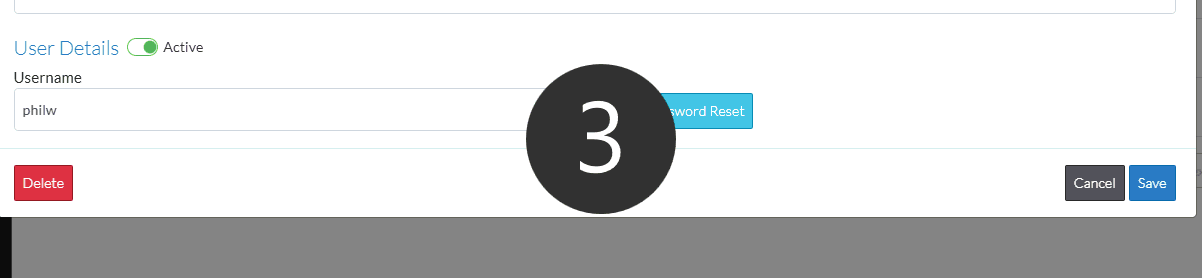
- If the User is Active to send an email to the user to enable them to reset their password, click the Send Password Reset button.
Save the Company/Contact Details
Click Save to save any changes
OR
Click Cancel to cancel changes.
Delete (remove User from being a Project Contact)
A user can be removed from being a Project Contact directly on this form. There is a Delete button at the bottom right of the form. See Edit Project Contact - Company User Types - Delete for more details.
