Inspection Schedules - Inspection Defaults - Edit Project Contact Information
Suggested Prior Reading
Inspection Schedules - Add/Edit/View - Inspection Defaults
Edit People/Project Contacts
People can be added to Inspection Schedules as Assignees, Points of Contacts or people that information is distributed to.
People on Inspections will also be in the Project Contacts (Other) List. If information needs to be changed about those people, it can either be changed in the Project Contacts (Other) List or it can be edited directly from the Inspection Schedules form. Regardless of where it is edited, the contact is also updated in the Global Contacts List or User List (and impacts any other Projects assigned that Contact). For example, if the email is changed, it will be changed for all projects that have that Contact.
- Access the Inspection Schedules - Add/Edit/View form, see Inspection Schedules - Add or Inspection Schedules - View/Edit form
- Navigate to the Inspection Defaults section. There will be three sections where People can be assigned:
- Assigned To
- Distribute To
- Point of Contact
If no contacts have been added in a section, it will indicate "No Contacts Selected", otherwise the Contacts are listed. There may be more than one Contact in each section.
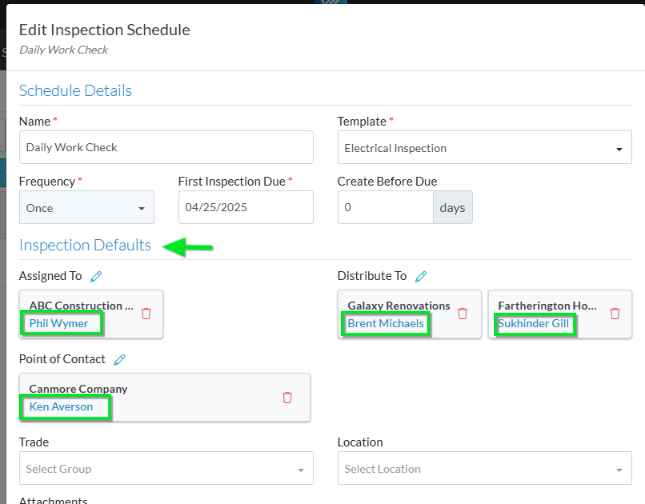
- To edit the information about the Project Contact, click on the Contact Name. The Contact Name is displayed in blue text.
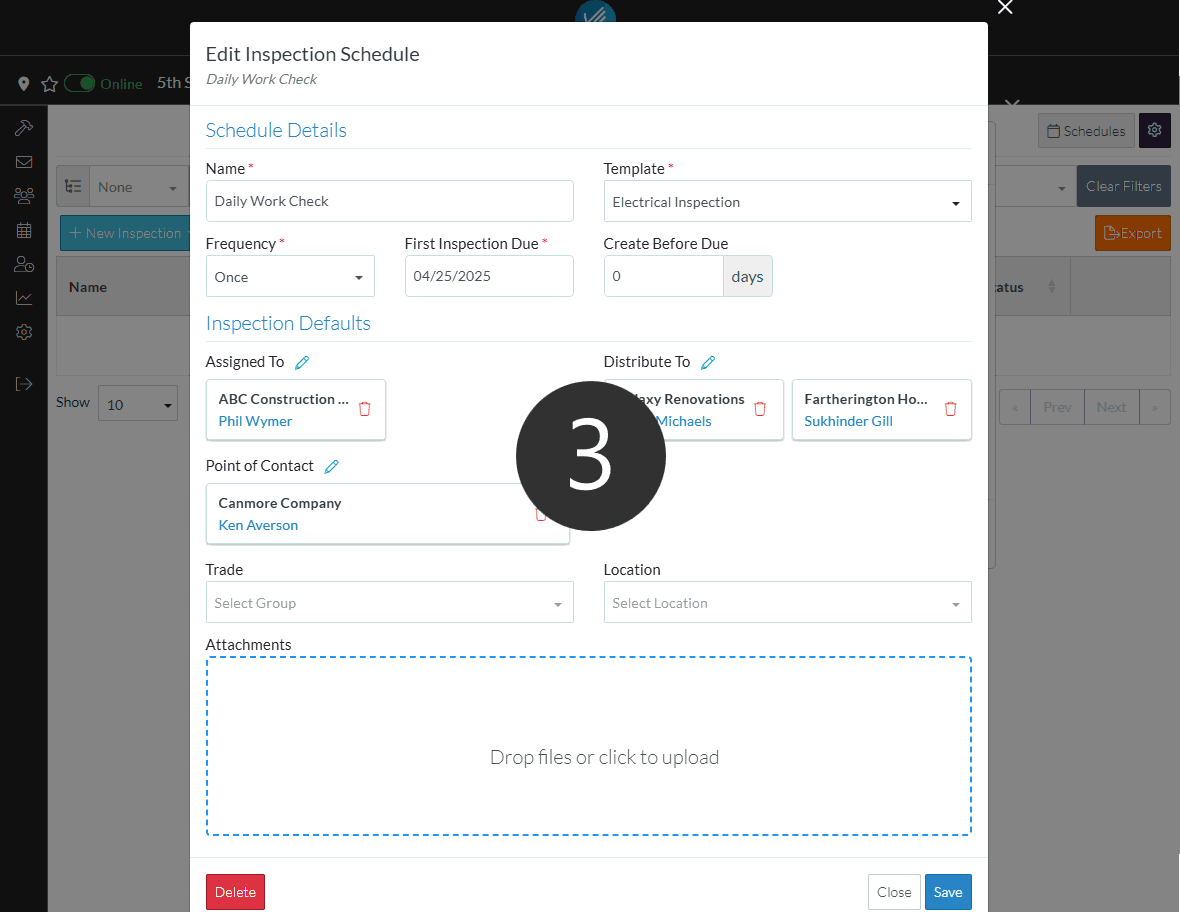
The Edit Project Contact form appears.
This form will differ depending on the User Type; Company User Type or Guest User Type.
For Company User Types, see Edit Project Contact - Company User Types.
For Guest User Types, see Edit/View Project Contact - Guest User Types.
- Edit the information as required.
- Click the Save
 button when all the changes have been made.
button when all the changes have been made.
OR
Click the Cancel button to not make the changes.
button to not make the changes.
OR
If editing an Inspection Schedule, the Inspection Schedule can be deleted directly from this form, click the Delete button.
button.
The Inspection Schedule add or view/edit form appears.
Next Steps
Inspection Schedules - Add/Edit/View - Schedule Details.
Inspection Schedules - Add/Edit/View - Inspection Defaults.
Inspection Schedules - Add People.
Inspections Schedules - Remove People.
Next Steps
For more information on how the Inspection is created from the Inspection Schedule, see Inspection Schedules - Creating the Inspection.
Conduct the Inspection and record the outcomes, see Inspections - View/Edit.
