Inspections - View/Edit
Suggested Prior Reading
View/Edit an Inspection
To view or edit an Inspection from the Inspection list (see Inspections List - Overview for more information):
- Group, Search, Filter and/or Sort Columns to navigate the List of Inspections and locate the Inspection to view/edit. See Inspections List - Layout and Navigation for more information.
- Edit or View the Inspection by right clicking on the Inspection and from the Inspection List context sensitive menu select Edit
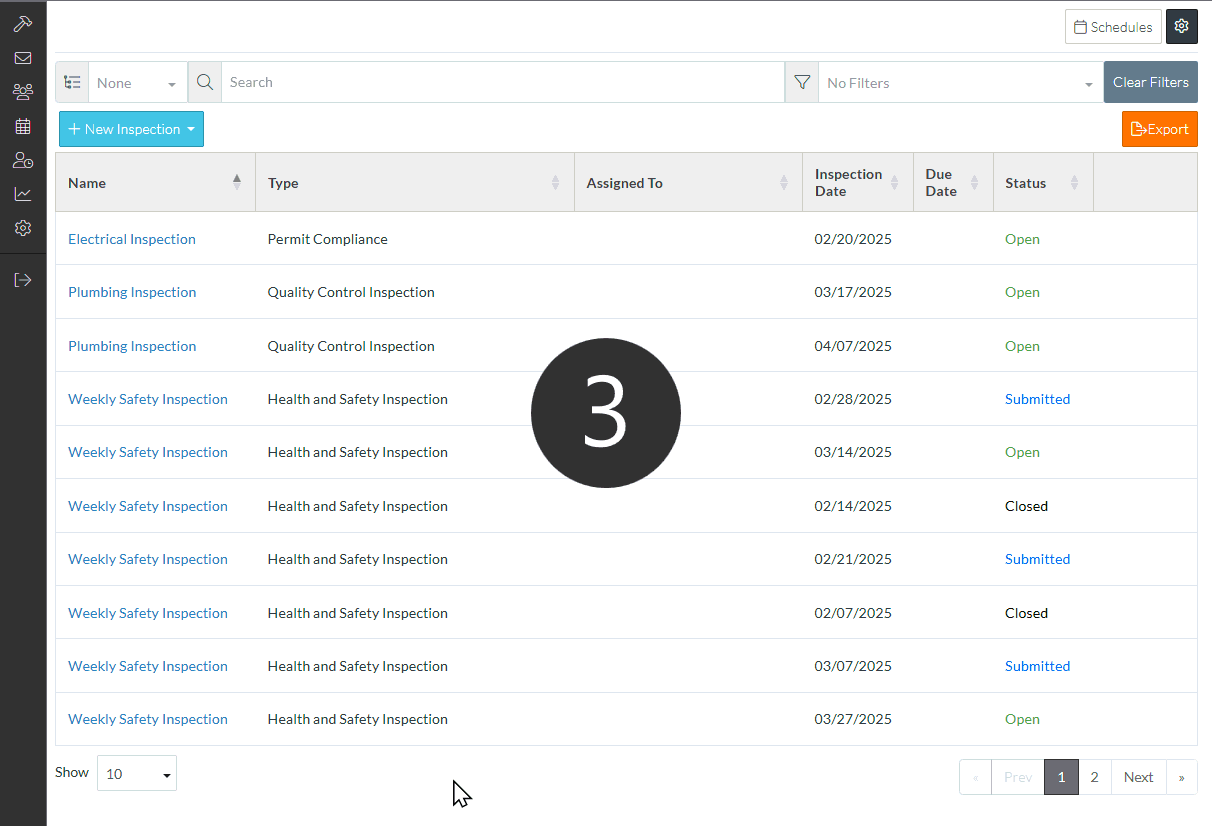
OR
Hover on the Inspection row and click on the Edit  button on the Inspection row (in the far right column)
button on the Inspection row (in the far right column)
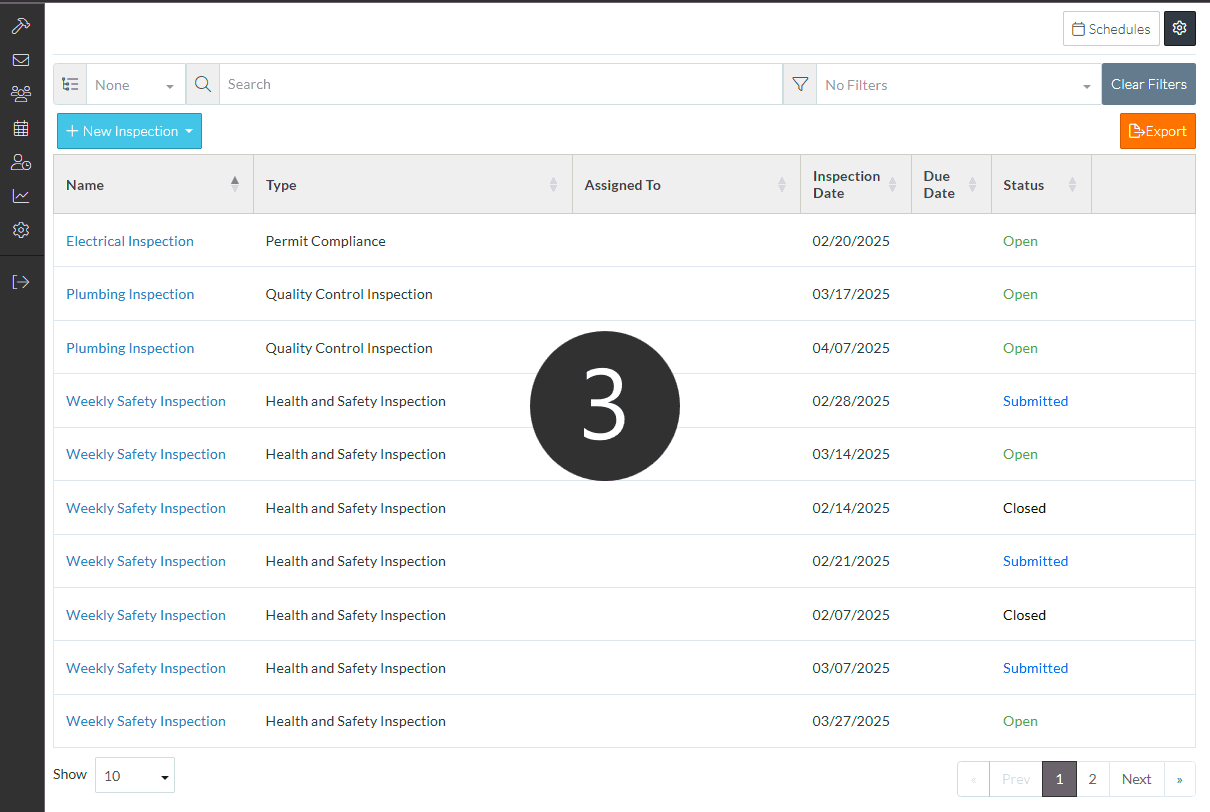
The Inspection View/Edit form displays.
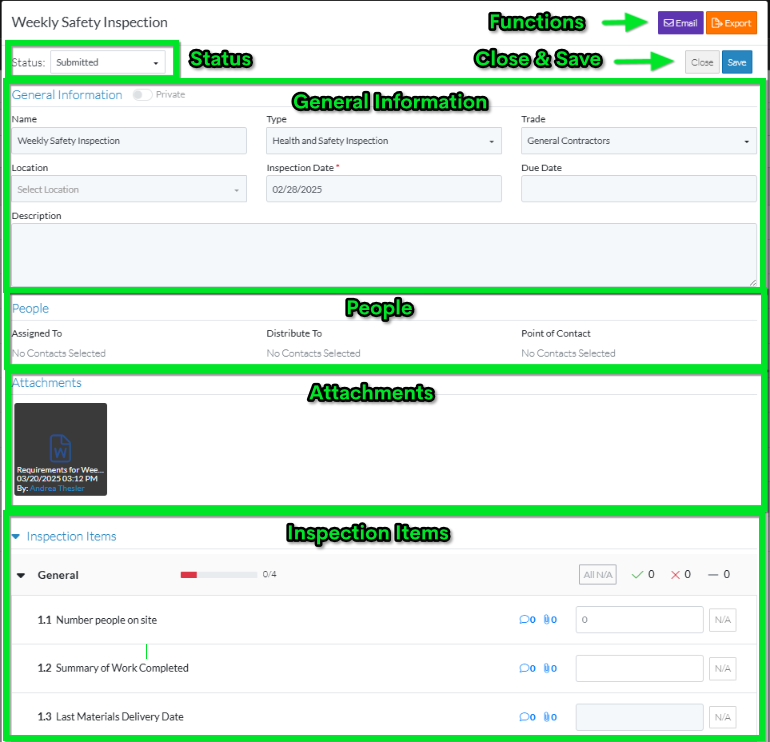
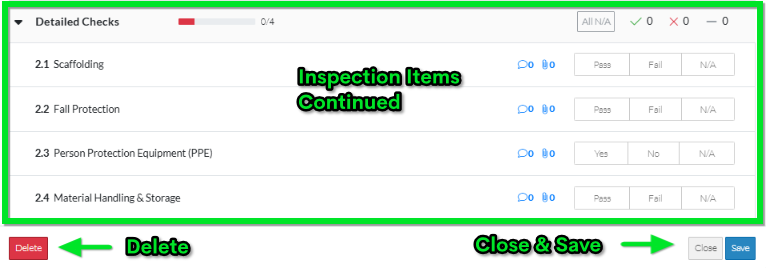
Top of the Form:
- Function buttons - to email the Inspection and/or Export the Inspection
- Close and Save
Overall Inspection Information
- Status
- General Information
- People
- Attachments
Individual Inspection Items
- Sections
- Individual Inspection Items
Bottom of the Form:
- Delete button - to delete the Inspection
- Close and Save buttons (both at the top and bottom of the form for easy access if its a long list of items to inspect).
More Information
To update the actual Inspection Date and/or add information to the Description or to change other General Information, see Inspections - Add/Edit/View - General Information.
To add or change People on the Inspection, see Inspections - Add/Edit/View - People.
To view, add or remove Attachments, see Inspections - Add/Edit/View - Attachments.
Conduct the Inspection and record the outcomes, see Inspections - View/Edit.
Next Steps
When the Inspection is complete, change the Status of the Inspection to Submitted (and automatically notify all people on the distribution list), see Inspections - Add/Edit/View - Status.
To email the Inspection along with a PDF of the Inspection as an attachment, see Inspections - View/Edit - Email.
To export the Inspection to PDF format for printing or filling out via PDF form applications, see Inspections - View/Edit - Export.
To delete the Inspection, see Inspections - Delete.
