Inspections - View/Edit - Export
Suggested Prior Reading
Export the Inspection
The Export function on the Inspection Edit/View form exports all the Inspection information into a PDF.
It can then be stored or distributed outside of JobPlanner (there is also functionality within JobPlanner to email the form directly to recipients, see Inspections - Add/Edit/View - Email).
The export functionality is only available after an Inspection is created.
- Create a new Inspection, see New Inspection OR view/edit an existing Inspection, see Inspections - View/Edit.
- Click the Export
 button.
button.
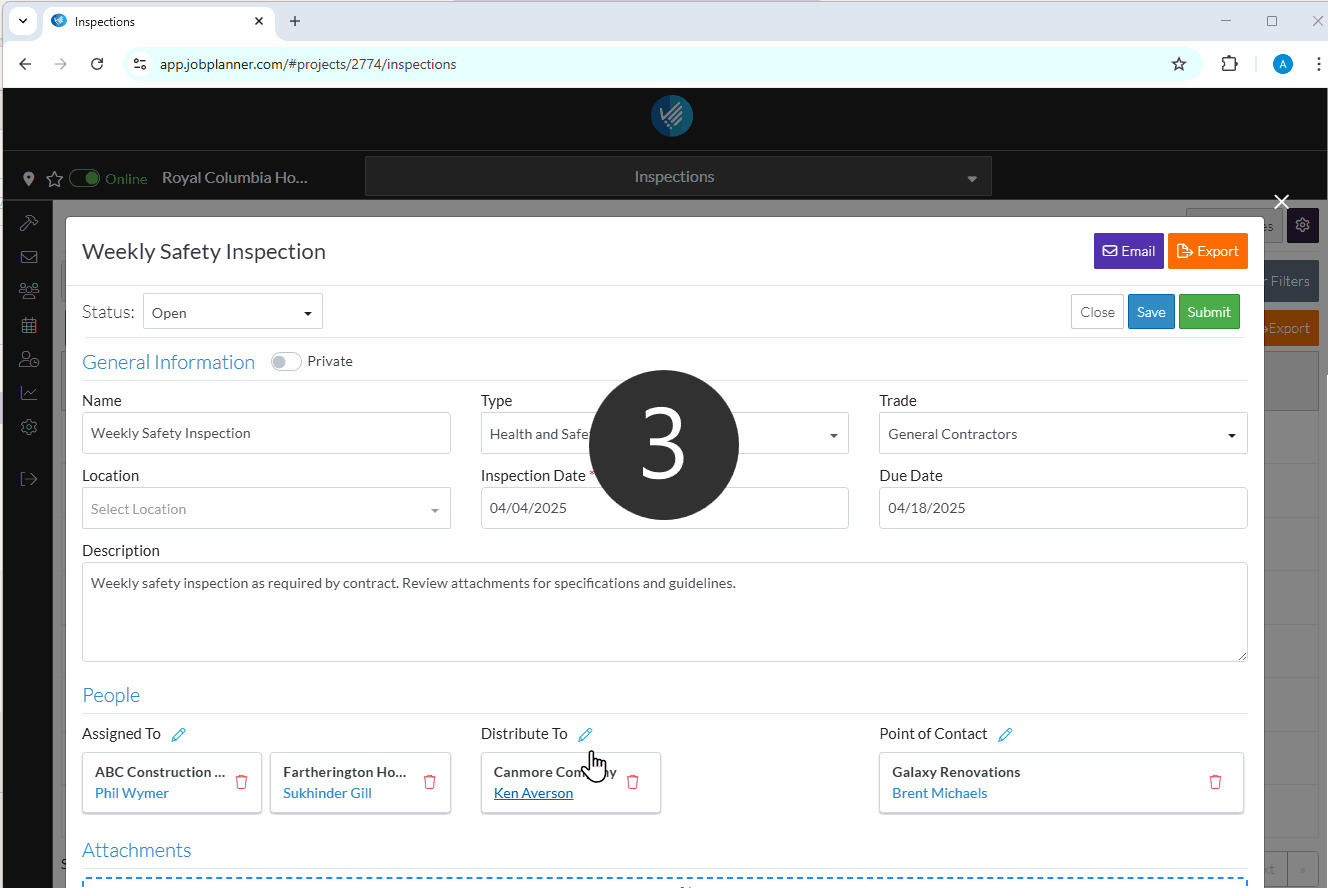
- An PDF file is created in the system download folder with the Inspection Name and Inspection Date.
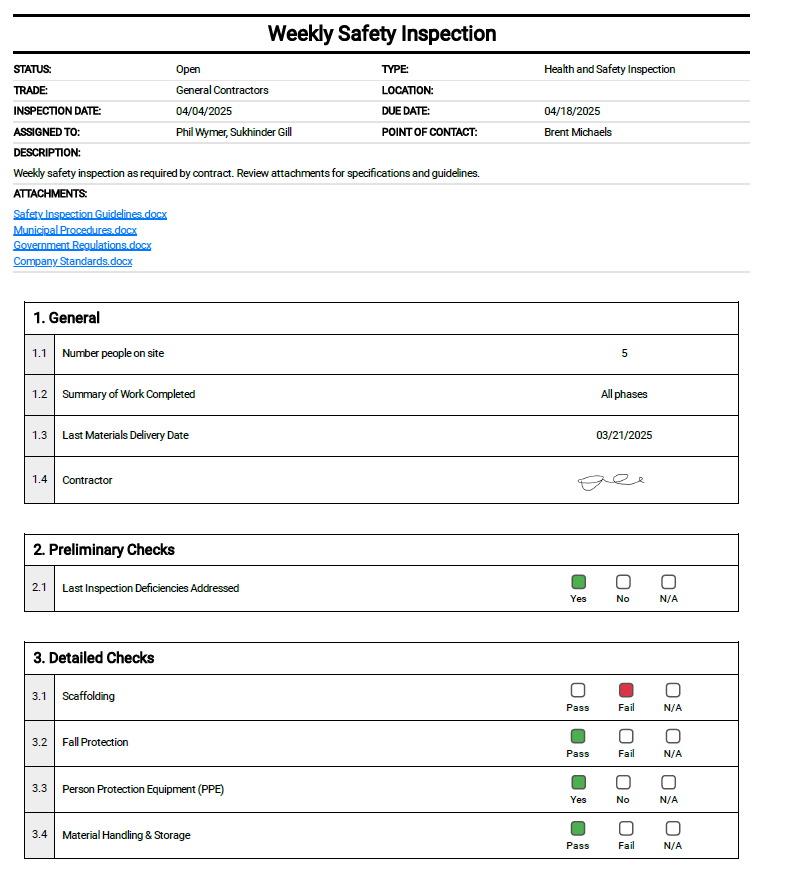
More Information
For more information on the Status and managing the Inspections, see Inspections - Add/Edit/View - Status.
For more information on the General Information, see Inspections - Add/Edit/View - General Information.
For more information on the People, see Inspections - Add/Edit/View - People.
For more information on Attachments, see Inspections - Add/Edit/View - Attachments.
For more information on the Inspection Items, see Inspections - Add/Edit/View - Inspection Items.
Next Steps
To email the Inspection with the Inspection attached as a PDF, see Inspections - View/Edit - Email.
To delete the Inspection, see Inspections - Delete.
