Inspection List - Export
Suggested Prior Reading
Export a report of the Inspections
The Export function exports ALL inspections (regardless of any search criteria or filters set).
It will export the columns displayed in the Inspection List. Therefore, columns may be turned on or off to display before the export.
To Export a report of the Inspections displayed on the Inspection List (see Inspections List - Accessing):
- Turn on/off the columns on the Inspection List to display those columns to be exported, see Inspections List - Settings - Select Columns.
- Click the Export
 button
button
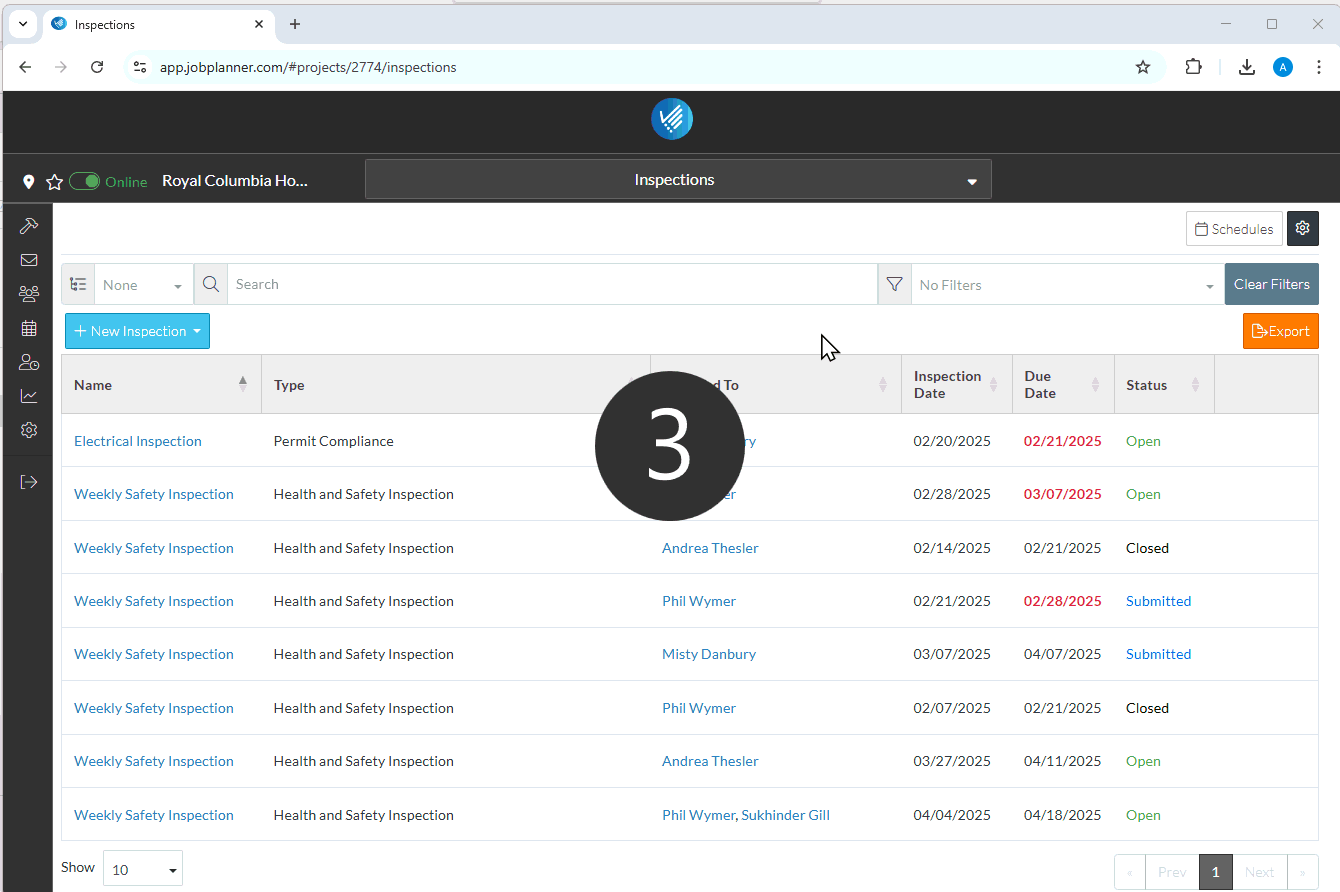
- An XLS file is created in the system download folder with a title section and the following columns:
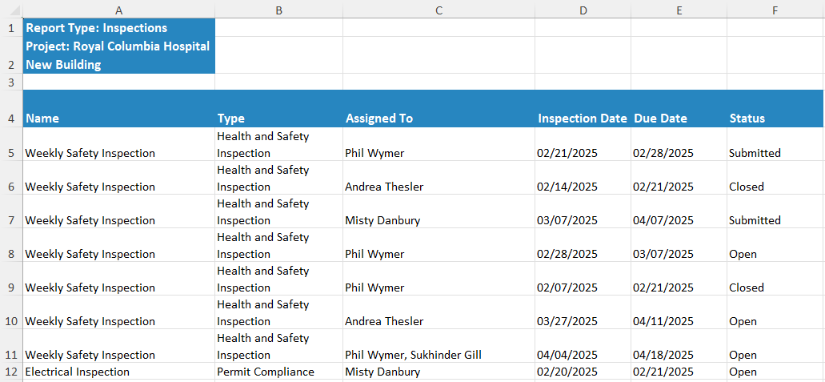
More Information
For more information on the Inspections List, see:
- Inspections List – Layout and Navigation
- Inspections List - View
- Inspections List - Search and Filter
- Inspections List - Sort Columns
Next Steps
To add an Inspection, see New Inspection.
To view or edit an existing Inspection, see Inspections - View/Edit.
To manage Inspections, see Inspections - Manage.
To remove an Inspection, see Inspections - Delete.
To setup Inspection Schedules, see Inspection Schedules - Overview and Accessing.
