Inspections List - Search and Filter
Suggested Prior Reading
Inspections List - Layout and Navigation
Search and Filter Options
There are multiple ways to search for Inspections and to filter the list of Inspections to narrow the list.
- Enter Text to Search For
- Filter the list by Status or Type
If both search text is entered and both filters are applied, the following logic is applied:
Must match the search criteria (if entered)
AND
If Status 1 and Status 2 selected, must match Status 1 OR Status 2 (must match at least one Status if any selected)
AND
If Type 1 and Type 2 selected, must match Type 1 OR Type 2 (must match at least one Type if any selected)
Enter Text to Search For
- Click in the Search box and type in the text to search for. Any of the columns that are text based are searched (even if the columns don't display). Columns that are calculated or generated or have dates won't be searched. For example, searches are done on Names, Types, Assigned To and Status.
As letters are entered, the list updates to show only those Inspections that match what is entered.
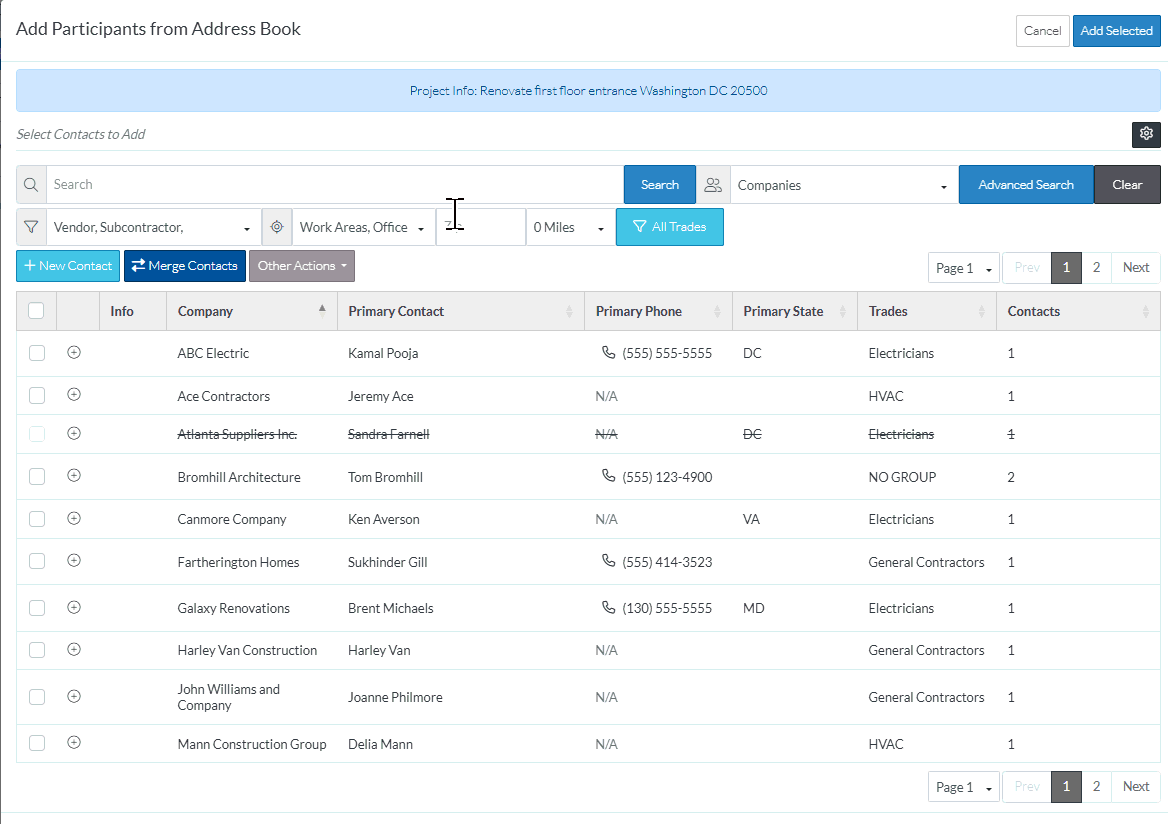
- Click the Clear button to clear any search or filters applied.
Filter the List by Status or Type
- Click on the Filter box at the top left of the form (in the same row as the Search but to the right)
The list is separated by Status and Type.
2) Click on the Status and/or Type to filter by. A check mark will appear to the right of the selection. The list updates to show only those Inspections that match what is entered.
3) Click on more than one Status and/or more than one Type if required. A check mark will appear to the right of each selection. The list updates to show only those Inspections that match what is entered.
4) Click on a Status and/or Type that is checked marked to toggle it off.
5) Click outside of the Filter box when the filters are applied to remove display of the filter list.
The filters currently applied display in the filter box.
This filter will be applied temporarily. When the Inspection List is closed and reopened, the search and filter criteria will be removed.
More Information
For more information on the Inspections List, see:
Next Steps
To add an Inspection, see New Inspection.
To view or edit an existing Inspection, see Inspections - View/Edit.
To manage Inspections, see Inspections - Manage.
To remove an Inspection, see Inspections - Delete.
To setup Inspection Schedules, see Inspection Schedules - Overview and Accessing.
To export the list, see Inspection List - Export.
