Inspections - Manage
Suggested Prior Reading
Inspections List - Overview
Manage an Inspection
There are different ways to manage Inspections:
- The status of the inspection; Open, Submitted, Closed
- Inspections that are Due
- Inspections that are overdue
- Progression Tracking and Outcomes of Inspections
Status of the Inspection
Inspections can be in one of three statuses: Open, Submitted, Closed. See Inspections - Add/Edit/View - Status for more details.
The Status can be viewed on the Inspection List (if the column is turned on, see Inspections List - Settings - Select Columns):
- A filter can be set to show only Inspections with a certain Status. See Inspections List - Search and Filter.
- The Status can be searched. See Inspections List - Search and Filter.
- The View can be set to show the Inspections grouped by Status. See Inspections List - View.
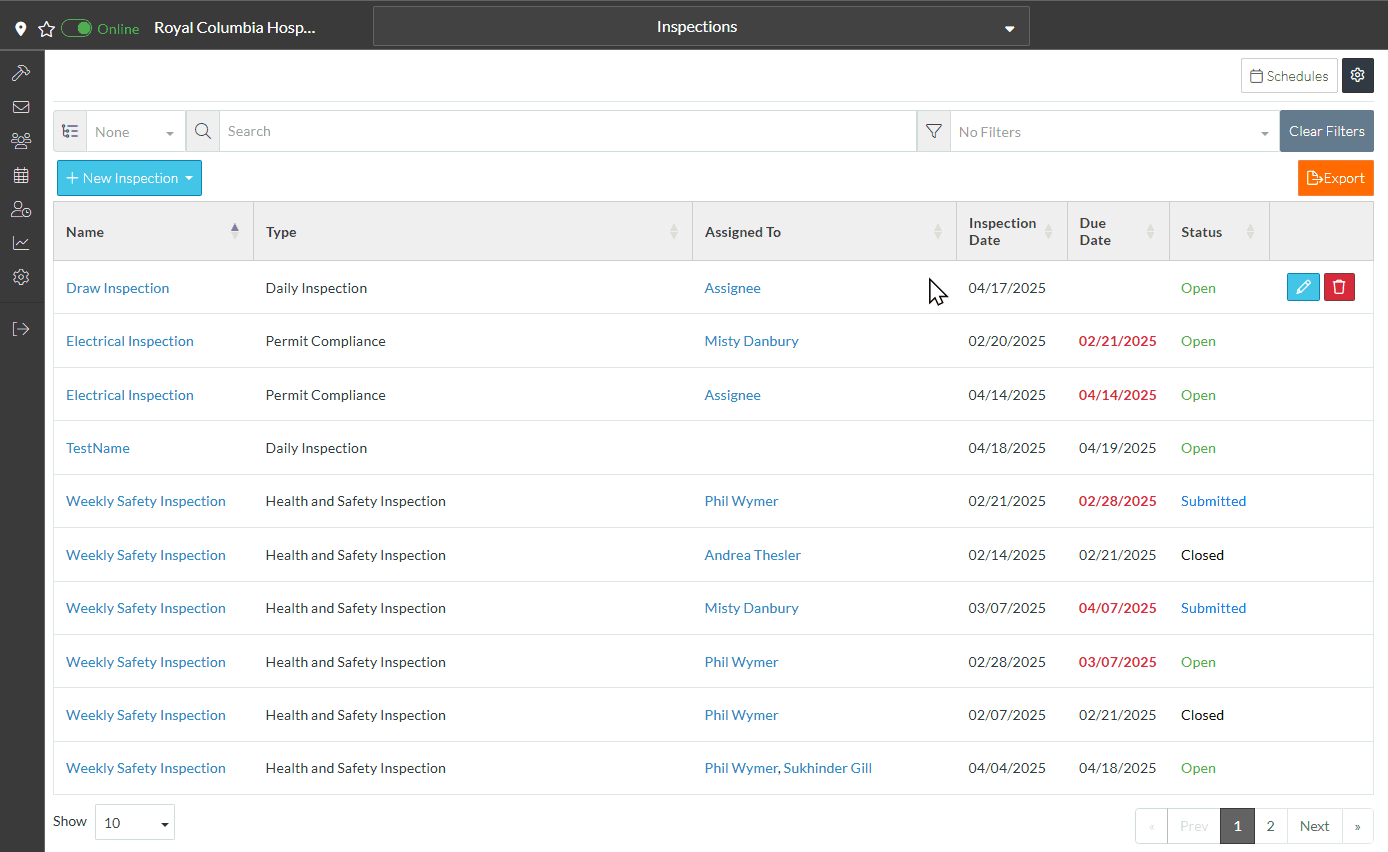
Inspections that are Due
The Inspection Due Date can display on the Inspections List. see Inspections List - Settings - Select Columns).
The columns can be sorted by Due Dates.
Reports can also be run by Due Dates.
Notifications can also be set for Due items (see Inspections - People - Notifications).
Inspections that are Overdue
Inspections that are overdue will show the Due Date in red on the Inspections List:
They will appear as Overdue if they are in the Open or Submitted status. If they are closed they won't show as overdue.
Notifications can also be set for Overdue items (see Inspections - People - Notifications).
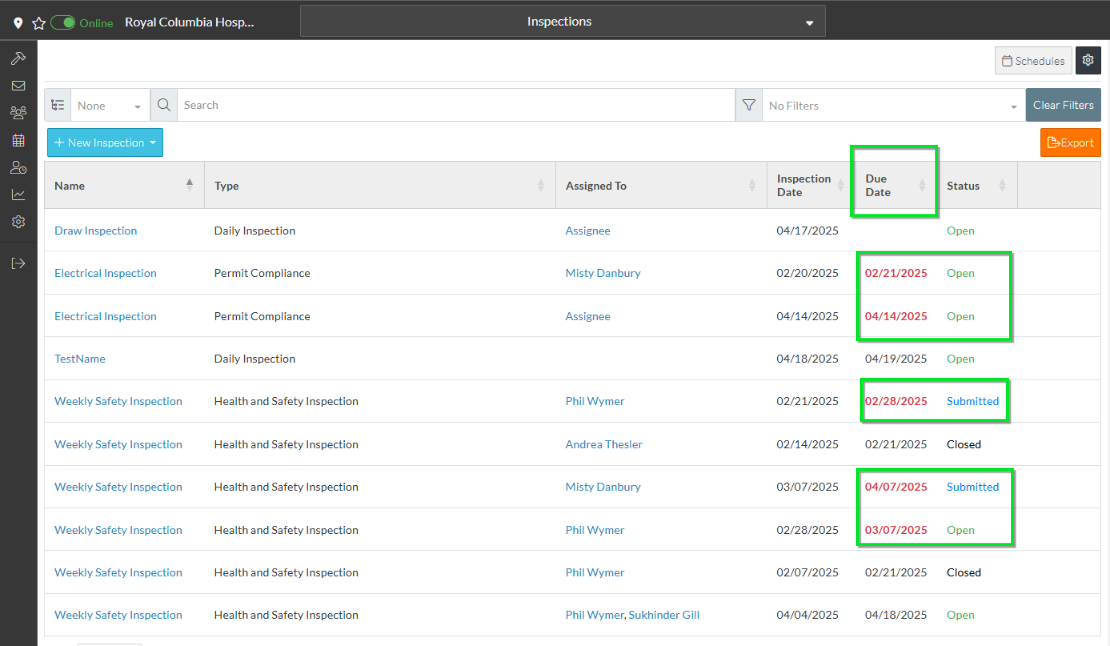
- A filter can be set to show only Inspections that are Open or Submitted (see Inspections List - Search and Filter) and then the Due Date column can be sorted on to see all the overdue listed first (see Inspections List - Sort Columns).
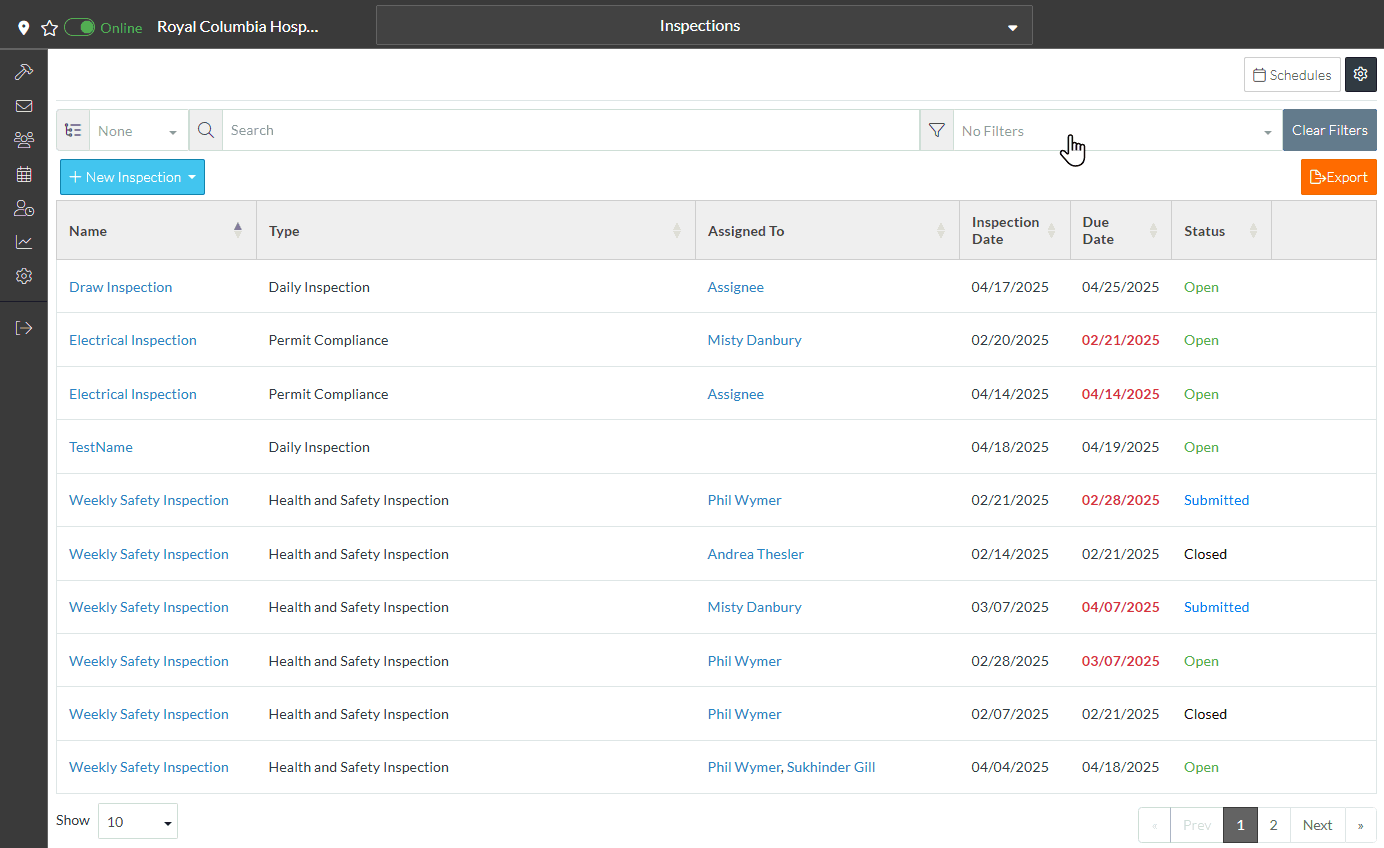
Inspection Reports can also be run by Due Date.
Progression Tracking and Outcomes of Inspections
A summary of the progress of the Inspection can be displayed on the Inspection List.
See Inspections - Inspection Items - Progression Tracking and Outcomes for more details on progress tracking.
- Turn on the Progress column to display on the Inspection Report, see Inspections List - Settings - Select Columns.
- Set the filter to show only Open Inspections (see Inspections List - Search and Filter).
- Review the Progress bar to see how far along each Inspection is
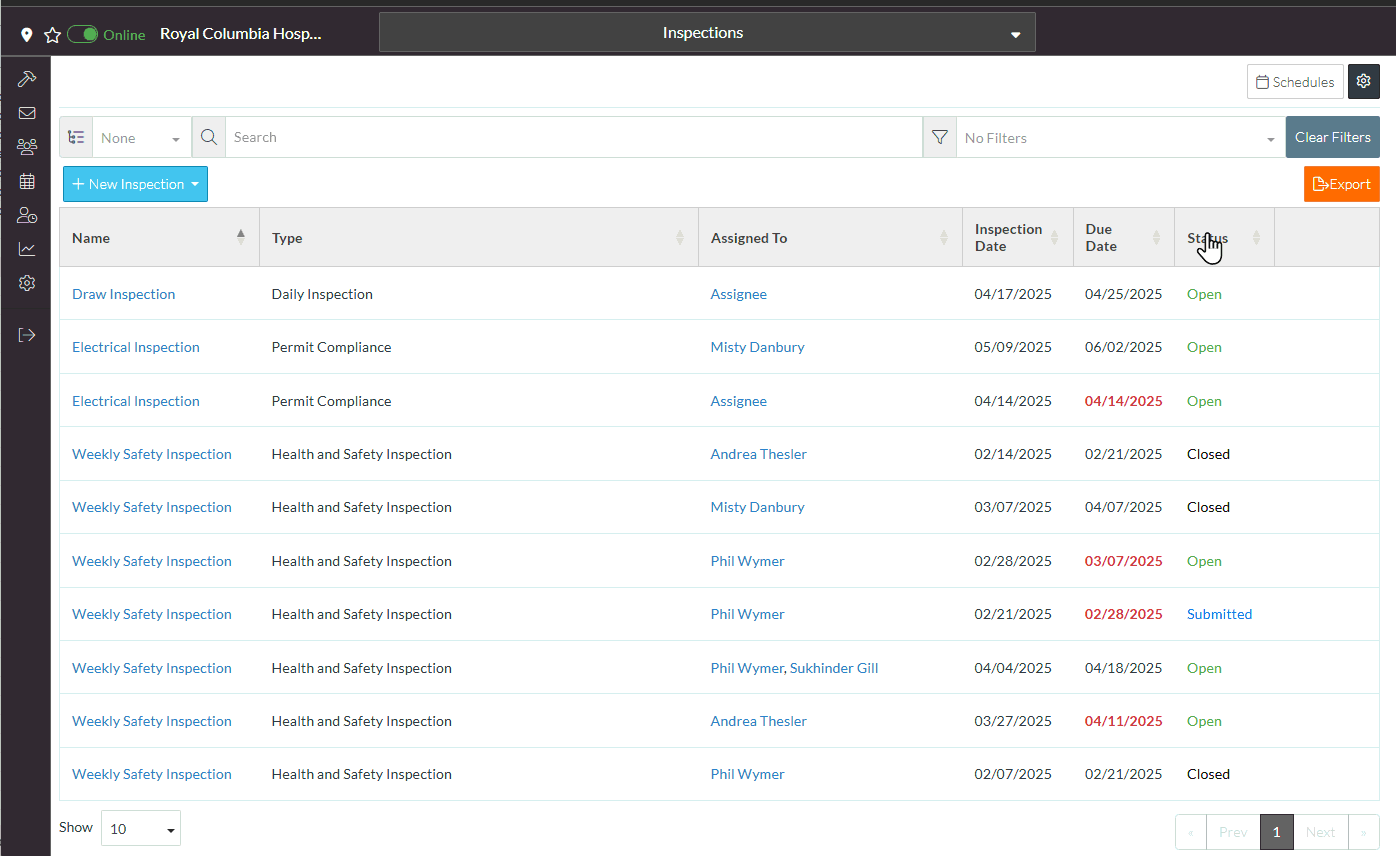
Next Steps
When the Inspection is complete, change the Status of the Inspection to Submitted (and automatically notify all people on the distribution list), see Inspections - Add/Edit/View - Status.
To email the Inspection along with a PDF of the Inspection as an attachment, see Inspections - View/Edit - Email.
To export the Inspection to PDF format for printing or filling out via PDF form applications, see Inspections - View/Edit - Export.
To delete the Inspection, see Inspections - Delete.
