Inspections - Inspection Items - Progression Tracking and Outcomes
Suggested Prior Reading
Inspections - Inspection Items
Progression Tracking and Outcomes
The progression of inspections can be tracked and the outcomes of the inspections can be monitored.
This is done by Section. Each section will have its own Progression Tracking and Outcomes monitoring data (specific to that section)
This information is displayed on the Inspections - View/Edit form in the Inspection Items.
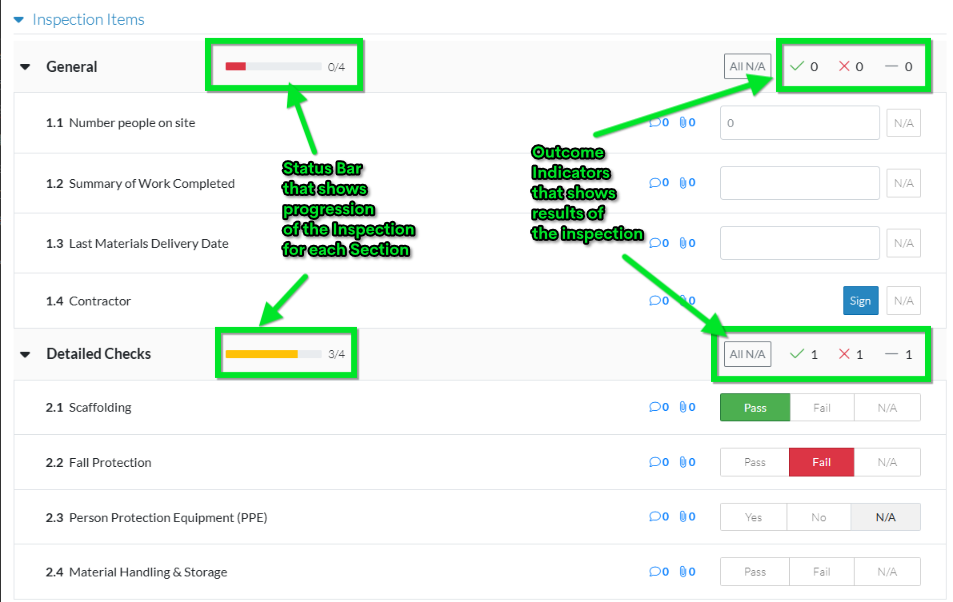
Progression Tracking
There is a status bar that:
- Shows the total number of items to be inspected in that section
- Shows the number of items inspected and that an outcome has been recorded for (even if the outcome is N/A)
- Gives a visual indicator of how far along the inspection is. The status bar is filled in with a color and moves to the right as the outcomes are recorded.
- The visual indicator will start as being red and with a slight progression (small red bar) even if no outcomes have been recorded. There will be a 0 for the number of items selected but there will still be a small red bar.

- As inspections are done and outcomes recorded, the number of items inspected will be updated and the colored bar will move to the right showing the progression. The color of the bar will change depending on the progress:
- When 60% or less of items have been inspected and an outcome recorded, the slider bar will still be red. Note* For the first few items, there may only be a small incremental difference on the bar but the number will change).

- When 61% to 99% of items have been inspected and an outcome recorded, the slider bar will be yellow.

- When all items have been inspected and an outcome recorded, the slider bar will be green

- When 60% or less of items have been inspected and an outcome recorded, the slider bar will still be red. Note* For the first few items, there may only be a small incremental difference on the bar but the number will change).
- The visual indicator will start as being red and with a slight progression (small red bar) even if no outcomes have been recorded. There will be a 0 for the number of items selected but there will still be a small red bar.
Note* the color of the bar doesn't indicate outcomes of inspections (such as pass or fail), it indicates progression of the inspections done.
Outcomes
These are visual indicators to show results of inspections (what are the outcomes of the items inspected in that section).
Each section also displays the results of the items inspected in that section:
- Number of positive outcomes (Pass/Yes) or for those items that information to be entered (such as a date, number, text or signature), that information has been recorded.
- Number of negative outcomes (Fail/No) or those items that require information to be entered and NO information has yet been recorded
- Number of neutral outcomes (N/A) - i.e. the number of items set to N/A.
For example, for the following outcome indicators: 
- 4 items have had the inspection done and an outcome recorded (note* this is different than the total number of items - this represents only those that have had outcomes recorded for).
- 2 items have had a positive outcome (Pass/Yes) or information entered (green check mark
 )
) - 1 item had a negative outcome (Fail/No) (red x
 )
) - 1 item has a neutral outcome (N/A) (gray dash
 )
)
- 2 items have had a positive outcome (Pass/Yes) or information entered (green check mark

Example of Responses Status and Tracking
The following are examples of the inspection outcomes being entered and the impact on the progression tracking and outcomes indicators.
The first example is where all the inspection outcomes are recording information (such as numbers, dates, text or signatures). Once information is filled out the progression increases, and the Outcome Indicator positive is increased (green check mark  count). In this case, entering the information is considered a positive response. (N/A can also be recorded for these).
count). In this case, entering the information is considered a positive response. (N/A can also be recorded for these).
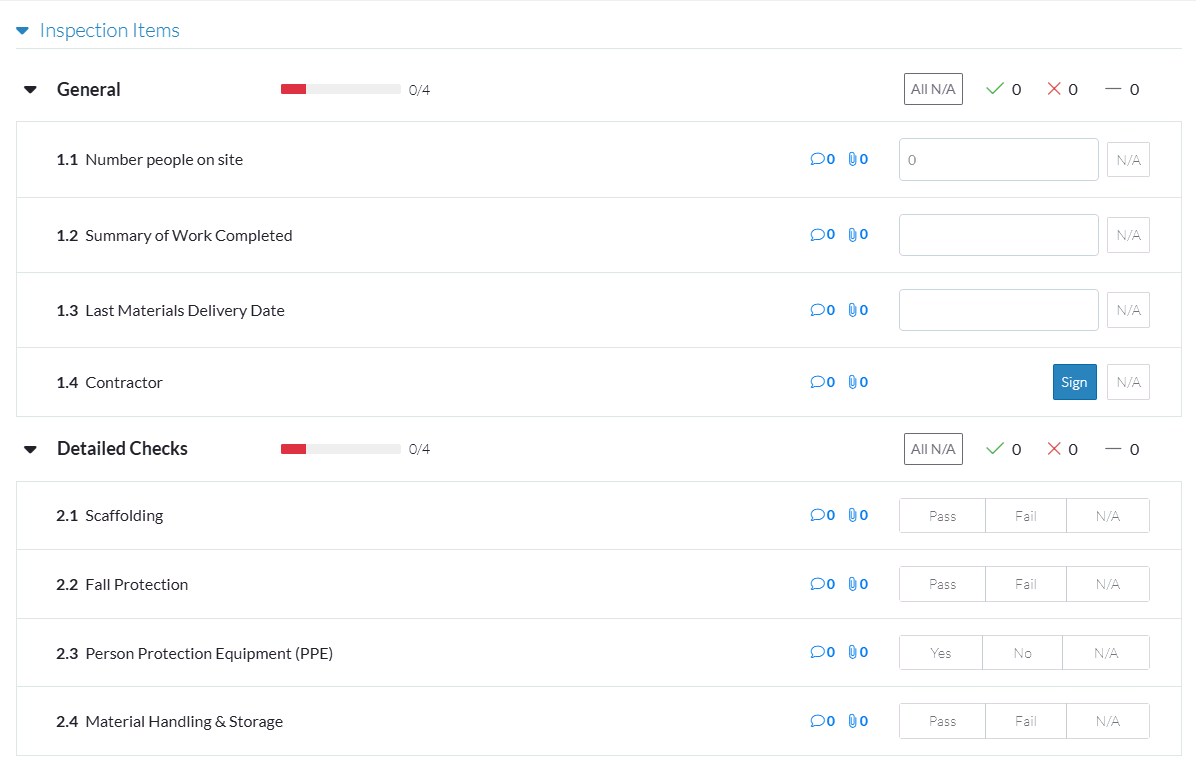
The second example is where the inspection outcomes have a positive (Pass/Yes) or negative (Fail/No) response or N/A.
The Pass and Yes outcomes, count as two positives, there is one negative (fail) and one N/A.
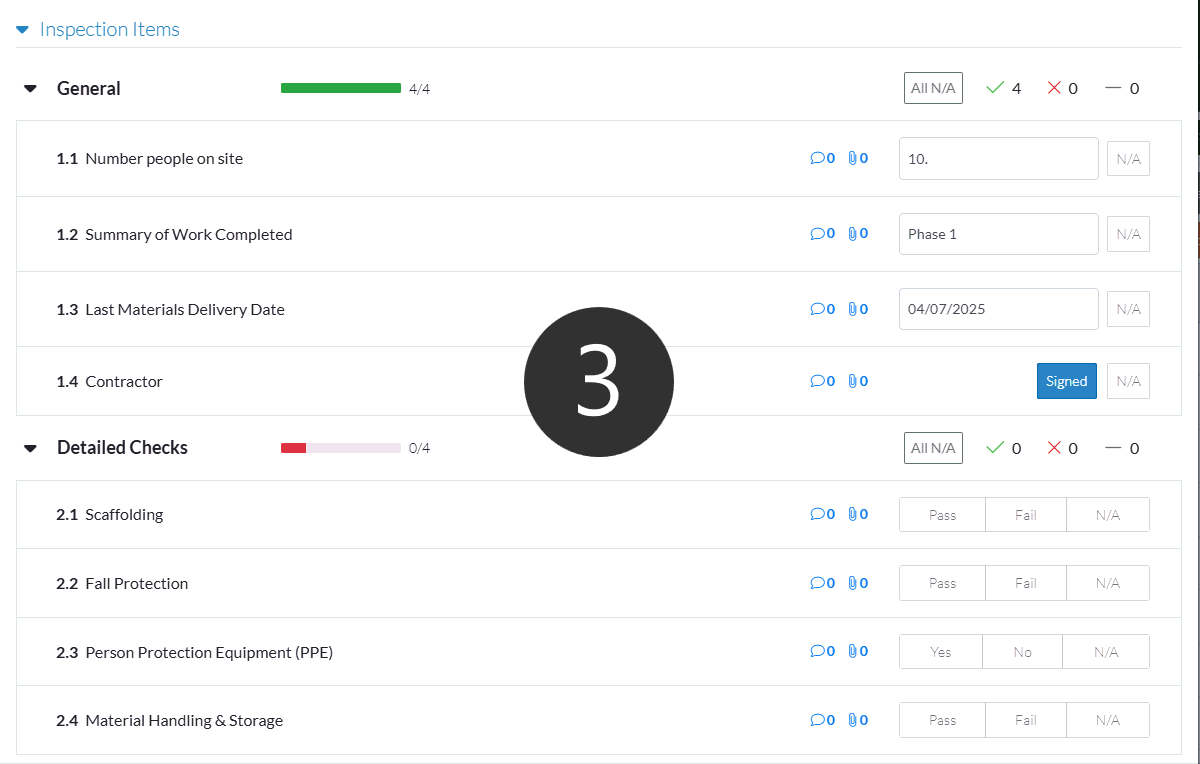
Next Steps
Expand or collapse sections on the Inspection Items for easier navigation, see Inspections - Inspection Items - Collapsing and Expanding.
Record the Inspection Item Outcomes, see Inspections - Inspection Items - Responses.
Enter comments for the Inspection Item, see Inspections - Inspection Items - Comments.
Add and Manage Attachments for the Inspection Item, see Inspections - Inspection Items - Attachments.
