Inspections List - Layout and Navigation
Suggested Prior Reading
Inspections List - Layout and Navigation
The following is the layout and navigation of the Inspections List.
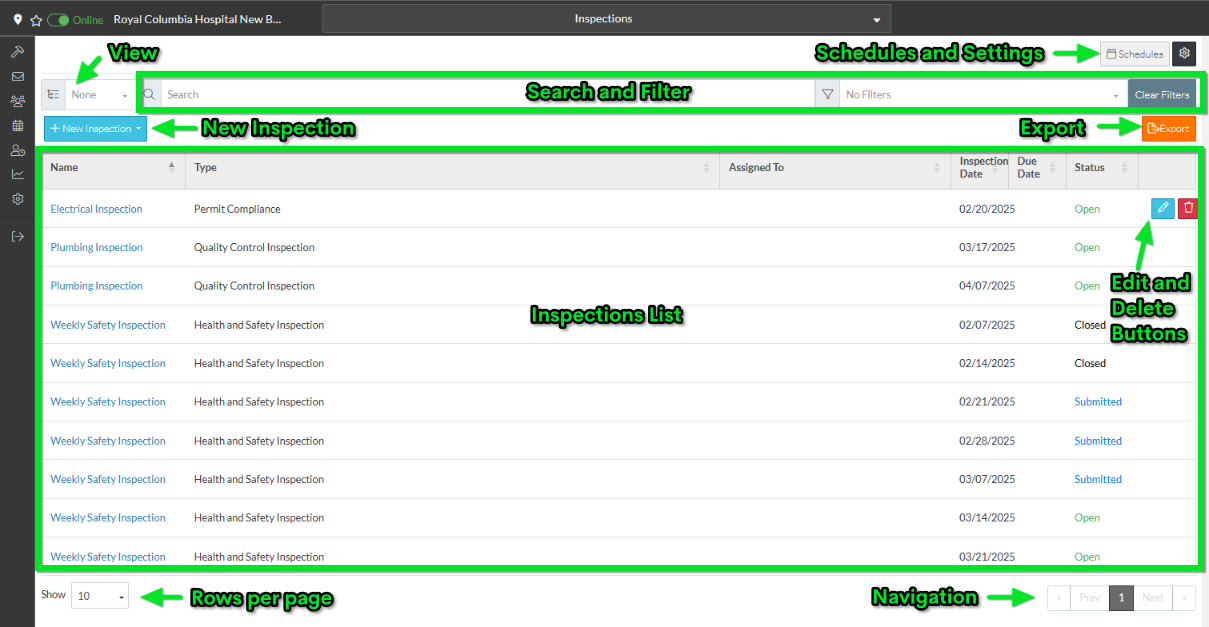
- The Schedules button is used to setup Schedules for automatic creation of inspections. See Inspection Schedules - Overview and Accessing.
- The Settings button can be accessed to change what columns display in the views, the default views and the number of rows per page to display. See Inspections List - Settings.
- The View displays the currently set View and is where to change the View. The View can be set to change the way Inspections are displayed in the list such as grouping them by Name, Type or Status. See Inspections List - View.
- Searching and Filter is where the list can be narrowed by entering search criteria or setting filters on the Status or Type. See Inspections List - Search and Filter.
- There is also a Clear Button to remove any search settings
- There is a New Inspection button to create a new Inspection. See New Inspection.
- There is an Export button to export a list of the Inspections displayed to an Excel sheet. See Inspection List - Export.
- Inspections List
- This may be the full list of Inspections or it could be a sub-set of Inspections if search criteria or filters have been applied.
- Hovering on a row on the list brings up the Edit and Delete button for that Inspection or alternatively right clicking on a row brings up Edit and Delete menu options.
- Rows per page setting. If there are a larger number of Contacts the number of rows per page that display can be changed. See Rows Per Page.
- The page Navigation options. If there are a larger number of Contacts (more than the number of Rows set to display per page), use the Page drop down, Prev, Next, and Page number buttons to navigate through the information. See Page Navigation for more information.
In addition, the columns of information can be sorted, see Inspections List - Sort Columns.
Next Steps
To add an Inspection, see New Inspection.
To view or edit an existing Inspection, see Inspections - View/Edit.
To manage Inspections, see Inspections - Manage.
To remove an Inspection, see Inspections - Delete.
To setup Inspection Schedules, see Inspection Schedules - Overview and Accessing.
To export the list, see Inspection List - Export.
