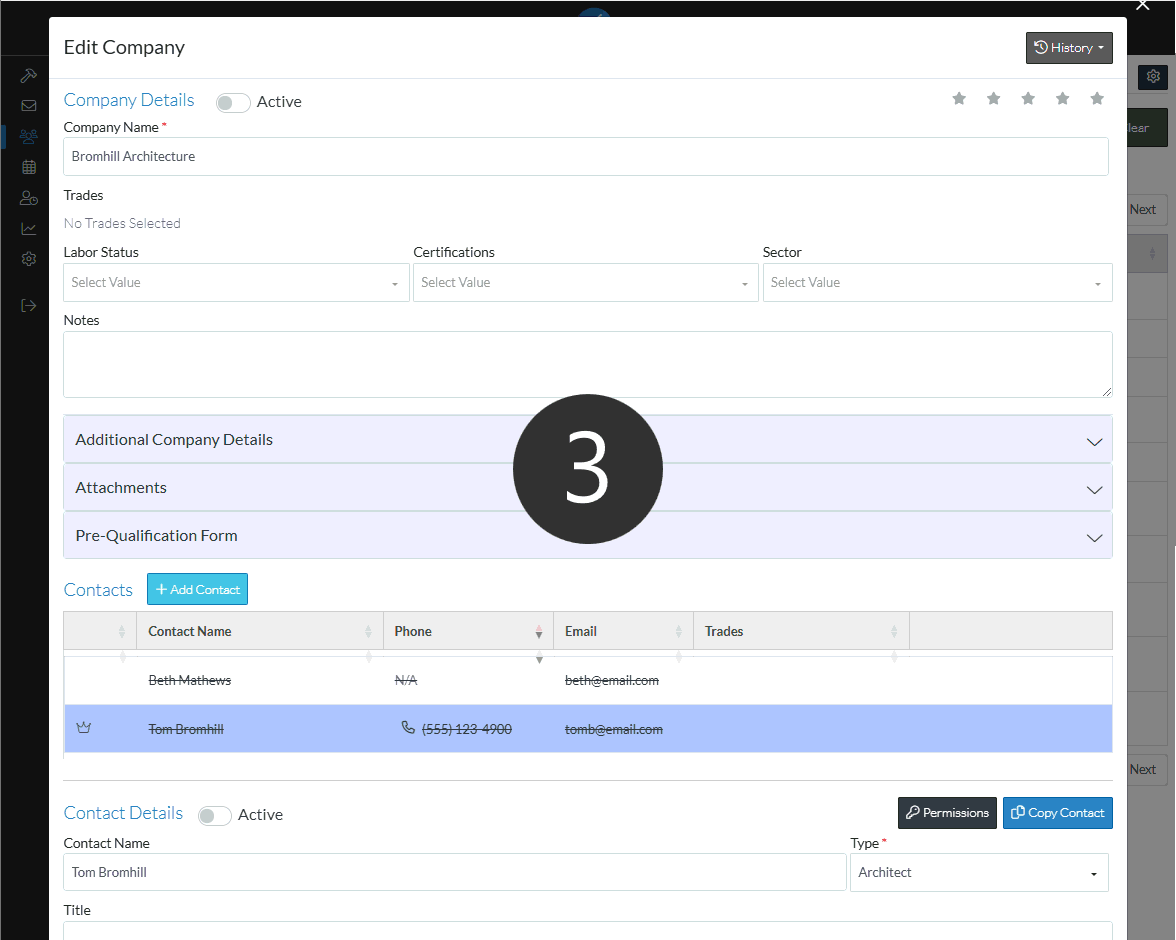Contact - Setting to Active or In-Active
Suggested Prior Reading
Contacts – Accessing the list of Contacts
View or Edit an Existing Contact
View/Add/Edit Contact - Form Layout
View/Add/Edit Contacts - Contact Details
Overview Contact - Setting to Active or In-Active
Contacts can be set to active or non active (there are instructions below for each of these actions).
Active indicates that the Contact is actively participating in bids or being assigned to projects (or could be assigned to in the future).
In some cases however, a Contact may no longer be active, but is still retained in the system for reference purposes likely because it has been assigned to past projects or bids and it is important to keep that data. To retain that information, but also indicate that the Contact shouldn't be used going forward, the Contact can be set to inactive.
Note* These are instructions for setting individual Contacts to active/in-active. Companies, and all their Contacts can be set to active or in-active as well. See Company - Setting to Active or In-Active.
If a Company is active, then at least one Contact, that is the Primary Contact, for that company must also be active (and the system won't allow a Company to be Active unless there is at least one Active Primary Contact as well).
Non active Contacts will appear with a strike thru font on Contacts list. This is a visual indicator however only. The Contact can still be selected.
Contacts can be edited from various forms in the system. This following is the help for setting is on the View/Add/Edit Contact - Form Layout. See also Edit/View Project Contact - Guest User Types.
This help outlines how to
- Set a Contact as non-Active
- Set a Contact as Active
To set a Contact as non-Active
- From the Contacts List (see Contacts – Accessing the list of Contacts)
- Add a Contact or View or Edit an Existing Contact.
- The View/Add/Edit Contacts - Company Details form appears.
- Scroll down to the Contacts List section. The Primary Contact (has the crown in the first column) will automatically be selected i.e. highlighted blue.

- If there is more than one Contact, then select the Contact to have their Active status changed (if its not already selected), by double clicking on the Contact.
The selected Contact will display in the Contact Details below.
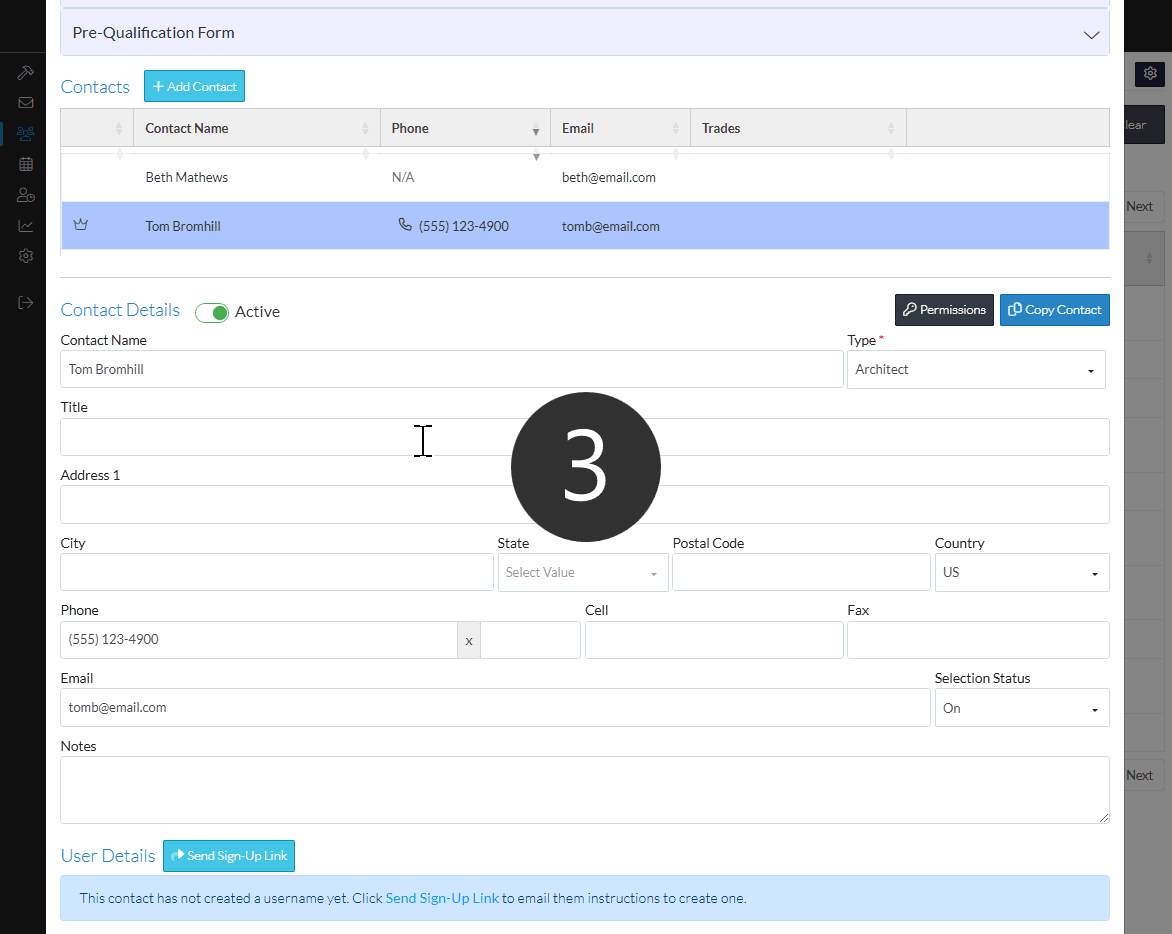
- Click on the Active button next to the Contact Details header to toggle the Contact from Active to non-Active. The Slider will change from green to a grey button. (Once the information is saved the Contact will now appear with a strike thru to indicate it is non-active).
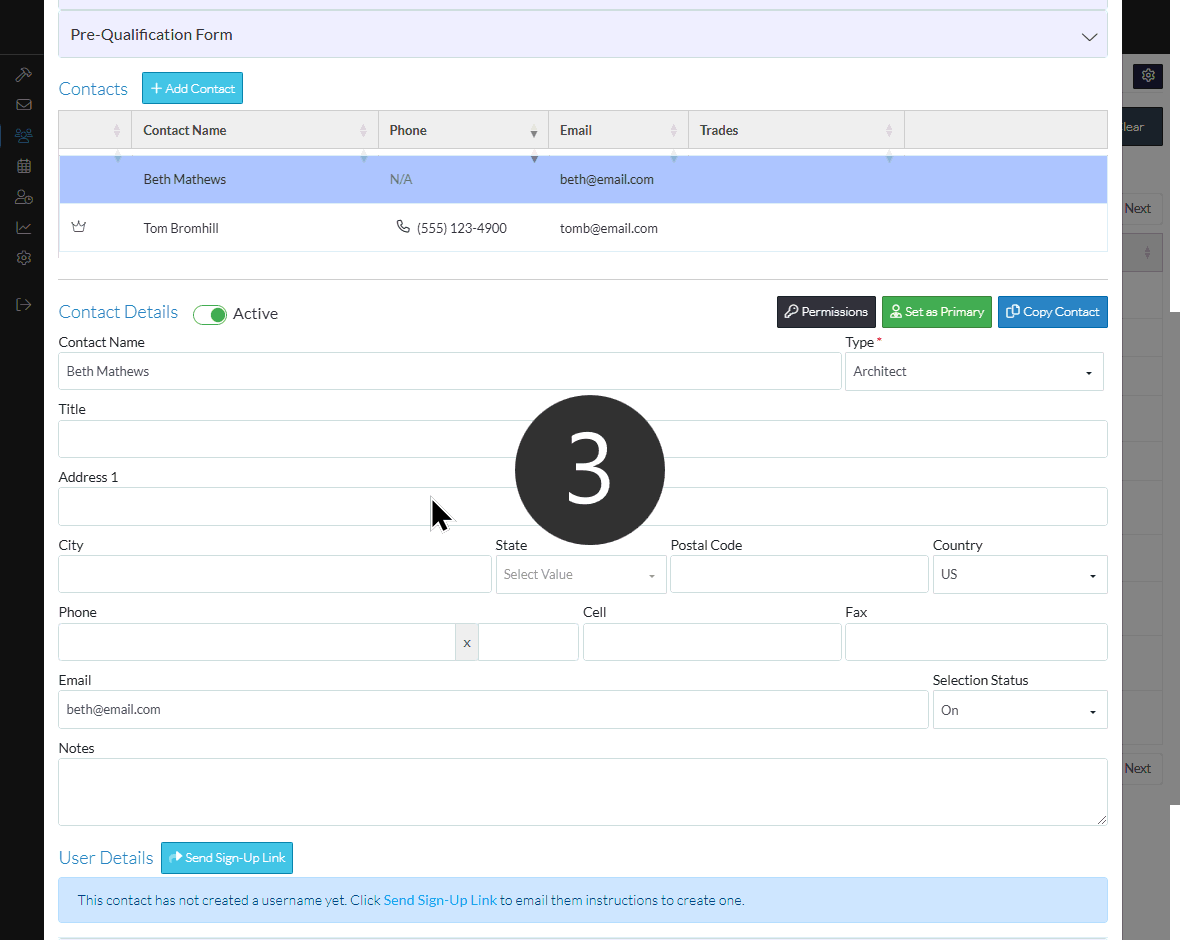
- Change other Contacts status if necessary.
- If there is only one Contact for the Company or all the Contacts are set to inactive, a message appears indicating that the Company will be also set to inactive. Click Yes to proceed or No to cancel and change the status for a Contact.
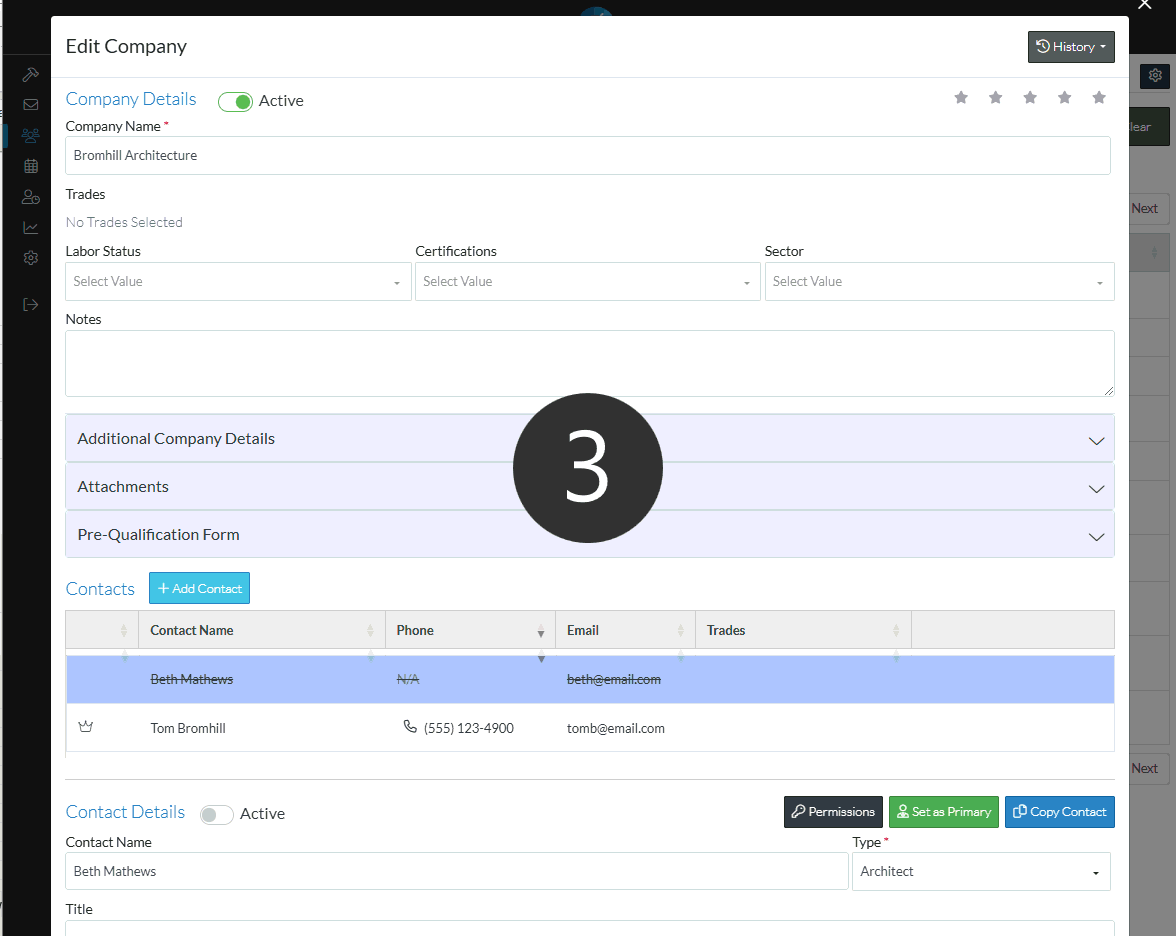
- Scroll to the bottom of the form and click Save.
To Set a Contact as Active
- If the Company is still Active, simply follow the steps as above, and click on the Active option to toggle it on (the Slider will change from grey to a green button).
OR
- If the Company is In-Active, then the Company must be set to Active First, before changing the Contacts (otherwise if the Contact is just changed, it will revert back to an In-Active state when saved). Scoll up to the Company Details section and click on the Active option to toggle it on (the Slider will change from grey to a green button).
- Follow the steps above to select the Contact and change them to Active.
- Scroll to the bottom of the form and click Save.