View/Add/Edit Contacts (and Companies) - Form Layout
Suggested Prior Reading
Contacts - Accessing the list of Contacts
View or Edit an Existing Contact
Overview
The Contacts form contains all the information about a Contact and where Contact information can be viewed, added or edited.
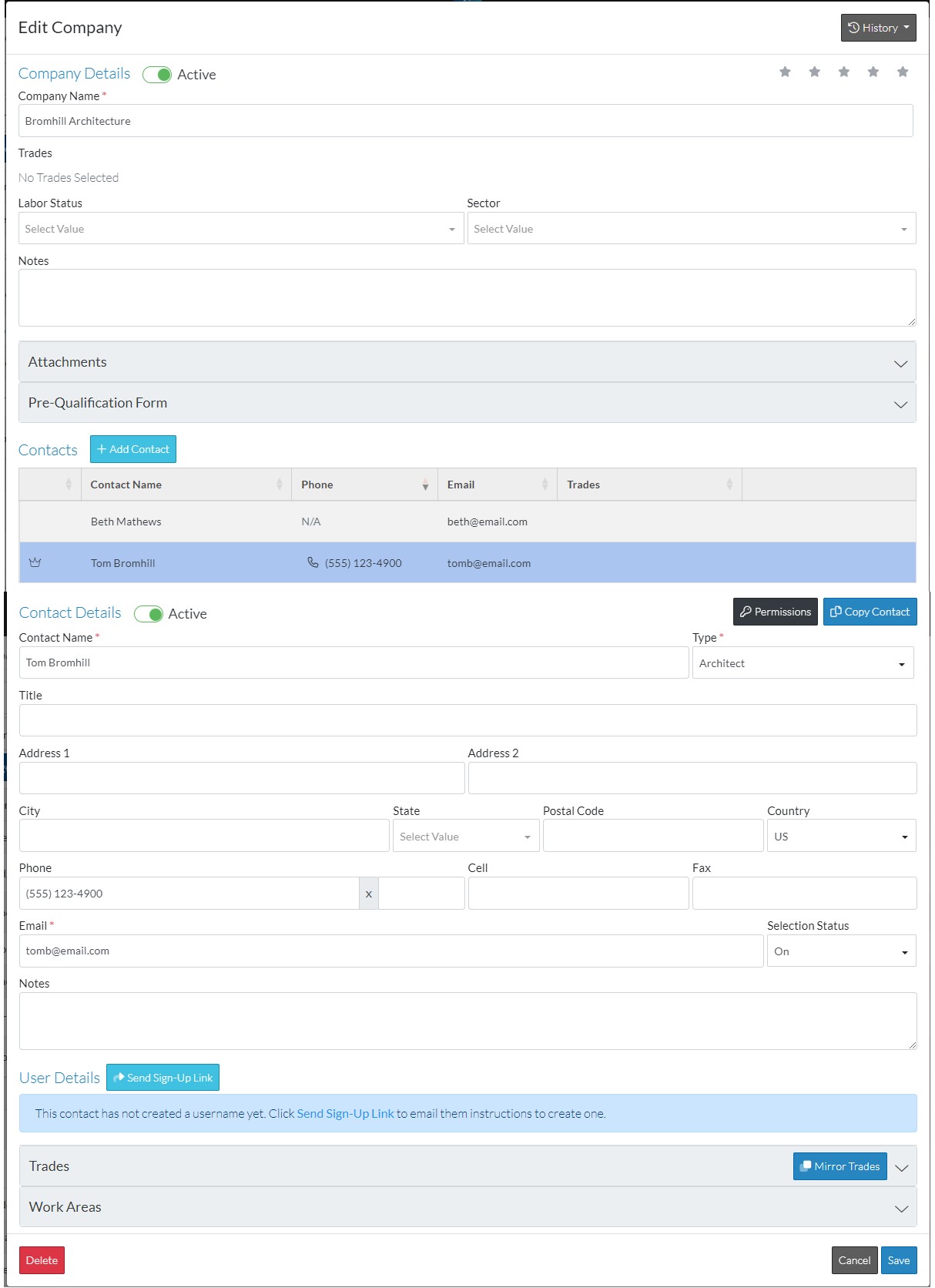
The form has a number of different sections:
- Company Details - the company to which the contact belongs. See View/Add/Edit Contacts - Company Details.
- Additional Company Details - this is where custom company information can be entered. This section may or may not appear, depending on whether custom company fields have been setup.
- Attachments - where Company documents and other company materials can be uploaded and attached to the Company.
- Prequalification Form - where a Company can enter details to get prequalified.
- Contacts - the list of contacts for that company. See View/Add/Edit Contacts - Contacts (List).
- Contact Details - details for an individual contact. View/Add/Edit Contacts - Contact Details.
- User details - This is where the Contact can be setup as a user in the system and then managed as well via Sign-up Links, Password reset buttons and via unlinking buttons.
- Trades - this is where the trades that the Company and its Contacts provide. See View/Add/Edit Contacts (and Companies) - Trades.
- Work Areas - this is where the locations and work areas for the Contact are setup. See View/Add/Edit Contacts (and Companies) - Work Areas.
- Additional Contact Details - this is where custom contact information can be entered. This section may or may not appear, depending on whether custom contact fields have been setup.
Any field marked with an asterick is a required field.
Company and Contact(s)
When Global contacts are entered, the company to which they belong is also required to be setup. This form is used to add or edit both the Company and the Contacts at the same time.
When adding a company/contact, this form has been designed to easily add a Company and then the Primary Contact for the Company, save that information and exit the form. However, additional contacts for the company can be added at the same time, with a few extra steps (or they can be added later on as well).
If there are multiple contacts entered one can be set as the primary contact (and will appear as the primary contact on company lists).
Next Steps
Add New Company/Contact - Navigation
