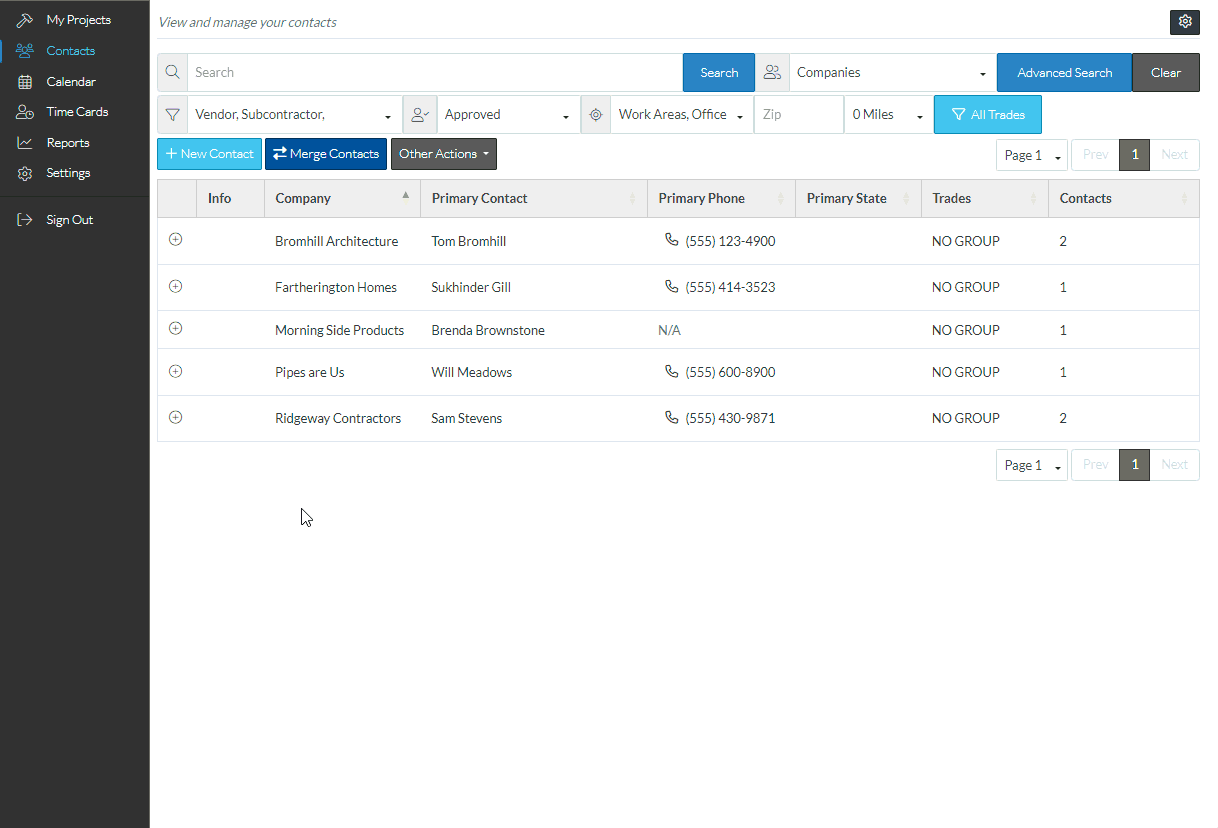Add additional Contact to an existing Company
Suggested Prior Reading
Contacts - Accessing the list of Contacts
Add/Edit/View Contact (and Company) - Form Layout
Add New Company/Contact - Navigation
To add additional contacts to an existing company
- Navigate to the List of Contacts, see Contacts - Accessing the list of Contacts
- From the Contacts List, right click on the Company to add the additional contacts to
- From the pop up menu option, select Edit Contact
- Scroll down to the Contacts (List) section
- Click the Add Contact button
- Enter the Contact Details (at minimum the contact name, the type and the email)
- Click Save at the bottom of the form, if there are no more contacts to add
- After the information is saved, the Contacts List displays and the new Company/Contact is shown