Project Contacts (Other) - Add Contacts
Suggested Prior Reading
Other Project Contacts - Overview
A project can have as many "other" contacts added as required (sometimes referred to as the Project Address Book). See Project Contacts - Overview for more information.
These can be for reference only (to get phone numbers etc.) or they can be assigned to items. They can also be setup to access to the system to view information or update information.
Contacts must be added to the Project Contact List before they can be assigned to items such as, Inspections, RFI, Submittal etc.
Contacts can be added to the Project Contacts list from the:
- List of Users in the system. Both active and inactive users can be added. (There are certain situations where inactive users may be listed in reports etc.)
- From Bid Participants
- From the Address Book (i.e. the Global Contacts List)
New Contacts can also be added directly from the Project and they will be automatically setup as a Project Contact as well as be added to the Global Contacts List/Address Book.
A Quick Search can be invoked to quickly search for a certain type of Contact or search for the Company Name, Contact Name or Email.
Add Project Contacts
To add a contact to a project,
- From the My Project List, go to the project by right clicking on the project and from the project menu select "Go To Project"
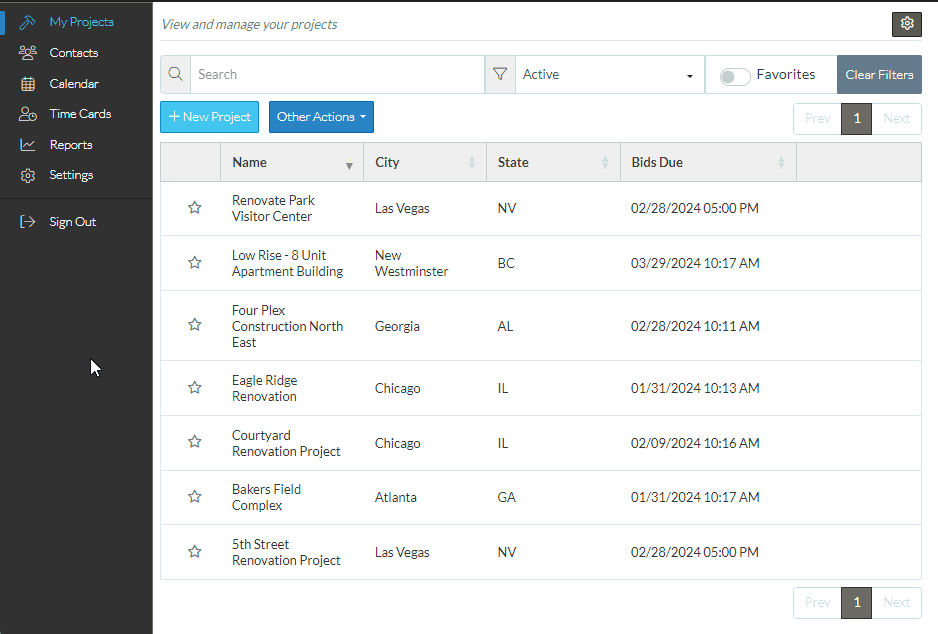
- OR from the My Project List, go to the project by clicking on the Go To Project button on the project row
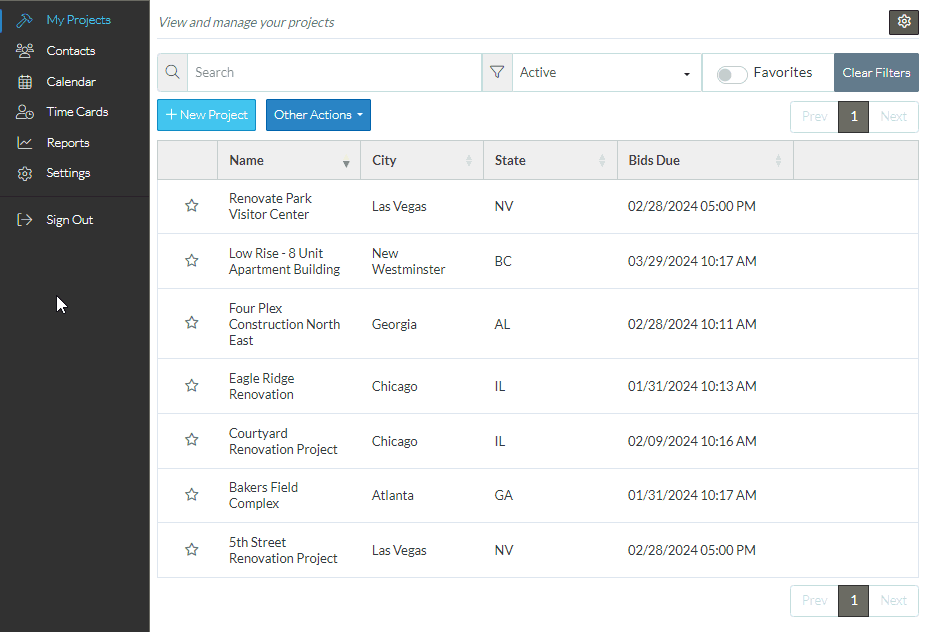
- The Project Dashboard appears.
- Click on the Project Menu Option bar, (labelled "Dashboard" as the dashboard is currently showing)
- Click on Project Contacts.
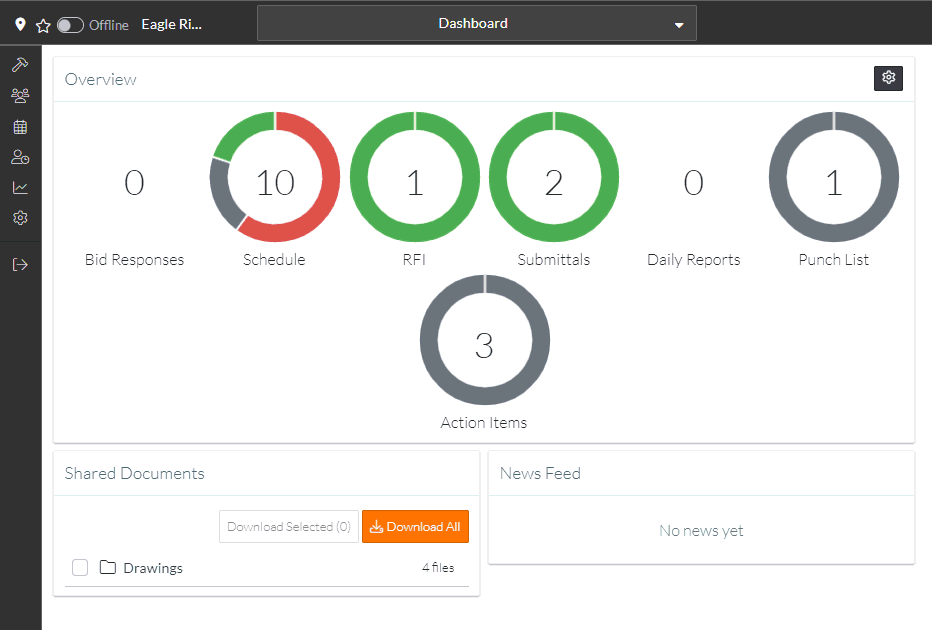
- The Project Contacts form displays. (the Project Menu Option bar is now labelled as "Project Contacts" as that is the form currently showing).
- Click the Add Project Contacts button.
- Select the Appropriate way to add a Contact.
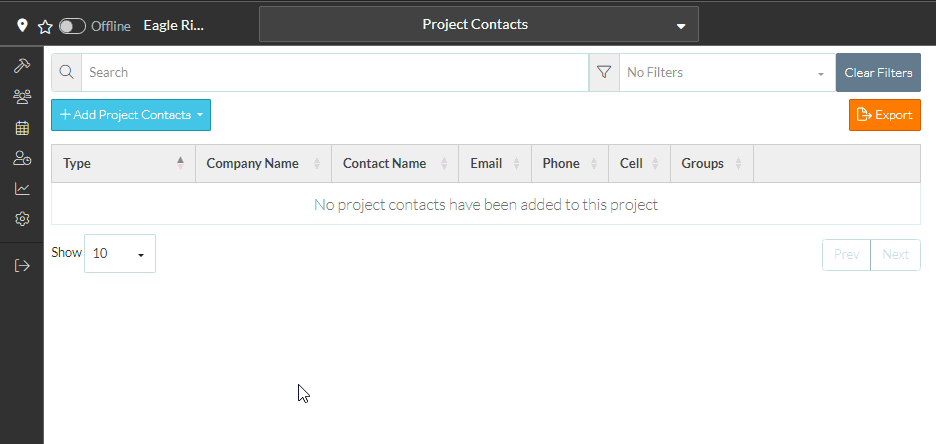
Next Steps
Projects - Add Contact(s) From Users
Projects - Add Contact(s) New Contact
Projects - Add Contact(s) From Bid Participants
Projects - Add Contact(s) From Address Book
Projects - Add Contact(s) via Quick Search of the Address Book
